|
|
D01418720B |
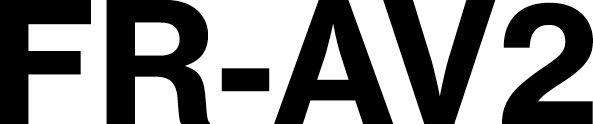
Linear PCM Recorder
Owner's Manual
V1.03
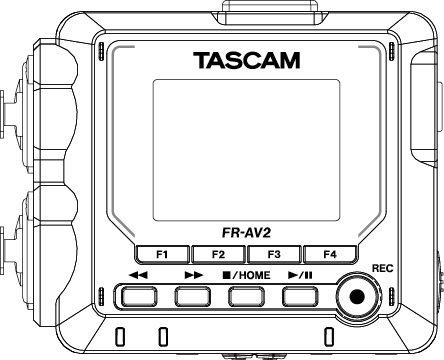
|
|
D01418720B |
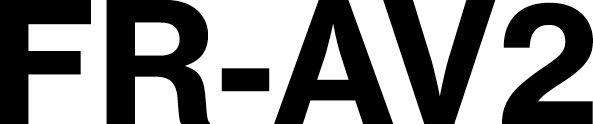
Linear PCM Recorder
Owner's Manual
V1.03
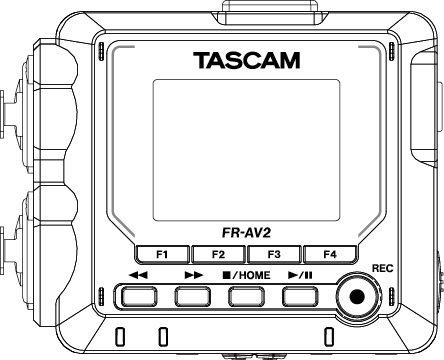
Thank you very much for purchasing the TASCAM FR-AV2.
Before using this unit, read this Owner's Manual carefully so that you will be able to use it correctly and enjoy working with it for many years. After you have finished reading this manual, please keep it in a safe place for future reference.
You can also download this Owner’s Manual from the TASCAM website.
|
|
FR-AV2 |
This product includes the following items.
Take care when opening the package to avoid damaging the items. Keep the box and packing materials for transportation in the future.
Please contact the store where you purchased this unit if any of these items are missing or have been damaged during transportation.
Main unit × 1
Safety Guide (with warranty) × 1
TASCAM ID registration guide × 1
 A 2.0-inch color screen makes the interface easy to view.
A 2.0-inch color screen makes the interface easy to view.
 With 2 lockable XLR input jacks, recording with multiple mic/line inputs is possible. Each channel has individual phantom power supply (24 V/48 V) support.
With 2 lockable XLR input jacks, recording with multiple mic/line inputs is possible. Each channel has individual phantom power supply (24 V/48 V) support.
 Recording is supported with resolutions up to 192 kHz/32-bit float (floating-point arithmetic). This enables audio editing using DAW software without reducing the audio quality of the recorded data.
Recording is supported with resolutions up to 192 kHz/32-bit float (floating-point arithmetic). This enables audio editing using DAW software without reducing the audio quality of the recorded data.
 USB audio interface function supports 2 ins and 2 outs.
USB audio interface function supports 2 ins and 2 outs.
 Up to 5 of these recorders can be controlled and monitored using the TASCAM RECORDER CONNECT remote control app by installing AK-BT2 Bluetooth® adapter (sold separately) in them. 1
Up to 5 of these recorders can be controlled and monitored using the TASCAM RECORDER CONNECT remote control app by installing AK-BT2 Bluetooth® adapter (sold separately) in them. 1
Moreover, wireless timecode synchronization with products made by Atomos is supported.
 Input sounds can be monitored and playback sounds can be listened to wirelessly if an AK-BT2 Bluetooth adapter (sold separately) is installed. 2
Input sounds can be monitored and playback sounds can be listened to wirelessly if an AK-BT2 Bluetooth adapter (sold separately) is installed. 2
 Numerous available functions include low-cut filter, compressor, limiter and noise gate.
Numerous available functions include low-cut filter, compressor, limiter and noise gate.

 /EXT/TC IN jack built in. This supports recorded sound output from a camera, sound output from wireless mics and plug-in power mics and other sources.
/EXT/TC IN jack built in. This supports recorded sound output from a camera, sound output from wireless mics and plug-in power mics and other sources.
 The
The  /LINE/TC OUT jack has an attenuation function and allows audio output to cameras and other devices.
/LINE/TC OUT jack has an attenuation function and allows audio output to cameras and other devices.
 Audio can be monitored using the headphone output or wirelessly over Bluetooth using an AK-BT2 (sold separately).
Audio can be monitored using the headphone output or wirelessly over Bluetooth using an AK-BT2 (sold separately).
 Supports microSD, microSDHC and microSDXC (up to 512 GB) recording media.
Supports microSD, microSDHC and microSDXC (up to 512 GB) recording media.
 Equipped with a USB Type-C port that supports USB bus power. Supports operation on USB bus power.
Equipped with a USB Type-C port that supports USB bus power. Supports operation on USB bus power.
 Recording is possible for at least 9 hours using 3 AA batteries. 3
Recording is possible for at least 9 hours using 3 AA batteries. 3
 Various mark functions and an automatic slate tone function are available.
Various mark functions and an automatic slate tone function are available.
 Supports capturing metadata (WAV file BEXT and iXML) when recording
Supports capturing metadata (WAV file BEXT and iXML) when recording
1 The number of recorders that can be connected could vary depending on the surrounding environment and radio wave conditions.
2 Either remote control or wireless timecode synchronization is also possible using an AK-BT1.
3 The battery operation time could vary depending on the settings and the batteries and media being used.
1-3. Conventions used in this manual
We use the following conventions in this manual.
 “microSD/microSDHC/microSDXC memory card” is sometimes abbreviated as “microSD card”.
“microSD/microSDHC/microSDXC memory card” is sometimes abbreviated as “microSD card”.
 Smartphones, tablets and other devices connected to this unit using Bluetooth are called “Bluetooth devices”.
Smartphones, tablets and other devices connected to this unit using Bluetooth are called “Bluetooth devices”.
 Files created during a single recording are referred to collectively as a project.
Files created during a single recording are referred to collectively as a project.
 The project that is currently selected is called the “current project”.
The project that is currently selected is called the “current project”.
 Information shown on a computer display is written like this: “OK”.
Information shown on a computer display is written like this: “OK”.
 References to “iOS” in this document also include “iPad OS”.
References to “iOS” in this document also include “iPad OS”.
 As necessary, additional information is provided under TIP, NOTE and CAUTION headings.
As necessary, additional information is provided under TIP, NOTE and CAUTION headings.
TIP
These are tips about how to use the unit.
NOTE
These provide additional explanations and describe special cases.
CAUTION
Failure to follow these instructions could result in damage to equipment or lost data, for example.
 CAUTION
CAUTION
Failure to follow these instructions could result in injury.
1-4. Trademarks and copyrights
 TASCAM is a registered trademark of TEAC Corporation.
TASCAM is a registered trademark of TEAC Corporation.
 microSDXC Logo is a trademark of SD-3C, LLC.
microSDXC Logo is a trademark of SD-3C, LLC.

 MPEG Layer-3 audio coding technology licensed from Fraunhofer IIS and Thomson.
MPEG Layer-3 audio coding technology licensed from Fraunhofer IIS and Thomson.
 Supply of this product does not convey a license nor imply any right to distribute MPEG Layer-3 compliant content created with this product in revenue-generating broadcast systems (terrestrial, satellite, cable and/or other distribution channels), streaming applications (via Internet, intranets and/or other networks), other content distribution systems (pay-audio or audio-on-demand applications and the like) or on physical media (compact discs, digital versatile discs, semiconductor chips, hard drives, memory cards and the like). An independent license for such use is required. For details, please visit http://mp3licensing.com .
Supply of this product does not convey a license nor imply any right to distribute MPEG Layer-3 compliant content created with this product in revenue-generating broadcast systems (terrestrial, satellite, cable and/or other distribution channels), streaming applications (via Internet, intranets and/or other networks), other content distribution systems (pay-audio or audio-on-demand applications and the like) or on physical media (compact discs, digital versatile discs, semiconductor chips, hard drives, memory cards and the like). An independent license for such use is required. For details, please visit http://mp3licensing.com .
 Microsoft and Windows are either registered trademarks or trademarks of Microsoft Corporation in the United States and/or other countries.
Microsoft and Windows are either registered trademarks or trademarks of Microsoft Corporation in the United States and/or other countries.
 Apple, Mac, macOS, iOS, iPad, iPadOS and iTunes are trademarks of Apple Inc. in the United States and other countries. The iPhone trademark is used under license from Aiphone Co., Ltd.
Apple, Mac, macOS, iOS, iPad, iPadOS and iTunes are trademarks of Apple Inc. in the United States and other countries. The iPhone trademark is used under license from Aiphone Co., Ltd.
 App Store is a service mark of Apple Inc.
App Store is a service mark of Apple Inc.
 Lightning is a trademark of Apple Inc.
Lightning is a trademark of Apple Inc.
 IOS is a trademark or registered trademark of Cisco in the U.S. and other countries and is used under license.
IOS is a trademark or registered trademark of Cisco in the U.S. and other countries and is used under license.
 Android and Google are trademarks of Google LLC.
Android and Google are trademarks of Google LLC.
 The Bluetooth® word mark and logo are the property of Bluetooth SIG, Inc. and are used by TEAC Corporation with permission.
The Bluetooth® word mark and logo are the property of Bluetooth SIG, Inc. and are used by TEAC Corporation with permission.
 ASIO is a trademark and software of Steinberg Media Technologies GmbH.
ASIO is a trademark and software of Steinberg Media Technologies GmbH.

 Other company names, product names and logos in this document are the trademarks or registered trademarks of their respective owners.
Other company names, product names and logos in this document are the trademarks or registered trademarks of their respective owners.
|
Information is given about products in this manual only for the purpose of example and does not indicate any guarantees against infringements of third-party intellectual property rights and other rights related to them. TEAC Corporation will bear no responsibility for infringements on third-party intellectual property rights or their occurrence because of the use of these products. |
|
Properties copyrighted by third parties cannot be used for any purpose other than personal enjoyment and the like without the permission of the right holders recognized by copyright law. Always use this equipment properly. TEAC Corporation will bear no responsibility for rights infringements committed by users of this product. |
A microSD card is necessary to record and play files with this unit. Prepare one for use.
This unit can use microSD cards that are Class 10 or higher and compatible with microSD, microSDHC or microSDXC standards.
A list of microSD cards that have been confirmed for use with this unit can be found on the TASCAM website. You can also contact TASCAM customer support.
https://tascam.jp/int/product/fr-av2/docs
microSD cards are delicate media.
In order to avoid damaging microSD cards, take the following precautions when handling them.
 Do not leave them in extremely hot or cold places.
Do not leave them in extremely hot or cold places.
 Do not leave them in extremely humid places.
Do not leave them in extremely humid places.
 Do not let them get wet.
Do not let them get wet.
 Do not put things on top of them or twist them.
Do not put things on top of them or twist them.
 Do not hit them.
Do not hit them.
 Do not remove or insert them during recording, playback, data transmission or other access.
Do not remove or insert them during recording, playback, data transmission or other access.
 Always put memory cards in cases when transporting them.
Always put memory cards in cases when transporting them.
microSD cards formatted by this unit are optimized to improve performance during recording. Use this unit to format the microSD cards to be used with it. Errors might occur when recording with this unit using a microSD card formatted by a computer or other device.
1-6. Accessories sold separately
This product does not include the following items.
Please purchase any that you need for your uses.
USB cables (for communication and data transmission)
A USB cable must be prepared to connect this unit to a computer (Windows/Mac) or smartphone. (We recommend a product that is USB-IF certified.)
This unit has a USB Type-C port.
Prepare a USB cable suitable for the USB port of the computer or smartphone being used.
NOTE
USB cables designed only for charging cannot be used.
 Connecting to an iOS device with a lightning port
Connecting to an iOS device with a lightning port
A genuine Apple Lightning to USB Camera Adapter and a commercially-available Type-A to Type-C cable are necessary.
 Connecting to a computer or smartphone with a USB Type-C port
Connecting to a computer or smartphone with a USB Type-C port
A commercially-available Type-C to Type-C cable is necessary.
 Connecting to a smartphone with a USB micro-B port
Connecting to a smartphone with a USB micro-B port
A commercially-available micro-B to Type-C cable is necessary.
 Connecting to a computer with a USB Type-A port
Connecting to a computer with a USB Type-A port
A commercially-available Type-A to Type-C cable is necessary.
This is necessary to operate this unit using AC power.
NOTE
This unit does not have a battery charging function when using an AC adapter.
AK-BT2 Bluetooth® adapter overview
Installing an AK-BT2 in this unit enables timecode synchronization with products made by Atomos as well as wireless remote control using smartphones and tablets. 1
In addition, using this adapter, input sounds can be monitored and playback sounds can be listened to wirelessly by connecting Bluetooth headphones or speakers.
1.The TASCAM RECORDER CONNECT remote control app can be used to simultaneously control and monitor up to 5 of these recorders.
To power this unit with batteries, prepare three batteries.
Alkaline, Ni-MH or lithium AA batteries can be used.
This section explains how to supply power with batteries, connect XLR mics to the unit, record and play recordings.
Insert a microSD card into the microSD card slot on the right side to enable playback and recording by this unit.

Install 3 AA batteries in the battery compartment.
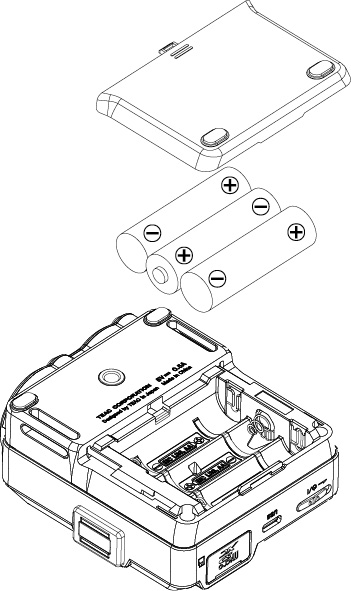
Set the type of batteries used for batteries other than alkaline. (“Setting the AA battery type (BATTERY)”)
Connect one or two mics to the unit.
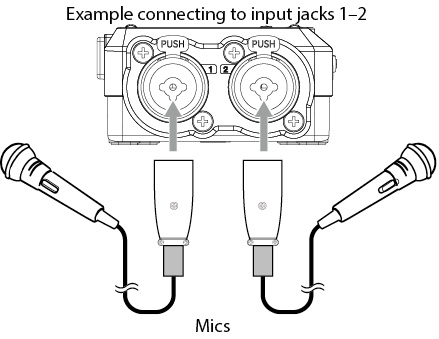
Slide the  switch toward
switch toward  until the display is activated. Then, release the switch.
until the display is activated. Then, release the switch.
|
|
|
Start up screen |
2-5. Setting the date and time
Whenever the date and time have been reset, the DATE/TIME screen will open to enable setting them.
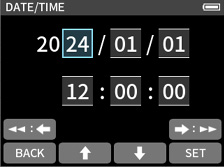
 Use the F2 [
Use the F2 [ ] and F3 [
] and F3 [ ] buttons to change the values
] buttons to change the values
 Use the
Use the  [
[ ] and
] and  [
[ ] buttons to move the cursor
] buttons to move the cursor
 Press the F4 [SET] button to confirm
Press the F4 [SET] button to confirm
2-6. Formatting (initializing) microSD cards
The following message will appear if an unformatted card is loaded.
Press the F4 [OK] button to start formatting.
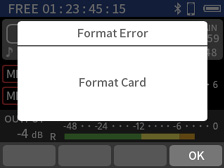
1.Select “QUICK FORMAT” or “FULL ERASE FORMAT”.
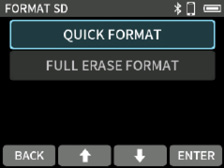
2.Press the F4 [YES] button.
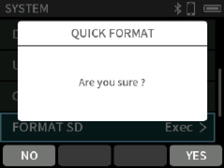
CAUTION
Formatting will erase all data on a microSD card.
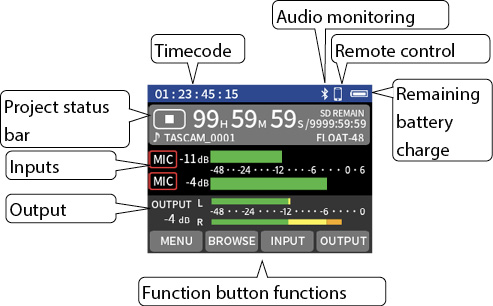
NOTE
 For details about the HOME screen, see “HOME screen”.
For details about the HOME screen, see “HOME screen”.
 See “Basic operation” for setting screen operation procedures.
See “Basic operation” for setting screen operation procedures.
2-8. Adjusting the recording level (REC LEVEL)
|
HOME screen when stopped |
||
|
|
||
|
Press the F3 [INPUT] button. |
||
|
|
|
|
|
Select REC LEVEL and press the F4 [ENTER] button. |
Use the F2 [ |
 When stereo linking is off, use the
When stereo linking is off, use the  and
and  buttons to select the channel to set.
buttons to select the channel to set.
NOTE
 Make phantom power settings when using a mic that requires phantom power. (“Setting the phantom power voltage”)
Make phantom power settings when using a mic that requires phantom power. (“Setting the phantom power voltage”)
 See “Making input settings for each input” for details about the settings for each input.
See “Making input settings for each input” for details about the settings for each input.
 See “Recording settings” for details about recording settings.
See “Recording settings” for details about recording settings.
1.Press the REC [ ] button to start recording.
] button to start recording.

2.Press and hold the  /HOME button to stop recording.
/HOME button to stop recording.

NOTE
See “Overview of recording” for details about recording operations.
1.When stopped or paused, press the  /
/ button to start playback.
button to start playback.

2.During playback, press the  /HOME button to stop playback.
/HOME button to stop playback.

NOTE
See “Playing files” and “File operations” for details about playback operations.
2-11. Listening to sound with headphones
1.Connect headphones with a 3.5 mm (1/8") stereo mini plug.
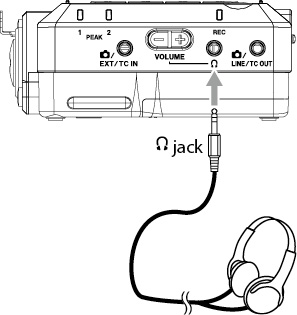
 CAUTION
CAUTION
While wearing headphones, do not connect or disconnect the headphone plug or turn the unit on or put it into standby.
Doing so might cause sudden loud noises, which could harm hearing.
Always set the volume to minimum (0) before putting headphones on.
2.Press the  (headphone) volume +/− to adjust the volume.
(headphone) volume +/− to adjust the volume.
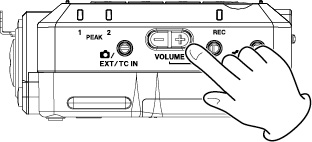
2-12. Listening with earphones or speakers that support Bluetooth
Enable Bluetooth transmission on the earphone, speaker or other device that supports Bluetooth, and make the MENU > Bluetooth setting to connect this device.
1.AUDIO MONITORING: ON
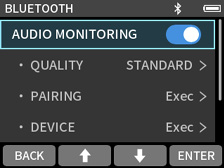
2.Pairing
|
BLUETOOTH screen |
||
|
|
|
|
|
Select PAIRING and press the F4 [ENTER] button. |
Select the device to connect and press the F4 [ENTER] button. |
 When connecting a device that is already paired, select it from the DEVICE list.
When connecting a device that is already paired, select it from the DEVICE list.
3.After connecting, press the headphone volume +/− to adjust the volume.
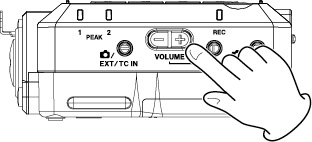
NOTE
See “Wireless audio monitoring” for details.
Make the following settings on the MENU > TIMECODE setting screen
When receiving timecode by wire
1.
|
TIMECODE screen |
||
|
|
|
|
|
Select MASTER and press the F4 [ENTER] button. |
Select TC IN (JAM) and press the F4 [ENTER] button. |
2.
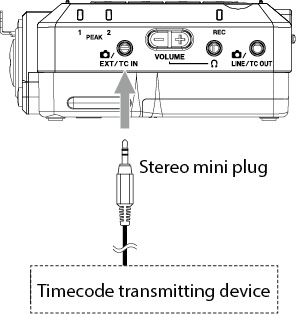
When outputting timecode by wire
1.
|
TIMECODE screen |
||
|
|
|
|
|
Select TC OUT LEVEL and press the F4 [ENTER] button. |
Select “LTC” or “MIC” and press the F4 [ENTER] button. |
Select the “TC OUT LEVEL” setting according to the input specifications of the device receiving the timecode.
2.
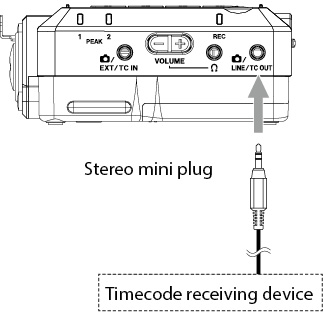
NOTE
See “Timecode functions” for details.
When receiving timecode by Bluetooth
1.
|
TIMECODE screen |
||
|
|
|
|
|
Select MASTER and press the F4 [ENTER] button. |
Select ATOMOS and press the F4 [ENTER] button. |
2.Turn on TIMECODE > ATOMOS.
|
TIMECODE screen |
||
|
|
|
|
|
Press the F4 [ENTER] button. |
3.Select ATOMOS • CONNECT and press ENTER to pair.
|
|
|
|
|
Select ATOMOS • CONNECT and press the F4 [ENTER] button. |
After pairing completes, “CONNECT” will appear dimmed. |
NOTE
For details, see “Wireless timecode synchronization with supported Atomos products”.
2-14. Turning the unit off (putting it in standby)
Slide the  switch toward
switch toward  until the display turns off. Then, release the switch.
until the display turns off. Then, release the switch.
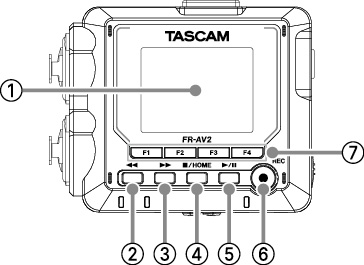
 Display
Display
This shows a variety of information.

 button
button
Press this when playing or stopped to search backward.
Press this when searching backward to increase the search speed.
Press this when searching forward to decrease the search speed.
Press and hold this when playing, stopped or searching backward to seek backward.

 button
button
Press this when playing or stopped to search forward.
Press this when searching forward to increase the search speed.
Press this when searching backward to decrease the search speed.
Press and hold this when playing, stopped or searching forward to seek forward.

 /HOME button
/HOME button
Press this during playback to stop playback and set the playback position to the beginning of that file.
Press this when recording or in recording standby to stop recording.
Press when any screen other than the HOME screen is open to return to the HOME screen.

 /
/ button
button
Press this when stopped to start playback.
Press during playback to pause.
Press this when a file is selected on the BROWSE screen to play that file.
Press this when recording to put the unit in recording standby.
The function changes according to the REC PAUSE MODE setting. See “Recording operation flow” for details.
 REC[
REC[ ] button
] button
Press this when stopped to start recording.
 Function buttons (F1, F2, F3, F4)
Function buttons (F1, F2, F3, F4)
The function assigned to each button changes according to the screen shown on the display.
Icons for the currently assigned functions are shown at the bottom of the display.
Unless TC MODE is “OFF”, pressing and holding the F4 button changes the COUNTER VIEW setting, switching the positions of the counter and timecode on the HOME screen.
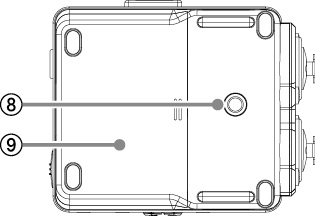
 Tripod mounting threads (1/4-inch)
Tripod mounting threads (1/4-inch)
Use this to attach this unit to a tripod.
CAUTION
 Ensure the tripod or mic stand screw is securely fastened to prevent the unit from falling.
Ensure the tripod or mic stand screw is securely fastened to prevent the unit from falling.
 When attaching this unit to a tripod or mic stand, be sure to place it on a level surface.
When attaching this unit to a tripod or mic stand, be sure to place it on a level surface.
 Some tripods have different screw specifications that make direct connection impossible. Use a commercially-available adapter with such tripods.
Some tripods have different screw specifications that make direct connection impossible. Use a commercially-available adapter with such tripods.
 Screws that are longer than 4.5 mm cannot be used for attachment.
Screws that are longer than 4.5 mm cannot be used for attachment.
 Battery compartment (AA batteries)
Battery compartment (AA batteries)
Install 3 AA batteries in this compartment to power the unit.
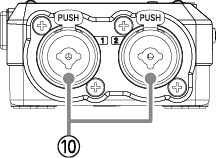
 Input jacks 1/2 (Inputs 1/2)
Input jacks 1/2 (Inputs 1/2)
These balanced analog input combine XLR mic and standard TRS jacks.
XLR (1: GND, 2: HOT, 3: COLD)
TRS (Tip: HOT, Ring: COLD, Sleeve: GND)
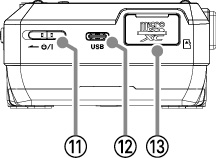

 switch
switch
Slide this switch toward the  icon to turn the unit on and off (put it into standby).
icon to turn the unit on and off (put it into standby).
 CAUTION
CAUTION
Before turning the unit on, lower the volumes of connected equipment to their minimum levels.
Failure to do so might cause sudden loud noises, which could harm hearing or result in other trouble.
 USB Type-C port
USB Type-C port
This is a Type-C USB port.
Use a commercially-available USB cable to connect a computer or smartphone. (“Connecting computers and smartphones”)
When using an AC adapter, connect it to this port. (“Using an AC adapter (sold separately)”)
 microSD card slot
microSD card slot
Insert microSD cards into this slot.
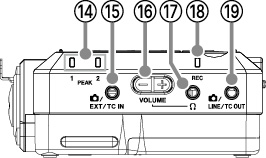
 PEAK 1/2 indicators
PEAK 1/2 indicators
This lights when the input level exceeds the peak level.

 /EXT/TC IN jack
/EXT/TC IN jack
Use a stereo mini jack cable to connect this to the line output jack of an audio device, for example, an external mic (3.5 mm TRS) that supports plug-in power, or a timecode transmitting device.

 (headphone) volume
(headphone) volume
Use this to adjust the volume output from the  (headphone) jack and for wireless audio monitoring.
(headphone) jack and for wireless audio monitoring.

 (headphone) jack
(headphone) jack
Connect headphones to this jack.
 REC indicator
REC indicator
This blinks when in recording standby and lights when recording.

 /LINE/TC OUT jack
/LINE/TC OUT jack
Use a stereo mini jack cable to connect this with the line input jack of another device or with a device receiving timecode.
3-6. Rear panel
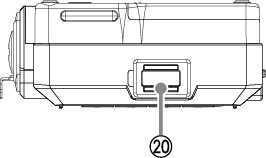
 Bluetooth adapter connector
Bluetooth adapter connector
Connect a dedicated Bluetooth adapter (AK-BT2, sold separately) here.
4-1. Inserting and removing microSD cards
Insert a microSD card into the microSD card slot on the right side to enable playback and recording by this unit.
NOTE
microSD cards can be inserted when the unit is on or off.

1.Open the microSD slot cover.
2.Insert the microSD card label side up.
3.Close the microSD slot cover.
Turn the unit off or stop operation before removing a microSD card.
 CAUTION
CAUTION
Never remove a microSD card when the unit is operating (including recording, playing back, or writing data to the microSD card). Doing so could cause proper recording to fail, data to be lost, and sudden loud noises from monitoring equipment, which might damage the equipment, harm hearing or cause other trouble.
1.Press the microSD card in gently and then release it.
It will start to come out.
2.Pull the microSD card out.
4-2. Preparing the power supply
This unit can be powered by 3 AA batteries, a TASCAM PS-P520U AC adapter (sold separately) or a commercially-available USB cable (USB bus power).
Alkaline, Ni-MH or lithium AA batteries can be used.
NOTE
This unit does not have a battery charging function when using an AC adapter.
1.Remove the battery compartment cover, and install 3 AA batteries with their  and
and  marks as shown in the battery compartment.
marks as shown in the battery compartment.
2.Reattach the battery compartment cover.
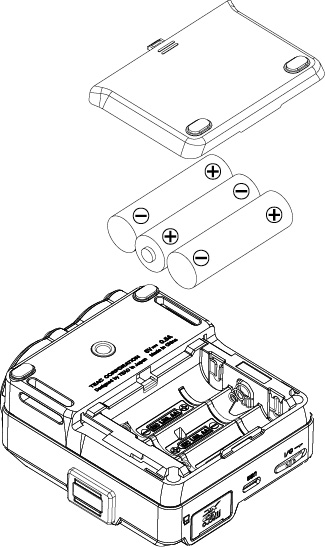
Set the type of battery in order to show the amount of power remaining and allow the unit to determine whether enough power is available for proper operation. (“Setting the AA battery type (BATTERY)”)
NOTE
When using dry cell batteries, the potential operation time will vary according to the environmental temperature and operating conditions.
For continuous operation over a long time, we recommend using an AC adapter or other external power supply.
Using an AC adapter (sold separately)
Connect a PS-P520U AC adapter (sold separately) to the unit's USB port.
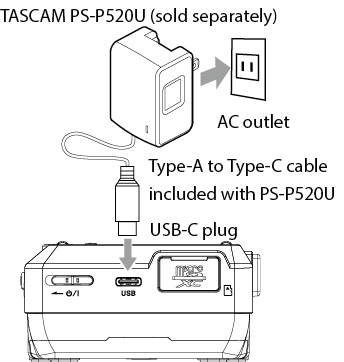
CAUTION
 We highly recommend using the PS-P520U AC adapter (sold separately) that is designed for use with this unit. When using another external power supply device, use one with the following specifications.
We highly recommend using the PS-P520U AC adapter (sold separately) that is designed for use with this unit. When using another external power supply device, use one with the following specifications.
 Supplied voltage: 5 V
Supplied voltage: 5 V
 Supplied current: 1.5 A or more
Supplied current: 1.5 A or more
Using a power supply device with specifications other than the above could cause malfunction, overheating, fire or other problems.
If trouble should occur, stop using the unit and contact the retailer where you purchased it or a TASCAM customer support service to request repair.
 Noise may occur when recording with a microphone if the unit is too close to the AC adapter. In such a case, keep sufficient distance between the AC adapter and the unit.
Noise may occur when recording with a microphone if the unit is too close to the AC adapter. In such a case, keep sufficient distance between the AC adapter and the unit.
NOTE
 If power supply selection is set to automatic, power will be supplied from the external source when both that source and batteries are available.
If power supply selection is set to automatic, power will be supplied from the external source when both that source and batteries are available.
 When batteries are installed and an external power supply is connected, if the external power supply is disconnected, the unit will switch to operating on battery power.
When batteries are installed and an external power supply is connected, if the external power supply is disconnected, the unit will switch to operating on battery power.
Use the supplied USB cable to connect the unit and the computer as illustrated below.
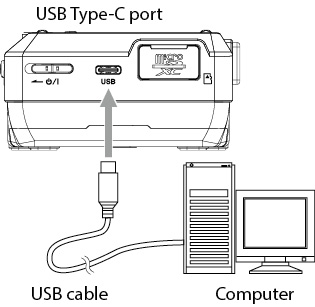
NOTE
 If a computer is going to be used only to supply power, a driver does not need to be installed.
If a computer is going to be used only to supply power, a driver does not need to be installed.
 We recommend connecting it to a USB Type-C port on a computer or other device.
We recommend connecting it to a USB Type-C port on a computer or other device.
4-3. Turning the unit on and off
CAUTION
Turn down the volume of the sound system connected to the unit before starting up or shutting down the unit.
Do not wear connected headphones when turning the unit on and off. Noise could damage the headphone driver unit or harm your hearing.
Slide the  switch toward
switch toward  until the display is activated. Then, release the switch.
until the display is activated. Then, release the switch.
|
|
|
Start up screen |
When the unit starts up, the display will become active.
Turning the unit off (putting it in standby)
Slide the  switch toward
switch toward  until the display turns off. Then, release the switch.
until the display turns off. Then, release the switch.
The unit turns off after it completes its shutdown process.
CAUTION
Always use the  switch to turn the unit off.
switch to turn the unit off.
If the unit is not able to conduct shutdown procedures properly, recording data, settings and other changes could be lost. Lost data and settings cannot be restored.
NOTE
The unit cannot be turned off when it is recording or in recording standby.
When this unit is turned off, it remembers the position where playback was stopped.
The next time it is turned on, playback can be started from where it was stopped.
NOTE
Since the stopped position is saved on the microSD card, it will not be saved if the microSD card is replaced while the power is on.
Whenever the date and time have been reset, the DATE/TIME screen will open to enable setting them.
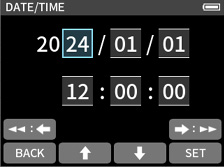
 Use the F2 [
Use the F2 [ ] and F3 [
] and F3 [ ] buttons to change the values
] buttons to change the values
 Use the
Use the  [
[ ] and
] and  [
[ ] buttons to move the cursor
] buttons to move the cursor
 Press the F4 [SET] button to confirm
Press the F4 [SET] button to confirm
NOTE
The date and time setting can also be changed by pressing the F1 [MENU] button when the unit is stopped and the HOME screen is open and using the MENU screen > SYSTEM > DATE/TIME item.
Formatting (initializing) microSD cards
The following message will appear if an unformatted card is loaded.
Press the F4 [OK] button to start formatting.
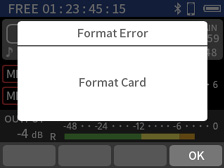
After formatting completes, the HOME screen will open.
NOTE
We recommend using FULL ERASE FORMAT when formatting microSD cards the first time they are used with this unit.
Formatting can also be executed by pressing the F1 [MENU] button when the unit is stopped and the HOME screen is open and using the MENU screen > SYSTEM > FORMAT SD item.
1.Select “QUICK FORMAT” or “FULL ERASE FORMAT”.
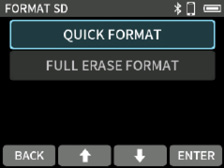
2.Press the F4 [YES] button.
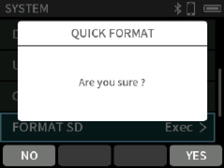
CAUTION
Formatting will erase all data on a microSD card.
Back up to a computer, for example before formatting a card.
NOTE
 Using the FULL ERASE FORMAT option might improve writing performance that has decreased due to repeated use. If “Write Timeout” or “Card slow Check BOF MARK” messages appear during recording, execute a FULL ERASE FORMAT.
Using the FULL ERASE FORMAT option might improve writing performance that has decreased due to repeated use. If “Write Timeout” or “Card slow Check BOF MARK” messages appear during recording, execute a FULL ERASE FORMAT.
 FULL ERASE FORMAT checks the memory for errors while formatting, so it takes more time than QUICK FORMAT.
FULL ERASE FORMAT checks the memory for errors while formatting, so it takes more time than QUICK FORMAT.
The HOME screen appears after the unit starts up.
Depending on the operation state, the HOME screen will appear one of three ways.
The functions of the F1 – F4 buttons change according to the state.
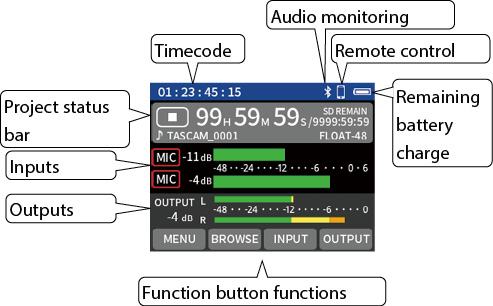
Remaining battery charge / USB connection icon
This shows the remaining charge when operating with batteries.
This will switch to the USB icon when connected by USB.
Project status bar
This shows icons for the operation state, the time of the recording/playback position and remaining microSD card capacity, for example.
|
Status |
Indicator |
|
Stopped |
|
|
Recording |
|
|
Recording paused |
|
|
Playing |
|
|
Paused |
|
Inputs
This shows input settings and levels.
Outputs
This shows output settings and levels.
Timecode
This shows the timecode. (“Timecode selection”)
Audio monitoring
This shows the connection status of wireless audio monitoring equipment. (“Wireless audio monitoring”)
|
Status |
Indicator |
|
Connections |
|
|
Disconnected |
No indicator |
REMOTE CONTROL
This shows the connection status of remote control devices. (“Connecting with the dedicated control app”)
|
BLUETOOTH |
Status |
Indicator |
|
REMOTE CONTROL ON |
Not connected |
|
|
Connections |
|
|
|
REMOTE CONTROL OFF |
- |
No indicator |
Function button functions
These show the functions assigned to the function buttons.
When recording/playback stopped
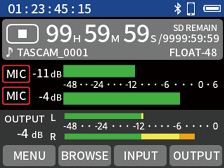
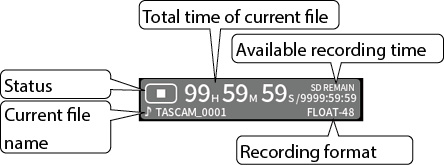
|
Function button |
Function |
|
F1 [MENU] |
Open MENU screen (17-11. MENU) |
|
F2 [BROWSE] |
Open BROWSE screen (17-12. BROWSE) |
|
F3 [INPUT] |
Open INPUT SETTINGS screen (17-13. INPUT SETTINGS) |
|
F4 [OUTPUT] |
Open OUTPUT SETTINGS screen (17-14. OUTPUT SETTINGS) |
When recording, in recording standby or recording paused
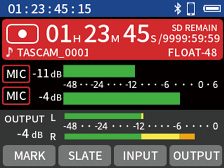
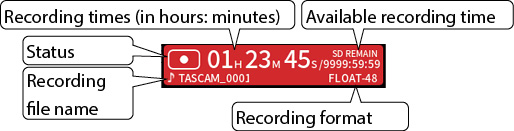
|
Function button |
Function |
|
F1 [MARK] |
Add a mark |
|
F2 [SLATE] |
Record/output a slate tone while pressing |
|
F3 [INPUT] |
Open the INPUT SETTINGS screen |
|
F4 [OUTPUT] |
Open the OUTPUT SETTINGS screen |
When playing, paused or searching forward/backward
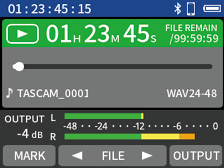
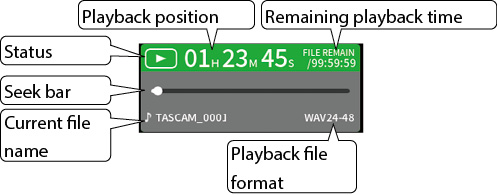
|
Function button |
Function |
|
F1 [MARK] |
Add or clear a mark (when paused at an existing mark position) |
|
F2 [ |
Skip to the beginning of the previous audio file If the playback position is not already there, skip to the beginning of the file |
|
F3 [FILE |
Skip to the beginning of the next audio file (and stop if paused) |
|
F4 [OUTPUT] |
Open the OUTPUT SETTINGS screen |
NOTE
The previous/next mark position can be moved to by pressing the F2 [ FILE] / F3 [FILE
FILE] / F3 [FILE  ] button while pressing the F1 [MARK] button.
] button while pressing the F1 [MARK] button.
The function assigned to each function button (F1, F2, F3, F4) changes according to the screen shown on the display.
Icons for the currently assigned functions are shown at the bottom of the display.
Setting item selection procedures
This explanation uses changing the REC SETTINGS > REC FORMAT setting as an example.
1.Use the F2 [ ] or F3 [
] or F3 [ ] button to move the selection to “REC SETTINGS” and press the F4 [ENTER] button.
] button to move the selection to “REC SETTINGS” and press the F4 [ENTER] button.
|
|
|
MENU screen |
2.Use the F2 [ ] or F3 [
] or F3 [ ] button to move the selection to “REC FORMAT” and press the F4 [ENTER] button.
] button to move the selection to “REC FORMAT” and press the F4 [ENTER] button.
|
|
|
MENU > REC SETTINGS screen |
3.Use the F2 [ ] or F3 [
] or F3 [ ] button to move the selection to the value to be set.
] button to move the selection to the value to be set.
 The value with the
The value with the  on its right side is the currently set one.
on its right side is the currently set one.
|
|
|
MENU > REC SETTINGS > REC FORMAT screen |
4.Press the F4 [ENTER] button to confirm the setting.
|
|
After confirming the setting, the previous screen will reopen.
To not change the setting, press the F1 [BACK] button to return to the previous screen.
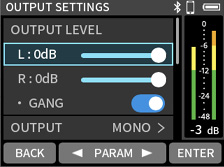
After selecting a slider, press the F2 [ PARAM] and F3 [PARAM
PARAM] and F3 [PARAM  ] buttons to adjust its position.
] buttons to adjust its position.
|
|
|
|
|
Press the F4 [ENTER] button to turn the switch on/off. |
 : ON
: ON
 : OFF
: OFF
A character input screen will open for items that allow characters to be input.
The example below is the character input screen that opens if the F1 [MENU] button is pressed when the unit is stopped and the HOME screen is open, and then MENU screen > SYSTEM > FILE NAME  TEXT is selected.
TEXT is selected.
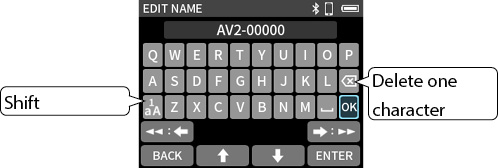
Use the  and
and  buttons to move the selection left and right, and the F2 [
buttons to move the selection left and right, and the F2 [ ] and F3 [
] and F3 [ ] buttons to move it up and down.
] buttons to move it up and down.
Move the selection to the position of the character to be input, and press the F4 [ENTER] button to input it.
To switch between inputting English alphabet letters and numbers/symbols, select the shift key and press the F4 [ENTER] button.
After completing input, select “OK” and press the F4 [ENTER] button.
To cancel input, press the F1 [BACK] button.
Some pop-ups disappear after user confirmation and some disappear automatically after about two seconds.
Pop-ups that require user confirmation
After checking the message, press the F1 [NO] or F4 [YES] button to make it disappear.
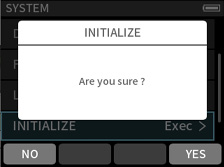
Pop-ups that disappear automatically
This will disappear automatically after about two seconds.
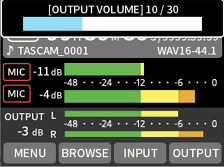
On screens that show an F4 [OK] button, press it to make the screen disappear immediately.
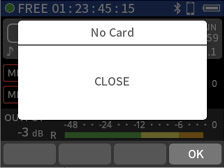
Up to two inputs can be recorded.
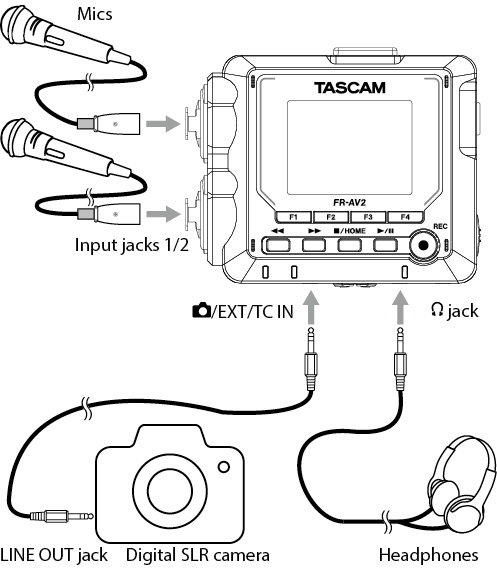
5-2. Connecting external mics and other equipment
Set INPUT SETTINGS screen > INPUT according to the connected devices. See “Setting recording input sources (INPUT)” for details.
Connect mics to the 1/2 XLR input jacks.
Point the mics at the sound source and place the unit in a stable location where there is little vibration.
When connecting to the XLR jacks, insert the plug until a clicking sound is made. When disconnecting, pull the plug out while pressing the locking mechanism.
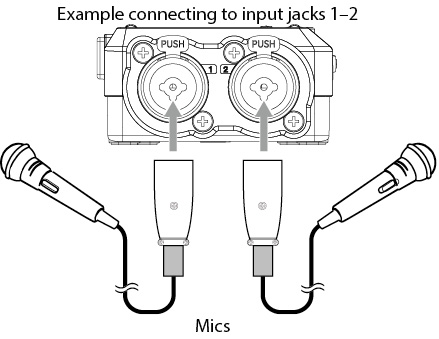
After connecting and completing input selection settings, select “MIC” for the INPUT SETTINGS screen > INPUT setting. (“Making input settings for each input”)
NOTE
 Make phantom power settings when using a mic that requires phantom power. (“Setting the phantom power voltage”)
Make phantom power settings when using a mic that requires phantom power. (“Setting the phantom power voltage”)
 When connecting a device with unbalanced output, use the
When connecting a device with unbalanced output, use the  /EXT/TC IN jack.
/EXT/TC IN jack.
 Phantom power will not be supplied when using the TRS jacks.
Phantom power will not be supplied when using the TRS jacks.
Connecting mics that require plug-in power
Connect the mic to the  /EXT/TC IN jack.
/EXT/TC IN jack.
Stereo and mono mics are supported.
See “Setting plug-in power (PLUG IN POWER)” for details about plug-in power settings.
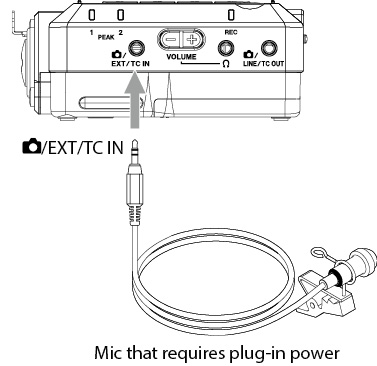
Mid-side mics can be connected to input jacks 1 and 2.
Connect the mid-side mic mid to input jack 1 and the side to input jack 2.
After connection, when the unit is stopped and the HOME screen is open, press the F1 [MENU] button and set MENU screen > I/O SETTINGS > MS DECODE to “REC” or “MONITOR”.
See “Using the mid-side decoding function” for details about recording with mid-side mics.
 Use the
Use the  /EXT/TC IN jack to connect stereo mini cables.
/EXT/TC IN jack to connect stereo mini cables.
After connecting, change the INPUT SETTINGS screen > INPUT setting to “EXT”. (“Making input settings for each input”)
 To connect XLR plugs, use input jacks 1/2.
To connect XLR plugs, use input jacks 1/2.
After connecting, change the INPUT SETTINGS screen > INPUT setting to “LINE”. (“Making input settings for each input”)
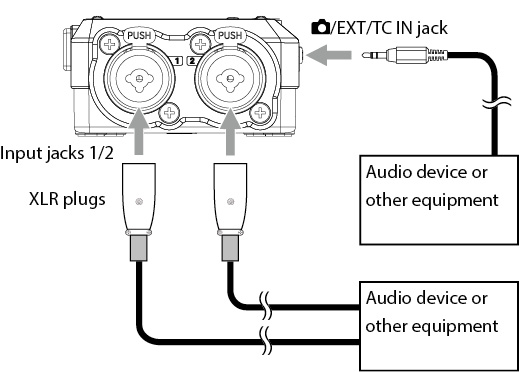
XLR plug: XLR-3-31 equivalent (1: GND, 2: HOT, 3: COLD)
TRS plug: 6.3 mm (1/4”) standard TRS jack (Tip: HOT, Ring: COLD, Sleeve: GND)
When recording video with a camera, the same sound can be recorded simultaneously by the camera and this unit. In order to output sound to a camera, connect it with this device as shown below.
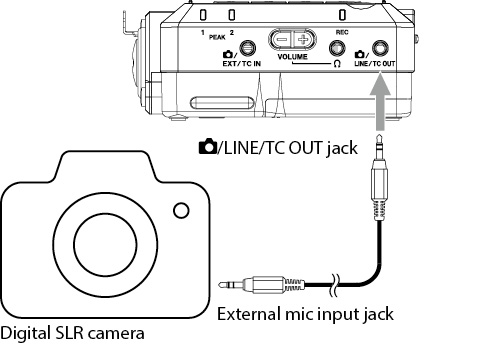
The line output level can be attenuated up to 80 dB for camera use.
See “Setting output for camera use” for details.
5-4. Connecting monitoring equipment
To listen with an external monitoring system (powered monitor speakers or an amplifier and speakers), connect it to the  /LINE/TC OUT jack.
/LINE/TC OUT jack.
To listen with headphones, connect them to the  (headphone) jack.
(headphone) jack.
Depending on the settings, monitoring might not be possible unless the REC [ ] button is pushed. See “Recording operation flow” for details.
] button is pushed. See “Recording operation flow” for details.
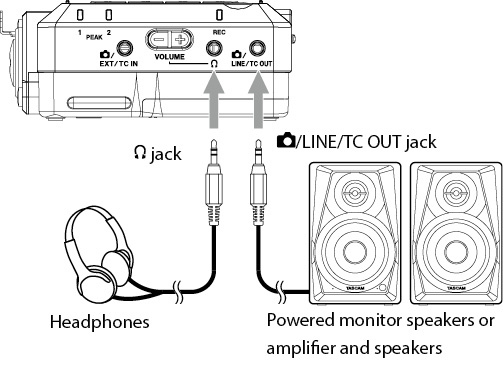
When the unit is stopped and the HOME screen is open, press the F4 [OUTPUT] button to open the OUTPUT SETTINGS screen and set it according to the connected equipment.
 CAUTION
CAUTION
While wearing headphones, do not connect or disconnect the headphone plug or turn the unit on or put it into standby.
Doing so might cause sudden loud noises, which could harm hearing.
Always set the volume to minimum (0) before putting headphones on.
NOTE
When outputting audio from the LINE output, set TC OUT LEVEL to “OFF”. See “Outputting timecode” for details.
5-5. Adjusting the headphone output volume
Use the  (headphone) +/– volume controls on the front panel to adjust the volume output from the
(headphone) +/– volume controls on the front panel to adjust the volume output from the  (headphone) jack and for wireless audio monitoring.
(headphone) jack and for wireless audio monitoring.
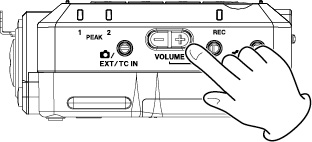
NOTE
The volume setting can also be changed by pressing the F4 [OUTPUT] button when the unit is stopped and the HOME screen is open and using the OUTPUT SETTINGS screen > OUTPUT LEVEL item. See “Adjusting the volume” for details.
5-6. Connecting computers and smartphones
The following uses are possible when connected by USB to a computer (Windows/Mac) or smartphone.
 Simultaneously recording to a computer while recording on the microSD card in the unit (backup recording)
Simultaneously recording to a computer while recording on the microSD card in the unit (backup recording)
 Monitoring sound from the computer
Monitoring sound from the computer
 Use as a microSD card reader (only when connected to a computer)
Use as a microSD card reader (only when connected to a computer)
NOTE
 When connecting this unit with an iOS device, set it to use batteries. See “Selecting the power source” for details.
When connecting this unit with an iOS device, set it to use batteries. See “Selecting the power source” for details.
 A USB cable must be prepared to connect this unit to a computer (Windows/Mac) or smartphone. (“USB cables (for communication and data transmission)”)
A USB cable must be prepared to connect this unit to a computer (Windows/Mac) or smartphone. (“USB cables (for communication and data transmission)”)
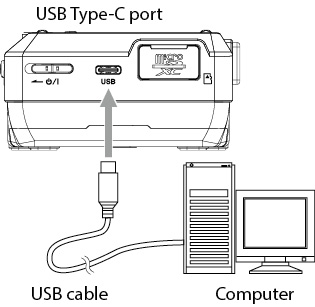
5-7. Synchronizing with timecode
See “Timecode functions” for details about use.
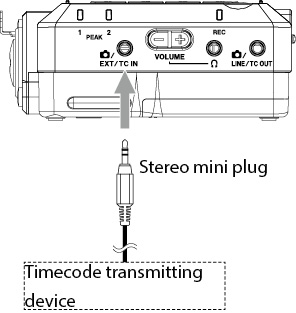
Set MENU screen > TIMECODE > MASTER > TC IN (JAM) according to the connected device. See “Receiving timecode by wire” for details.
Timecode synchronization is also possible using Bluetooth transmission. See “Connecting with this unit using Bluetooth” for details.
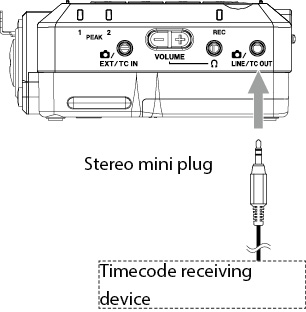
Set MENU screen > TIMECODE > TC OUT LEVEL according to the connected device. See “Outputting timecode” for details.
1. Using Atomos UltraSync BLUE
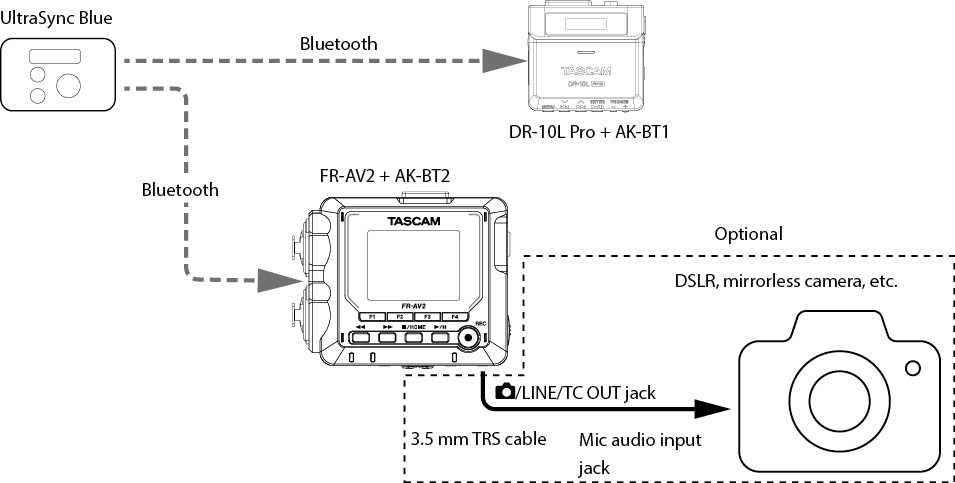
2. Example using a timecode generator
Input timecode from an external timecode generator through the TC IN jack.
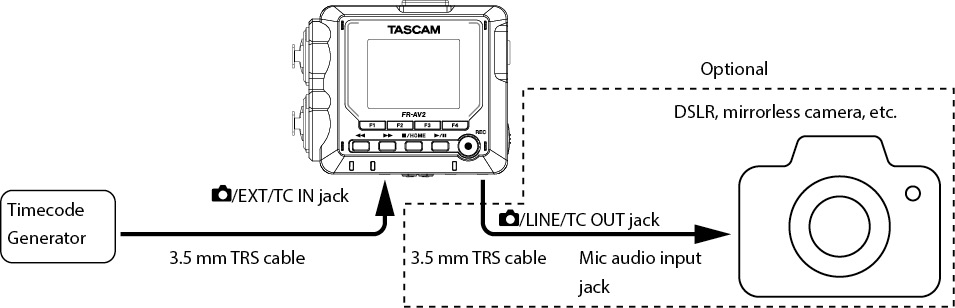
TIP
 After once synchronizing with timecode from an Atomos UltraSync Blue or a timecode generator, along with ordinary connection, it is possible to make it jam sync even if it becomes disconnected by setting it to FREE RUN.
After once synchronizing with timecode from an Atomos UltraSync Blue or a timecode generator, along with ordinary connection, it is possible to make it jam sync even if it becomes disconnected by setting it to FREE RUN.
 The FR-AV2 can become a timecode generator and provide timecode to a camera. (“Timecode functions”)
The FR-AV2 can become a timecode generator and provide timecode to a camera. (“Timecode functions”)
 By adding an FR-AV2 and enabling jam sync, a camera that is synchronized to timecode can also be added in the same manner as the illustration above.
By adding an FR-AV2 and enabling jam sync, a camera that is synchronized to timecode can also be added in the same manner as the illustration above.
6-1. Making input settings for each input
|
HOME screen when stopped |
||
|
|
|
|
|
Press the F3 [INPUT] button. |
(When stereo linking is off) |
NOTE
 When stereo linking is off, use the
When stereo linking is off, use the  and
and  buttons to select the channel to set.
buttons to select the channel to set.
 Not all setting items are shown on a single screen. Use the F2 [
Not all setting items are shown on a single screen. Use the F2 [ ] and F3 [
] and F3 [ ] buttons to move the selection up and down and show the necessary items.
] buttons to move the selection up and down and show the necessary items.
 Even though channels are selected to make settings, they are saved as settings for the input jacks assigned to those channels. For this reason, even if input source settings are used to change the assignments of channels and input jacks, the input jack settings will not change. The stereo link function is an exception.
Even though channels are selected to make settings, they are saved as settings for the input jacks assigned to those channels. For this reason, even if input source settings are used to change the assignments of channels and input jacks, the input jack settings will not change. The stereo link function is an exception.
Adjusting the recording level (REC LEVEL)
Select REC LEVEL and press the F4 [ENTER] button.
Use the F2 [ PARAM] and F3 [PARAM
PARAM] and F3 [PARAM  ] buttons to adjust the audio signal level used when recording files.
] buttons to adjust the audio signal level used when recording files.
Options: 0 dB – +60 dB (default: +18 dB)
 While watching the level meter, adjust the REC LEVEL so that the level averages around −12 dB and the PEAK indicator does not light.
While watching the level meter, adjust the REC LEVEL so that the level averages around −12 dB and the PEAK indicator does not light.
 The recording sound might distort when the PEAK indicator lights.
The recording sound might distort when the PEAK indicator lights.
NOTE
 If the input level exceeds –2 dB, the PEAK indicator on the unit will light.
If the input level exceeds –2 dB, the PEAK indicator on the unit will light.
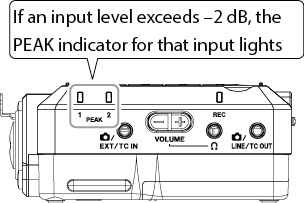
 If an overload occurs with an analog circuit, the entire level meter will become red.
If an overload occurs with an analog circuit, the entire level meter will become red.
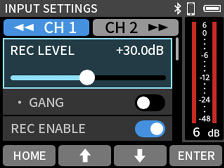
Since this could cause the recorded audio to become distorted, make the following adjustments.
• Distance the mic from the sound source.
• Lower the volume of the sound source.
Setting the GANG operation mode (GANG)
Setting the GANG operation mode allows the recording levels of channels 1 and 2 to be linked and operated simultaneously.
Select GANG and press the F4 [ENTER] button to switch the setting.
Options: OFF (default), ON
NOTE
Even if a ganged channel reaches its upper or lower limit first, operation of the current channel can continue. In this case, differences in levels are remembered by the unit. When operation of a channel is reversed, level differences will be retained when operated.
Setting channels to record (REC ENABLE)
The channels to record can be turned on/off.
Select REC ENABLE and press the F4 [ENTER] button to switch the setting.
Options: OFF, ON (default)
Setting recording input sources (INPUT)
The input sources of channels can be set.
When using input jacks 1 and 2, select “MIC” or “LINE”.
When using  /EXT/TC IN, select “EXT”.
/EXT/TC IN, select “EXT”.
When using computer output as audio input to this unit, select “USB”.
Options when stereo linking is off: MIC (default), LINE, EXT, USB
Options when stereo linking is on: MIC (default), LINE, EXT (ST), EXT (MONO), USB
 When “LINE” is selected, the input signal is attenuated 22 dB.
When “LINE” is selected, the input signal is attenuated 22 dB.
Audio from channels 1–2 can be recorded as stereo audio files.
Select STEREO LINK and press the F4 [ENTER] button to switch the setting.
Options: OFF (default), ON
 When STEREO LINK is ON, the following settings for channel 1 will be applied to channel 2.
When STEREO LINK is ON, the following settings for channel 1 will be applied to channel 2.
INPUT / DELAY / LOW CUT / DYNAMICS / EQ / NOISE GATE
Appearance when STEREO LINK is ON
|
HOME screen when stopped |
INPUT SETTINGS screen |
|
|
|
|
Make this setting when using mics that require phantom power. Select PHANTOM and press the F4 [ENTER] button to switch ON/OFF the setting.
See “Setting the phantom power voltage” for details about phantom power voltage settings.
Options: OFF (default), ON
NOTE
This setting is only valid when the input source setting is “MIC”.
Setting plug-in power (PLUG IN POWER)
Options: OFF (default), 2.5V, 5V
When connecting a microphone that requires plug-in power, set this to “2.5V” or “5V”.
CAUTION
Do not turn plug-in power on when a mic is connected that does not require it. Doing so could damage the connected equipment.
See the mic operation manual for details.
Compensating for mic distances (DELAY)
Use this function to compensate for delays that result from differences in distances between connected mics.
Options: 0 (default) – 300 ms
Use the F2 [ PARAM] and F3 [PARAM
PARAM] and F3 [PARAM  ] buttons to adjust.
] buttons to adjust.
NOTE
This function cannot be used when the sampling frequency is set to 192 kHz.
Setting the low-cut filter (LOW CUT)
This cuts audio below the selected frequency.
The low-cut filter can reduce bothersome noise, such as from wind, air-conditioners and projectors.
Set the cutoff frequency of the low-cut filter to match the noise.
Options: OFF (default), 40Hz, 80Hz, 120Hz, 220Hz
NOTE
This function cannot be used when the sampling frequency is set to 192 kHz.
Setting the limiter (DYNAMICS)
Using the limiter can suppress distortion caused by sudden excessive sound input.
NOTE
This function cannot be used when the sampling frequency is set to 192 kHz.
OFF (default)
The limiter function is disabled.
LIMITER
This function prevents distortion when signals that are too loud are input suddenly.
This is suited for recording live performances and other situations with large volume changes.
CAUTION
Distortion could occur when the input sound is excessively loud even if the limiter function is on. In such a case, lower the input level or increase the distance between the unit and the source.
COMP
This increases the levels of low-level input signals and adjusts high-level input signals so that they do not become any higher.
This does not have a function to prevent distortion.
This is suited for recording situations that have large volume changes without excessive input levels, for example.
The equalizer has the effect of amplifying and attenuating specific frequency ranges. This can be used, for example, to enhance the sound of individual instruments, to adjust the balance of a wide frequency range and to cut specific unwanted frequencies.
NOTE
This function cannot be used when the sampling frequency is set to 192 kHz.
OFF (default)
This disables the equalizer.
INTERVIEW
This setting is good for recording sound in interviews, meetings, podcasts and similar conversational situations.
MUSIC
The setting is good for emphasizing heavy low frequencies in band performances, for example.
MANUAL EQ
With this setting, four bands can be adjusted manually. In addition to low-frequency and high-frequency boosts, two peak curves can be set.
Gain knobs (HIGH, H-MID (high mid), L-MID (low mid), LOW)
These set the amounts levels are increased or decreased for each band.
Ranges
GAIN: −12 dB – +12 dB (0 dB by default)
FREQ knobs (HIGH, H-MID, L-MID, LOW)
These set the cutoff frequencies of the HIGH and LOW bands and the middle frequencies of the H-MID and L-MID bands.
Ranges
HIGH: 1.7 kHz – 18.0 kHz (5.5 kHz by default)
H-MID: 32 Hz – 18.0 kHz (1.7 kHz by default)
L-MID: 32 Hz – 18.0 kHz (1.7 kHz by default)
LOW: 32 Hz – 1.6 kHz (400 Hz by default)
Q knobs (H-MID/L-MID)
These set the acuteness of these bands.
The higher the value is the more acute it becomes, making it affect a narrower frequency band around the set frequency. The lower the value is the less acute it becomes, making it affect a broader frequency band around the set frequency.
Ranges
H-MID: 0.25 – 16.00 (default 2.00)
L-MID: 0.25 – 16.00 (default 2.00)
This 4-band parametric EQ can be adjusted manually.
|
|
|
|
|
Use the |
Use the F2 [ Press the F4 [ENTER] button to enable knob selection again. |
Examples of EQ characteristics
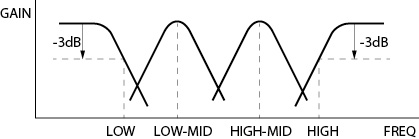
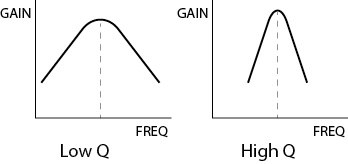
Setting the noise gate (NOISE GATE)
Sound below a set level can be muted.
When “LOW” is selected, only quiet sounds will be muted. When “HIGH” is selected, sounds up to a certain level will also be muted.
Options: OFF (default), LOW, MID, HIGH
NOTE
This function cannot be used when the sampling frequency is set to 192 kHz.
Inverting the input phase (PHASE INVERT)
Turning this on will invert the phase.
Select PHASE INVERT and press the F4 [ENTER] button to switch the setting.
Options: OFF (default), ON
NOTE
If the sound seems to be unclear when recording the same source with more than two or more mics, inverting the phase of one or more inputs could improve the sound quality.
6-2. Checking and setting the phantom power state
The PHANTOM setting state of each input can be shown and changed.
|
HOME screen |
||
|
|
|
|
The PHANTOM Screen can be opened by pressing and holding the F3 [INPUT] button.
6-3. Setting the phantom power voltage
Press the F1 [MENU] button when the unit is stopped and the HOME screen is open and open the MENU screen > I/O SETTINGS screen.
|
I/O SETTINGS screen |
||
|
|
|
|
|
Select PHANTOM VOLTAGE and press the F4 [ENTER] button. |
Select the voltage and press the F4 [ENTER] button. |
NOTE
 Turn phantom power output on/ off on the INPUT SETTINGS screen. (“Using phantom power (PHANTOM)”)
Turn phantom power output on/ off on the INPUT SETTINGS screen. (“Using phantom power (PHANTOM)”)
 The default value is “+48V”.
The default value is “+48V”.
 Battery power will be consumed faster when set to “+48V” than when set to “+24V”.
Battery power will be consumed faster when set to “+48V” than when set to “+24V”.
CAUTION
 Do not connect or disconnect mics with the INPUT 1/2 jacks when phantom power is on. Doing so could cause a loud noise and might damage this unit and connected equipment.
Do not connect or disconnect mics with the INPUT 1/2 jacks when phantom power is on. Doing so could cause a loud noise and might damage this unit and connected equipment.
 Turn phantom power ON only when using a condenser microphone that requires phantom power. Turning phantom power on when a dynamic mic or other external device that does not require it is connected could damage this unit and the connected equipment.
Turn phantom power ON only when using a condenser microphone that requires phantom power. Turning phantom power on when a dynamic mic or other external device that does not require it is connected could damage this unit and the connected equipment.
 When using condenser mics that require phantom power and dynamic mics together, be sure to use balanced dynamic mics. Unbalanced dynamic mics cannot be used when phantom power is enabled.
When using condenser mics that require phantom power and dynamic mics together, be sure to use balanced dynamic mics. Unbalanced dynamic mics cannot be used when phantom power is enabled.
 Supplying phantom power to some ribbon mics could break them. If you are unsure, do not supply phantom power to a ribbon mic.
Supplying phantom power to some ribbon mics could break them. If you are unsure, do not supply phantom power to a ribbon mic.
 Some condenser microphones will not operate when phantom power is set to “+24V”.
Some condenser microphones will not operate when phantom power is set to “+24V”.
 Battery operation time will change according to the mics being used. For details, refer to the operation manual of the mic, for example.
Battery operation time will change according to the mics being used. For details, refer to the operation manual of the mic, for example.
 When using phantom power while running on batteries, the operation time might be reduced greatly depending on the mics being used. We recommend using a TASCAM PS-P520U AC adapter (sold separately).
When using phantom power while running on batteries, the operation time might be reduced greatly depending on the mics being used. We recommend using a TASCAM PS-P520U AC adapter (sold separately).
Furthermore, when using an adapter that does not meet the recommended specifications, supplying phantom power to multiple inputs could cause the power to turn off automatically.
 Do not connect or disconnect the AC adapter when using phantom power. The unit could turn off even when batteries are installed, resulting in recorded data becoming damaged or lost.
Do not connect or disconnect the AC adapter when using phantom power. The unit could turn off even when batteries are installed, resulting in recorded data becoming damaged or lost.
 When using USB bus power, the unit might not be able to supply phantom power depending on the computer. In this case, set the unit to use battery power.
When using USB bus power, the unit might not be able to supply phantom power depending on the computer. In this case, set the unit to use battery power.
6-4. Using the mid-side decoding function
Mid-side mics can be used for recording, and their recordings played back.
See “Connecting mid-side mics” for details about connecting mid-side mics.
Set the jacks that the mid-side mics are connected to using the MENU screen > I/O SETTINGS > MS DECODE item.
|
HOME screen when stopped |
||
|
|
|
|
|
Press the F1 [MENU] button. |
Select I/O SETTINGS > MS DECODE and press the F4 [ENTER] button. |
OFF (default)
The mid-side decoding function will not be used. Recording will occur in ordinary mode.
REC
This mode decodes while recording. Playback is conducted without decoding.
MONITOR
Record mid-side mic output without decoding for decoding later. Use this mode to monitor when recording with mid-side mics.
Use this also when playing back mid-side files that were recorded without decoding.
NOTE
 The mid-side decoding function can be used when inputting mid-side mics through the 1/2 input jacks and when using this unit to play imported files recorded using mid-side mics. Turn the mid-side decoding function off to not use it.
The mid-side decoding function can be used when inputting mid-side mics through the 1/2 input jacks and when using this unit to play imported files recorded using mid-side mics. Turn the mid-side decoding function off to not use it.
 Always stereo-link the inputs to which mid-side decoding is applied. See “Stereo linking (STEREO LINK)” for operation procedures.
Always stereo-link the inputs to which mid-side decoding is applied. See “Stereo linking (STEREO LINK)” for operation procedures.
|
I/O SETTINGS screen |
||
|
|
|
|
|
Select WIDE and press the F4 [ENTER] button. |
Use the F2 [ |
 At 0, the sound will be 100% mid (M). The amount of side (S) increases with the value. The default value is 50%.
At 0, the sound will be 100% mid (M). The amount of side (S) increases with the value. The default value is 50%.
Use this to adjust the volume output from the  (camera), LINE OUT and
(camera), LINE OUT and  (headphone) jacks and used for wireless audio monitoring.
(headphone) jacks and used for wireless audio monitoring.
 The volume used for
The volume used for  (headphone) output and wireless audio monitoring can also be adjusted using the
(headphone) output and wireless audio monitoring can also be adjusted using the  (headphone) volume control on the unit.
(headphone) volume control on the unit.
|
HOME screen |
||
|
|
||
|
Press the F4 [OUTPUT] button. |
||
|
|
|
|
|
Select the output to adjust and press the F4 [ENTER] button. |
Use the F2 [ |
The L and R volumes are affected when adjusted depending on the GANG setting.
ON (default)
SOLO control is possible while maintaining the L/R balance.
OFF
Separate control of the OUTPUT LEVEL is possible for L and R.
Set with the OUTPUT SETTINGS screen > OUTPUT item.
MONO (default), STEREO
The output sound can be switched between mono and stereo.
Adjusting mid and side levels (MS WIDE)
This setting can be adjusted while monitoring the mic sounds by setting MENU screen > I/O SETTINGS > MS DECODE to “MONITOR”.
See “Connection settings” for details.
|
OUTPUT SETTINGS screen |
||
|
|
|
|
|
Select MS WIDE and press the F4 [ENTER] button. |
Use the F2 [ |
 At 0, the sound will be 100% mid (M). The amount of side (S) increases with the value. The default value is 50.
At 0, the sound will be 100% mid (M). The amount of side (S) increases with the value. The default value is 50.
This function prevents distortion when signals that are too loud are output suddenly.
Options: OFF (default), ON
CAUTION
Distortion could occur if the output sound is excessively loud even when the limiter function is on. In such a case, lower the output level manually.
The amount of delay time to the output device can be adjusted.
This function is convenient for adjusting video and audio on a connected camera.
Options: OFF (default) – 300 ms
 Use the F2 [
Use the F2 [ PARAM] and F3 [PARAM
PARAM] and F3 [PARAM  ] buttons to adjust this.
] buttons to adjust this.
6-6. Saving and recalling input settings
The following input settings can be saved and recalled.
- REC LEVEL
- GANG
- DELAY
- LOW CUT
- DYNAMICS
- EQ (MANUAL EQ)
- NOISE GATE
A maximum of 3 presets can be saved.
NOTE
 Before saving and when the system has been initialized, they will be set to their default values.
Before saving and when the system has been initialized, they will be set to their default values.
 Presets cannot be used for USB input.
Presets cannot be used for USB input.
1.Press the F3 [INPUT] button when the unit is stopped and the HOME screen is open to open the INPUT SETTINGS screen.
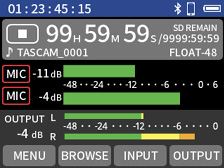
2.When stereo linking is off, use the  and
and  buttons to select the channel to be saved.
buttons to select the channel to be saved.
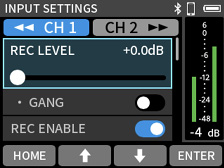
3.Use the F2 [ ] or F3 [
] or F3 [ ] button to move the selection up or down to select “PRESET SAVE” and press the F4 [ENTER] button.
] button to move the selection up or down to select “PRESET SAVE” and press the F4 [ENTER] button.
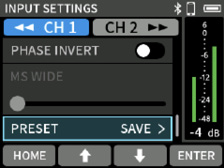
4.When a screen for selecting the saving location opens, select the desired PRESET using the F2 [ ] and F3 [
] and F3 [ ] buttons. Then, press the F4 [ENTER] button.
] buttons. Then, press the F4 [ENTER] button.
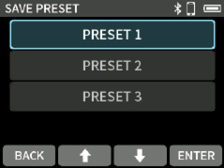
5.When a confirmation pop-up opens, press the F4 [YES] button.
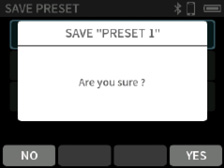
1.Press the F3 [INPUT] button when the unit is stopped and the HOME screen is open to open the INPUT SETTINGS screen.
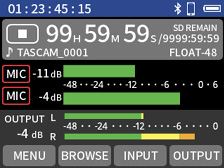
2.When stereo linking is off, use the  and
and  buttons to select the channel to be loaded.
buttons to select the channel to be loaded.
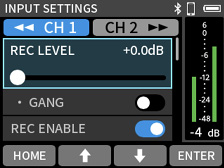
3.Use the F2 [ ] or F3 [
] or F3 [ ] button to move the selection up or down to select “PRESET LOAD” and press the F4 [ENTER] button.
] button to move the selection up or down to select “PRESET LOAD” and press the F4 [ENTER] button.
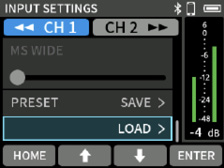
4.Select the PRESET to load using the F2 [ ] and F3 [
] and F3 [ ] buttons. Then, press the F4 [ENTER] button.
] buttons. Then, press the F4 [ENTER] button.
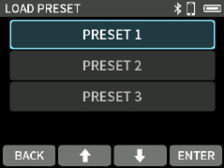
The HOME Screen will reopen after the preset is loaded.
Recording pause/standby function (REC PAUSE MODE)
This unit has a function called “ REC PAUSE MODE”. With it, pressing the REC [ ] button will put the unit into recording standby, and pressing REC [
] button will put the unit into recording standby, and pressing REC [ ] again will start recording.
] again will start recording.
A recording can be started and paused repeatedly without stopping, allowing it to be saved as a single file. (This is only when the recording hold function is off.)
The recording pause function is off when shipped new from the factory.
When the recording pause function is off, the input signal is always monitored.
When the recording pause function is on, the input signal is only monitored when recording is paused or in progress.
Set the recording pause function using the MENU screen > REC SETTINGS > REC PAUSE MODE item.
NOTE
If the recording pause function is activated, monitoring of input signals is disabled when recording is stopped, allowing power consumption to be reduced.
Recording hold function (REC HOLD)
This function is to prevent recording from being unintentionally stopped by misoperation. When this function is on, recording can be stopped by pressing and holding the STOP button.
 The recording hold function is on when shipped new from the factory.
The recording hold function is on when shipped new from the factory.
Set the recording hold function using the MENU screen > REC SETTINGS > REC HOLD item.
Depending on the REC PAUSE MODE on/off setting, pressing buttons will have the following effects.
Recording pause function off
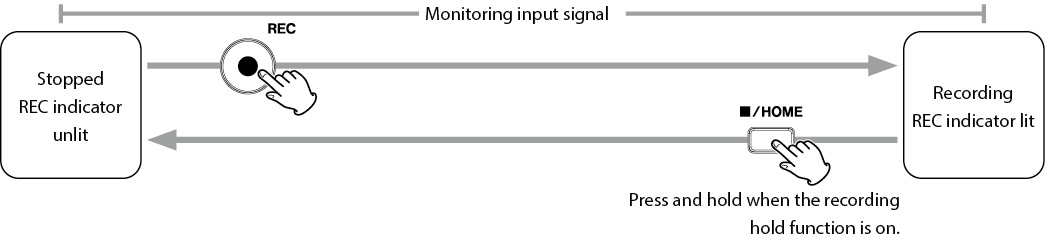
Recording pause function on
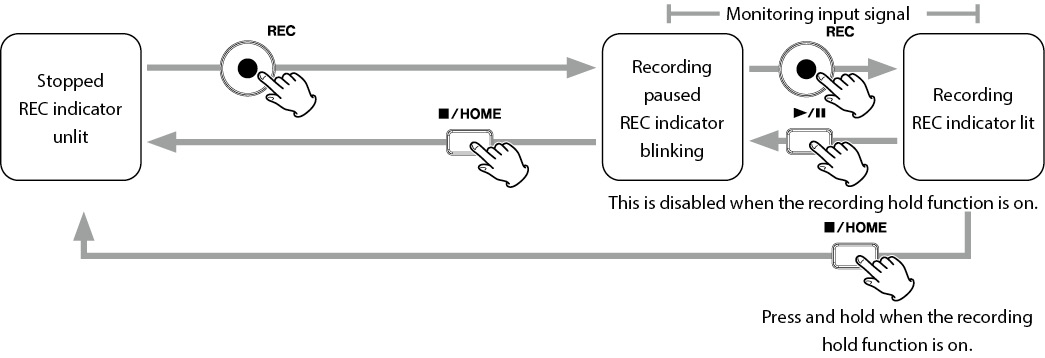
7-2. Button operations during recording
Recording pause function on
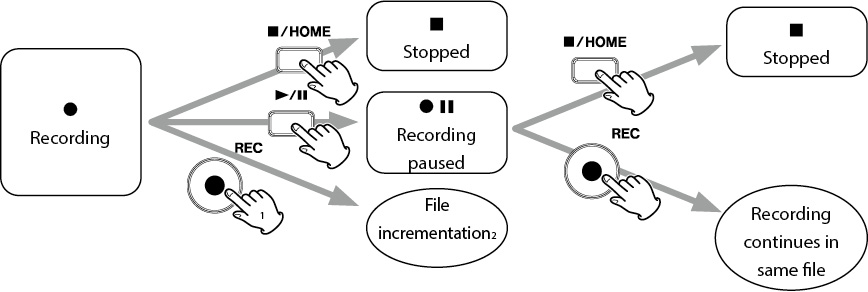
Recording pause function off
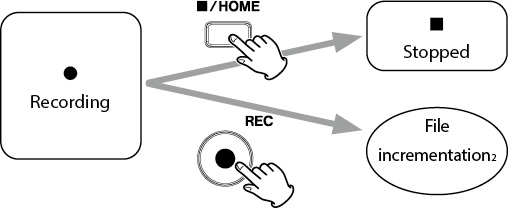
1 This is disabled when the recording hold function is on.
2 See “Changing files while continuing to record (file incrementation function)” for information about file incrementation.
8-1. Monitoring individual inputs (SOLO)
Press the F4 [OUTPUT] button when the unit is stopped and the HOME screen is open, and use OUTPUT SETTINGS screen > SOLO to select the channel to monitor by itself (solo).
Options: OFF (default), CH 1, CH 2
NOTE
This turns off automatically when recording.
8-2. Changing the recording file format
Press the F1 [MENU] button when the unit is stopped and the HOME screen is open to open the MENU screen.
Set this with the MENU screen > REC SETTINGS > REC FORMAT item.
|
MENU screen |
||
|
|
|
|
|
Select REC SETTINGS and press the F4 [ENTER] button. |
Select the setting item and press the F4 [ENTER] button. |
REC FORMAT
Select the sampling frequency.
Options: 48kHz (default), 96kHz, 192kHz
BIT DEPTH
Select the bit depth.
Options: 24-bit, 32-bit float (default)
|
32-bit float This unit supports 32-bit float recording. Files recorded using 32-bit float have the following advantages when being edited afterward.
|
|
|
CAUTION |
|
|
Analog clipping will not be changed when volume is lowered. |
|
8-3. Pausing when recording (REC PAUSE MODE)
See “Recording pause/standby function (REC PAUSE MODE)” for details.
8-4. Capturing sound before recording starts (PRE REC)
Press the F1 [MENU] button when the unit is stopped and the HOME screen is open and set it using the MENU screen > REC SETTINGS > PRE REC item.
When the prerecording function is on and the unit is in recording standby, it can record up to 5 seconds of signal input before recording is started.
Options: OFF (default), ON
NOTE
When REC FORMAT is set to 192kHz, the PRE REC function can capture signals a maximum of 2 seconds before recording starts.
See “File name overview” for details.
8-6. Designating the folder used for recordings
See “File operations” for details.
8-7. Changing files while continuing to record (file incrementation function)
Press the REC button on the unit while recording to start a file with a new number.
NOTE
 The number at the end of the file name will increase when a new file is created.
The number at the end of the file name will increase when a new file is created.
 If the name of the new file to be created would be the same as that of an existing file, “---” will be added after the number. (--- is a three-digit number, starting with “001”.)
If the name of the new file to be created would be the same as that of an existing file, “---” will be added after the number. (--- is a three-digit number, starting with “001”.)
Example: YYMMDD_0001[001]-1.wav
 A new file cannot be created if the total number of files and folders would exceed 1000.
A new file cannot be created if the total number of files and folders would exceed 1000.
8-8. Recording times (in hours: minutes)
|
File format (recording setting) |
Card capacity |
||
|
32GB (microSDHC) |
128 GB (microSDXC) |
||
|
WAV 24-bit |
48 kHz |
30:50 |
123:26 |
|
WAV 24-bit |
96 kHz |
15:25 |
61:43 |
|
WAV 24-bit |
192 kHz |
7:42 |
30:51 |
|
WAV 32-bit float |
48 kHz |
23:8 |
92:32 |
|
WAV 32-bit float |
96 kHz |
11:34 |
46:16 |
|
WAV 32-bit float |
192 kHz |
5:47 |
23:8 |
 The recording times shown above are estimates. They might differ depending on the microSD card in use.
The recording times shown above are estimates. They might differ depending on the microSD card in use.
 The recording times shown above are not continuous recording times, but rather they are the total possible recording times for the microSD card.
The recording times shown above are not continuous recording times, but rather they are the total possible recording times for the microSD card.
 When stereo linking is off and recording only 1 channel, the above recording times will be about twice as long.
When stereo linking is off and recording only 1 channel, the above recording times will be about twice as long.
NOTE
If the size of a file exceeds 4 GB during recording, a new file will be created and recording will continue in that file (file incrementation). See “File name overview” for information about file names.
|
HOME screen when stopped |
Display example |
|
|
|
|
|
|
|
The last recorded file will play back. |
Project status bar
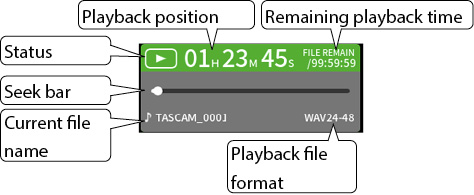
When stopped or paused, press the  /
/ button to start playback.
button to start playback.

During playback, press the  /HOME button to stop playback.
/HOME button to stop playback.

Moving the playback position (searching backward/forward)
The playback position can be moved by pressing the  and
and  buttons on the unit to search backward and forward.
buttons on the unit to search backward and forward.
When searching, pressing the button of the same movement direction will increase the speed while pressing the opposite button will slow the speed.
The movement speed can be switched between three levels.
NOTE
Moving to another file is not possible when changing the playback position by searching forward or backward.
Use the F2 [ FILE] and F3 [FILE
FILE] and F3 [FILE  ] buttons to select the desired file for playback.
] buttons to select the desired file for playback.
Pressing the F2 [ FILE] button during playback will return to the beginning of the file. Pressing the F2 [
FILE] button during playback will return to the beginning of the file. Pressing the F2 [ FILE] button at the beginning of a file will skip to the beginning of the previous file.
FILE] button at the beginning of a file will skip to the beginning of the previous file.
If you press the F3 [FILE  ] button when located at the beginning or middle of a file, the playback position will skip to the beginning of the next file.
] button when located at the beginning or middle of a file, the playback position will skip to the beginning of the next file.
Seeking backward and forward momentarily
Press and hold the  or
or  button on the unit to seek backward or forward while pressing.
button on the unit to seek backward or forward while pressing.
Recording data is saved in the SOUND folder on the microSD card.
This unit can record and play wav (including BWF) files.
Files recorded by this unit are named as described below.
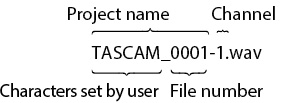
Characters set by user
When FILE NAME is set to DATE
YYMMDD (YY: year, MM: month, DD: date)
The last two digits of the year are used, and two digits each are used for the month and day.
When FILE NAME is set to TEXT
A string of 6–9 characters can be specified as wanted.
The default value is “AV2-00000”.
The usable characters are as follows.
Uppercase and lowercase alphabet letters numerals 0–9,
and the following symbols:
! # $ % & ' ( ) + , - . ; = @ [ ] ^ _ ` { } ~ (space)
File numbers
This shows the order recorded.
The default value is “0001”.
Channel number
This shows which channel was recorded.
When stereo-linking off
Channel number 1 or 2
When stereo-linking on
Linked channel numbers 1_2
Project name
This is the characters set by the user and the file number connected by an underscore (_).
Since the file number is increased each time a file is recorded, the project also changes with each recording. See “Project overview” for details about projects.
NOTE
If a file with the same user-set characters and file number already exists at the time of recording, “[---]” will be added after the file number. (--- is a three-digit number, starting with “001”.)
Example: YYMMDD_0001[001]-1.wav
Press the F1 [MENU] button when the unit is stopped and the HOME screen is open to open the MENU screen.
|
MENU screen |
||
|
|
|
|
|
Select SYSTEM > FILE NAME, and press the F4 [ENTER] button. |
Select the setting and press the F4 [ENTER] button. |
FILE NAME
Set the characters used at the beginning of the file name.
DATE (default)
The DATE is added to the file name.
YYMMDD (YY: year, MM: month, DD: date)
The last two digits of the year are used, and two digits each are used for the month and day.
TEXT
The 6–9 characters set freely using TEXT are added to the file name.
The default value is “AV2-00000”.
UNIT NAME
The name of the individual device is used for the file name.
NOTE
 If DATE is selected, the file name will be created using the date and time of the unit’s internal clock. Set the clock in advance to enable recording with the correct date and time.
If DATE is selected, the file name will be created using the date and time of the unit’s internal clock. Set the clock in advance to enable recording with the correct date and time.
 The UNIT NAME must be set in advance using the dedicated control app. See the manual for the dedicated control app for setting procedures.
The UNIT NAME must be set in advance using the dedicated control app. See the manual for the dedicated control app for setting procedures.
If the UNIT NAME has not been set, “FR-AV2” will be used for file names.
Press the F1 [MENU] button when the unit is stopped and the HOME screen is open, and set it using MENU screen > SYSTEM > FILE NAME • TEXT.
See “Character input” for details about character input.
Press the F1 [MENU] button when the unit is stopped and the HOME screen is open to open the MENU screen.
|
|
|
|
|
Select SYSTEM > FILE NAME • NUMBER and press the F4 [ENTER] button. |
|
NOTE
 If a file with the same name and number already exists at the time of recording, “[---]” will be added after the file number. (--- is a three-digit number from 001 to 999.)
If a file with the same name and number already exists at the time of recording, “[---]” will be added after the file number. (--- is a three-digit number from 001 to 999.)
 This will be disabled if the METADATA function has been turned on using the dedicated control app.
This will be disabled if the METADATA function has been turned on using the dedicated control app.
10-2. File and project structure overview
Formatting microSD cards with this unit will create SOUND and UTILITY folders.
Recording data is saved in the SOUND folder by default.
Folders can be created inside the SOUND folder.
Create them as necessary. (“Creating folders (NEW FOLDER)”)
Recording data is saved in the current folder. After a microSD card is formatted, the SOUND folder becomes the current folder.
To change the current folder, select the folder on the BROWSE screen, and select OPEN. (“Setting where recording projects are saved”)
10-3. Folder hierarchy example
This illustration is an example of the folder hierarchy on a microSD card used with this unit.
|
Root folder |
||||||||
|
SOUND |
||||||||
|
FOLDER_0000 |
||||||||
|
FOLDER_0001 |
||||||||
|
TASCAM_0001-1.WAV |
||||||||
|
|
||||||||
|
|
||||||||
|
|
||||||||
|
TASCAM_0002-1.WAV |
||||||||
|
|
||||||||
|
|
||||||||
|
|
||||||||
|
FOLDER_0002 |
||||||||
|
|
||||||||
|
|
||||||||
|
|
||||||||
|
TASCAM_0003-1.WAV |
||||||||
|
|
||||||||
|
|
||||||||
|
|
||||||||
|
FOLDER_0003 |
||||||||
|
|
||||||||
|
|
||||||||
|
|
||||||||
|
UTILITY |
||||||||
|
Firmware update files |
||||||||
 SOUND and UTILITY folders will be created automatically during formatting.
SOUND and UTILITY folders will be created automatically during formatting.
 Only two levels of subfolders can be created.
Only two levels of subfolders can be created.
 The maximum total number of files and folders is 1000.
The maximum total number of files and folders is 1000.
 Everything in the SOUND folder and its subfolders is shown on the BROWSE screen.
Everything in the SOUND folder and its subfolders is shown on the BROWSE screen.
Files created during a single recording are referred to as a project.
Files belong to the same project if their names are the same from the characters set by the user through the file numbers. See “File name overview” for details about project names. The way project names are given can be changed in the same manner as for file names. (“Changing how files are named”)
Example
|
Project name |
Files in the same project |
|
TASCAM_0001 |
TASCAM_0001-1.WAV |
|
TASCAM_0001-2.WAV |
|
|
TASCAM_0002 |
TASCAM_0002-1_2.WAV |
 Individual files not created by this unit and loaded from a computer or other source are each treated as a single project.
Individual files not created by this unit and loaded from a computer or other source are each treated as a single project.
Files on the loaded microSD card can be worked with and easily played back.
|
HOME screen when stopped |
BROWSE screen |
|
|
|
|
|
|
Press the F2 [BROWSE] button. |
|
Function button |
Function |
|
F1 [HOME] |
Open HOME screen |
|
F2 [ |
Move selection (highlighted area above) up by one (nothing happens if top item already selected) |
|
F3 [ |
Move selection (highlighted area above) down by one (nothing happens if bottom item already selected) |
|
F4 [ENTER] |
Confirm selected folder or file |
NOTE
If a microSD card is not loaded, the following screen will appear.
Press the F1 [HOME] button to return to the HOME screen. Then, insert a microSD card.
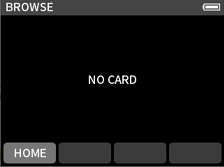
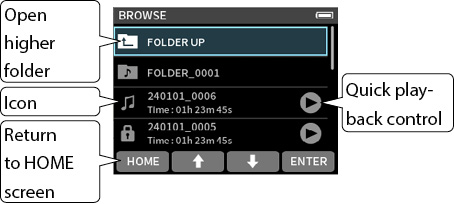
Icon
Musical note icons are shown next to files that can be played. Folders are shown with ![]() .
.
Folder/file name
Press the F4 [ENTER] button to open the folder/file menu.
Quick playback control
Press the  /
/ button to start playback. During playback, press
button to start playback. During playback, press  /HOME to stop.
/HOME to stop.
|
BROWSE screen |
||
|
|
|
|
|
Select the folder to move to and press the F4 [ENTER] button. |
Select OPEN and press the F4 [ENTER] button. |
 To move up a folder level, select “FOLDER UP”.
To move up a folder level, select “FOLDER UP”.
|
BROWSE screen |
Screen appearance during playback |
|
|
|
|
|
|
Select the file to play and press the |
Press the  /HOME button to stop playback.
/HOME button to stop playback.
 Quick file playback does not include pausing or searching forward/backward functions. See “Open the playback screen” to pause and search forward/backward.
Quick file playback does not include pausing or searching forward/backward functions. See “Open the playback screen” to pause and search forward/backward.
|
BROWSE screen |
||
|
|
|
|
|
Select a folder and press the F4 [ENTER] button. |
Select an item and press the F4 [ENTER] button. |
OPEN
This shows the contents of the folder.
RENAME
This opens the RENAME screen where the folder name can be edited.
ALL FILES DELETE
This deletes all projects and files inside the folder. Folders, however, will not be deleted.
FOLDER DELETE
This deletes the folder.
|
BROWSE screen |
||
|
|
|
|
|
Select NEW FOLDER and press the F4 [ENTER] button. |
Input the folder name and press the F4 [ENTER] button. |
 If a folder named FOLDER+number already exists, selecting “NEW FOLDER” and pressing the F4 [ENTER] button will show FOLDER+ (the number+1) as the default value. If you want to change this name, use the RENAME function.
If a folder named FOLDER+number already exists, selecting “NEW FOLDER” and pressing the F4 [ENTER] button will show FOLDER+ (the number+1) as the default value. If you want to change this name, use the RENAME function.
 See “Character input” for how to input characters.
See “Character input” for how to input characters.
Changing the names of folders (RENAME)
Select the desired folder on the BROWSE screen and press the F4 [ENTER] button. Then, follow the procedures below.
|
|
|
|
|
Select “RENAME” and press the F4 [ENTER] button. |
Input the folder name and press the F4 [ENTER] button. |
 See “Character input” for how to input characters.
See “Character input” for how to input characters.
 Folder names that can be changed can have between 1 and 11 characters.
Folder names that can be changed can have between 1 and 11 characters.
Deleting all files in a folder (ALL FILES DELETE)
|
BROWSE screen |
FOLDER menu screen |
|
|
|
|
|
|
Select a folder and press the F4 [ENTER] button. |
Select ALL FILES DELETE and press the F4 [ENTER] button. |
NOTE
The selected folder will not be deleted.
Deleting folders (FOLDER DELETE)
1.Select the desired folder on the BROWSE screen and press the F4 [ENTER] button.
2.Select FOLDER DELETE and press the F4 [ENTER] button.
NOTE
Folders that have files remaining in them cannot be deleted. Delete all the files in the folder before deleting the folder.
10-7. File and project operations
|
BROWSE screen |
||
|
|
|
|
|
Select a file and press the F4 [ENTER] button. |
Select an item and press the F4 [ENTER] button. |
This sets the selected file as the current project.
This deletes the file.
Use this to change the project name.
Only projects that have been recorded by this unit can be changed. The number of characters can be changed to between 6 and 9.
Use this to activate/deactivate the protection of files in the project.
This shows information about files in the project.
This opens a list of the marks.
Selecting a file makes it the current project and reopens the HOME screen.
Press the  /
/ button on the unit to play the current project.
button on the unit to play the current project.
Current project determination
The name of the file shown in the project status bar is the current project. Conducting recording or playback will switch the current project.
Deleting projects (FILE DELETE)
1.Select the project to delete on the BROWSE screen and press the F4 [ENTER] button.
2.Select FILE DELETE and press the F4 [ENTER] button.
NOTE
Protected (read only) files cannot be deleted.
Project names can be changed.
1.Select the file with the name to be changed on the BROWSE screen and press the F4 [ENTER] button.
2.Select RENAME and press the F4 [ENTER] button.
3.Input the new file name and press the F4 [ENTER] button.
 See “Character input” for how to input characters.
See “Character input” for how to input characters.
Enabling and disabling protection (CHANGE PROTECT)
Project protection can be enabled and disabled.
1.Select the name of the file with protection to be changed on the BROWSE screen and press the F4 [ENTER] button.
2.Select CHANGE PROTECT and press the F4 [ENTER] button.
This enables or disables protection.
NOTE
Lock marks (![]() ) are shown for icons of files that are protected.
) are shown for icons of files that are protected.
File information (FILE INFORMATION)
|
BROWSE screen |
||
|
|
|
|
|
Select the name of a project and press the F4 [ENTER] button. |
Select FILE INFORMATION and press the F4 [ENTER] button. |
|
|
|
||
|
This shows the project name, recording format, recording date, playback time and file size. |
||
|
BROWSE screen |
||
|
|
|
|
|
Select the name of a project and press the F4 [ENTER] button. |
Select MARK and press the F4 [ENTER] button. |
A list of marks will be shown
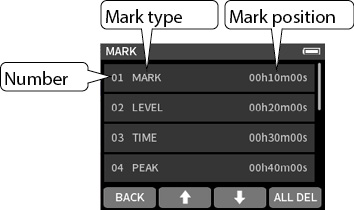
See “Mark functions” for information about mark types.
Press the F4 [ALL DEL] button when the MARK list screen shown above is open to delete all marks.
NOTE
See “Deleting marks” for details about the deleting individual marks.
10-8. Setting where recording projects are saved
Recording data is saved in the current folder.
Follow the procedures below to select a folder and make it the current folder.
|
BROWSE screen |
Folder menu screen |
|
|
|
|
|
|
Select a folder to make it current and press the F4 [ENTER] button. |
Select OPEN and press the F4 [ENTER] button. |
NOTE
When the current project is selected, its folder becomes the current folder.
The types of marks and conditions when they are added are as follows.
MANUAL
Marks added manually
TIME
Marks added when set time elapses
PEAK
Marks added when input signal exceeds peak level
BUFFER OVERFLOW (BOF)
Marks added when microSD card write errors occur during recording
|
STOP screen when stopped |
||
|
|
|
|
|
Press the F1 [MENU] button. |
Select OTHER SETTINGS and press the F4 [ENTER] button. |
Adding marks automatically (TIME MARK)
Set with the MARK • TIME MARK item.
OFF (default)
Marks will not be added automatically.
5min, 10min, 15min, 30min, 60min
Marks will be added automatically when the set time elapses during recording.
Adding marks when peak levels occur (PEAK MARK)
Set with the MARK • PEAK MARK item.
When this is on, marks will be added automatically when input signals exceed the peak level during recording. This can be used after recording to find parts where the peak level was exceeded.
Options: OFF (default), ON
When playing, recording or in recording standby, press the F1 [MARK] button on the unit to add a mark at any point.
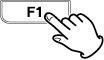
When a mark is added, a pop-up with mark information appears at the top of the display.
A mark can be deleted by pressing the F1 [MARK] button when stopped or paused at its position. When a mark is deleted, a pop-up with information about the deleted mark appears at the top of the display.
See “Deleting marks” for details.
11-4. Jumping to set marks (MARK SKIP MODE)
The previous/next mark position can be moved to by pressing the F2 [ ] / F3 [
] / F3 [ ] button while pressing the F1 [MARK] button.
] button while pressing the F1 [MARK] button.
Options: ALL (default), MANUAL, TIME, PEAK, BOF
NOTE
Marks in different files cannot be skipped to.
See “Viewing mark lists (MARK)” for details.
12-1. Setting output for camera use
|
HOME screen when stopped |
OUTPUT SETTINGS screen |
|
|
|
|
|
|
Press the F4 [OUTPUT] button. |
Select OUTPUT SETTINGS > OUTPUT • LINE OUT and press the F4 [ENTER] button. |
|
|
|
||
|
Select the item to set and press the F4 [ENTER] button. |
LINE (default)
Output from the  /LINE/TC OUT jack will not be attenuated.
/LINE/TC OUT jack will not be attenuated.
By adjusting the OUTPUT LEVEL, it can be attenuated by 0 – −60 dB. This enables inputting audio to the camera at a suitable level.
CAMERA
Output from the  /LINE/TC OUT jack will be attenuated by −20 dB.
/LINE/TC OUT jack will be attenuated by −20 dB.
By adjusting the OUTPUT LEVEL, it can be attenuated by −20 – −80 dB.
NOTE
See “Adjusting the volume” for details about adjusting the OUTPUT LEVEL.
12-2. Using the automatic tone function (SLATE TONE • AUTO)
The auto tone function can be used to automatically insert a tone signal whenever recording starts and stops.
By connecting the  /LINE/TC OUT jack on the left side of the unit to the audio input jack of a camera, both units can record the same tone signals to their files. These tones can be used as guides to synchronize files in video editing software.
/LINE/TC OUT jack on the left side of the unit to the audio input jack of a camera, both units can record the same tone signals to their files. These tones can be used as guides to synchronize files in video editing software.
|
HOME screen when stopped |
OTHER SETTINGS screen |
|
|
|
|
|
|
Press the F1 [MENU] button. |
Select OTHER SETTINGS > SLATE TONE and press the F4 [ENTER] button. |
Set where tone signals are inserted.
OFF (default)
No tone signals are inserted.
HEAD
Tone signals are only inserted at the start of recording.
HEAD+TAIL
Tone signals are inserted at both the start and end of recording.
Tone volume adjustment function (LEVEL)
Set the tone volume.
Options: −12dB, −18dB (default), −24dB, −30dB, −36dB
Oscillator function (OSCILLATOR)
This outputs a tone signal.
Use this to check the level on a connected camera.
|
OTHER SETTINGS screen |
||
|
|
|
|
|
Select OSCILLATOR and press the F4 [ENTER] button. |
Use the F2 [ |
13-1. Connecting with computers
See “Connecting computers and smartphones” for details.
13-2. Connecting with iOS devices
To connect with an iOS device with a lightning connector, a Lightning to USB Camera Adapter and a USB cable (Type-A to Type-C) are necessary.
To connect with an iOS device with a Type-C connector, a USB cable (Type-C to Type-C) is necessary.
NOTE
 This unit will not provide power to an iOS device when they are connected.
This unit will not provide power to an iOS device when they are connected.
 Set the power supply to battery power.
Set the power supply to battery power.
13-3. Accessing microSD cards from a computer
The unit display will change. The microSD card in the unit can be accessed when it is recognized by the computer.
|
HOME screen when stopped |
||
|
|
|
|
|
Press the F1 [MENU] button. |
Select SD CARD READER and press the F4 [ENTER] button. |
|
|
|
||
|
To disconnect from a computer Follow the specified procedures for the computer to remove the media. Then, press the F1 [BACK] button. |
||
Exchanging files with computers
Click the “FR-AV2” drive on the computer to show the “SOUND” and “UTILITY” folders.
To transfer files from the computer, drag and drop the desired audio files on the computer to the SOUND folder. To transfer files from the microSD card to the computer, drag and drop the desired audio files from the SOUND folder to any folder on the computer.
TIP
 The SOUND folder can be managed from the computer.
The SOUND folder can be managed from the computer.
 Subfolders can be created in the SOUND folder. Only two levels of subfolders can be created. This unit cannot recognize subfolders and files beyond three levels.
Subfolders can be created in the SOUND folder. Only two levels of subfolders can be created. This unit cannot recognize subfolders and files beyond three levels.
NOTE
Follow the procedures specified for the computer to disconnect the unit from it before removing a microSD card from the unit or pressing the F1 [BACK] button.
With Windows, an ASIO driver for the FR-AV2 can be used. Check the page for this product on the TASCAM website for details.
NOTE
With a Mac, the standard OS driver will be used, so there is no need to install any software.
13-5. Using as an audio interface
This unit can be used as a USB audio interface by connecting it to a computer using a USB cable.
NOTE
 Sound played back on this unit can be output over USB.
Sound played back on this unit can be output over USB.
 REC LEVEL / DELAY / LOW CUT / DYNAMICS / EQ / NOISE GATE / PHASE INVERT cannot be used for USB input.
REC LEVEL / DELAY / LOW CUT / DYNAMICS / EQ / NOISE GATE / PHASE INVERT cannot be used for USB input.
When a microSD card is loaded
1.Manually set this unit and the computer to use the same sampling frequencies.
See “Changing the recording file format” for procedures to change the sampling frequency of this unit.
2.After changing the sampling frequency, starting recording or recording standby will cause audio to be transmitted.
When a microSD card is not loaded
This unit will operate using the sampling frequency of the computer.
FR-AV2 USB audio channel assignments
|
USB channels |
Signals |
|
USB IN 1-2 |
Input signals from either inputs 1-2 or |
 Only the REC LEVEL and PHASE settings are enabled for the selected inputs and applied to the signals sent to the computer.
Only the REC LEVEL and PHASE settings are enabled for the selected inputs and applied to the signals sent to the computer.
NOTE
The automatic power saving function is disabled when in USB audio interface mode.
Inputting sound to the computer using the unit inputs
1.Use a USB cable to connect the computer and the unit.
2.Set the audio input device to “FR-AV2” on the computer.
Set this unit and the computer to use the same bit depths and sampling frequencies.
3.Set “REC ENABLE” to “ON” for the channels that are assigned to the input connectors that you want to use as inputs to the computer.
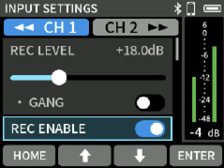
NOTE
See “Slider switches” for slider switch setting procedures.
Using the computer output as sound input to this unit
1.Use a USB cable to connect the computer and the unit.
2.Set the audio output device to “FR-AV2” on the computer.
Use the same sampling frequency settings for both the unit and the computer.
3.Press the F3 [INPUT] button when the unit is stopped and the HOME screen is open.
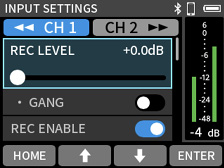
4.Select INPUT and press the F4 [ENTER] button.
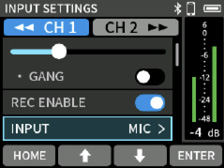
5.Select USB for the channels to which sound from the computer is assigned.
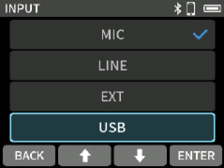
6.Set “REC ENABLE” to “ON” for the channels that USB is assigned to.
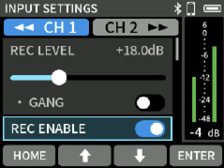
See “Slider switches” for slider switch setting procedures.
NOTE
Adjust the USB volume from the computer.
When an AK-BT2 Bluetooth adapter (sold separately) is connected to the Bluetooth device connector of this unit, this unit can be controlled from an iOS/Android device using a controller app.
TASCAM RECORDER CONNECT can simultaneously control up to 5 FR-AV2 and DR-10L Pro units.
Moreover, TASCAM RECORDER CONNECT can also retain information for up to 99 FR-AV2 and DR-10L Pro units.
CAUTION
 Connection operations are not guaranteed with all devices that support Bluetooth.
Connection operations are not guaranteed with all devices that support Bluetooth.
 TEAC CORPORATION will bear no responsibility should any data loss occur when using Bluetooth functions.
TEAC CORPORATION will bear no responsibility should any data loss occur when using Bluetooth functions.
NOTE
The unobstructed transmission distance of the AK-BT2 Bluetooth adapter is about 10 m. (The transmission distance is only an estimate. The transmission distance may vary depending on the surrounding environment and radio wave conditions.)
14-1. Installing the dedicated controller app
1.Connect the device to the Internet.
2.Search for “TASCAM RECORDER CONNECT” on Google Play for an Android device or on the App Store for an iOS device. Then, download and install it.
 Please be aware that you are responsible for any transmission costs related to Internet connection.
Please be aware that you are responsible for any transmission costs related to Internet connection.
14-2. Connecting with this unit using Bluetooth
1.Remove the cover from the Bluetooth connection device port on this unit, and install an AK-BT2 in it.
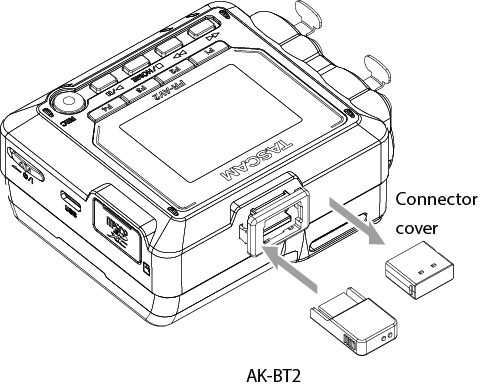
 Insert it so that the connector is toward the screen.
Insert it so that the connector is toward the screen.
2.Enable Bluetooth connection on the smartphone or tablet.
CAUTION
 Do not execute pairing from the Bluetooth device list screen of an iOS/iPadOS or Android device.
Do not execute pairing from the Bluetooth device list screen of an iOS/iPadOS or Android device.
Always launch TASCAM RECORDER CONNECT and conduct pairing.
 When using an Android device, set Location to “On”, and set “Location permission” for TASCAM RECORDER CONNECT to “Allow” or “Allow only while in use”.
When using an Android device, set Location to “On”, and set “Location permission” for TASCAM RECORDER CONNECT to “Allow” or “Allow only while in use”.
NOTE
Refer to the operation manual of the Bluetooth device for procedures.
14-3. Connecting with the dedicated control app
1.Use the smartphone or tablet to launch TASCAM RECORDER CONNECT.
|
|
|
|
|
Bluetooth device screen |
2.If the unit is not turned on, turn it on.
3.On this unit, set MENU screen > BLUETOOTH > REMOTE CONTROL to “ON”.
The default value is “OFF”.
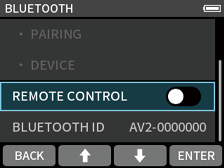
The connection status can be checked with the blinking state of the smartphone icon at the top right of the HOME screen.
|
Blinking state |
Status |
|
Unlit |
Not paired |
|
Blinking |
Waiting to pair |
|
Lit |
Paired |
When connection completes, the display of the smartphone or tablet will automatically switch to the operation screen.
NOTE
 See the TASCAM RECORDER CONNECT operation manual for details about using the control app.
See the TASCAM RECORDER CONNECT operation manual for details about using the control app.
 In the control app, this unit will be recognized according to its MENU screen > BLUETOOTH > BLUETOOTH ID setting.
In the control app, this unit will be recognized according to its MENU screen > BLUETOOTH > BLUETOOTH ID setting.
14-4. Wireless timecode synchronization with supported Atomos products
By connecting a Bluetooth adapter (AK-BT2 sold separately) to the Bluetooth device connector on this unit, connection with, for example, AtomX SYNC and UltraSync BLUE devices by Atomos Pty Ltd to receive timecode is possible.
Received timecode is written to the files recorded by this unit. Using this timecode data simplifies the aligning of video and audio files created by multiple units.
NOTE
Set MENU screen > TIMECODE > MASTER to “ATOMOS”. (“Timecode selection”)
Connecting with supported Atomos products
Remove the cover from the Bluetooth connection device port and install an AK-BT2 in this unit before conducting the following operations.
|
HOME screen when stopped |
||
|
|
|
|
|
Press the F1 [MENU] button. |
Select TIMECODE > ATOMOS and press the F4 [ENTER] button. |
|
|
|
|
|
|
Select ATOMOS • CONNECT and press the F4 [ENTER] button. |
After pairing completes, “CONNECT” will appear dimmed. |
 Pairing operations are also necessary on the Atomos product being paired. Refer to the operation manual of the device being used for procedures.
Pairing operations are also necessary on the Atomos product being paired. Refer to the operation manual of the device being used for procedures.
 See “TIMECODE INFORMATION” for details about checking timecode information.
See “TIMECODE INFORMATION” for details about checking timecode information.
Connecting and disconnecting with supported Atomos products
Press the F1 [MENU] button when the unit is stopped and the HOME screen is open, and set MENU screen > TIMECODE > ATOMOS to “OFF”.
Connecting a different AtomX SYNC, UltraSync BLUE or similar device
Unpairing first is necessary to switch connection from an already paired AtomX SYNC/UltraSync BLUE or similar device to a different device.
1.Press the F1 [MENU] button when the unit is stopped and the HOME screen is open, and set MENU screen > TIMECODE > ATOMOS to “ON”.
2.Select TIMECODE > ATOMOS • FORGET and press the F4 [ENTER] button to clear the pairing data.
3.Select TIMECODE >ATOMOS • CONNECT and press the F4 [ENTER] button to search for and pair with an AtomX SYNC/UltraSync BLUE or similar device.
Appearance when connected with an AtomX SYNC, UltraSync BLUE or similar device
|
|
|
|
|
Displaying hours, minutes and seconds |
Displaying received timecode |
Press and hold the F4 button to switch between displaying hours, minutes and seconds and received timecode.
Connection status
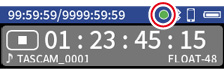
|
Blinking green |
|
Receiving timecode from an AtomX SYNC, UltraSync BLUE or similar device |
|
Blinking red |
|
Running by itself based on the last received timecode |
|
Unlit |
|
Already paired, but not receiving timecode or running by itself |
Using remote control while timecode is running free
The remote control app can be used with the unit running free using the timecode that it last received.
1.Turn on the timecode function and synchronize the timecode with a supported Atomos product. (“Connecting with supported Atomos products”)
2.End timecode synchronization with the supported Atomos product. (“Connecting and disconnecting with supported Atomos products”)
The unit will start running freely based on the last received timecode data.
NOTE
Free running will use the clock position of this unit.
3.Connect with the TASCAM RECORDER CONNECT dedicated control app. (“Connecting with the dedicated control app”)
The above procedures allow the remote control app to be used with the unit while it is running free using the timecode that it last received.
The FR-AV2 timecode generator usually operates in FREE RUN mode.
When the unit is turned on, it starts from the time of this unit’s internal clock (see “Set the date and time”).
Follow the procedures below to show the TIMECODE settings menu.
|
HOME screen when stopped |
||
|
|
|
|
|
Press the F1 [MENU] button. |
Select TIMECODE and press the F4 [ENTER] button. |
|
TIMECODE screen |
||
|
|
|
|
|
Select TC MODE and press the F4 [ENTER] button. |
Select the setting to be used and press the F4 [ENTER] button. |
OFF
Do not use timecode
Timecode will not be shown on the HOME screen.
FREE RUN (default)
Use timecode.
Timecode will be shown on the HOME Screen.
|
TIMECODE screen |
||
|
|
|
|
|
Select MASTER and press the F4 [ENTER] button. |
Select the setting to be used and press the F4 [ENTER] button. |
INTERNAL (default)
This sets the FR-AV2 as the master. Choose this setting to use the FR-AV2 as the master.
TC IN (JAM)
Choose this setting to use timecode input through the  /EXT/TC IN jack as the master. The unit will JAM SYNC to the input timecode.
/EXT/TC IN jack as the master. The unit will JAM SYNC to the input timecode.
ATOMOS
Choose this setting to use Bluetooth timecode from an ATOMOS product as the master.
SUB (default) / MAIN
Unless TC MODE is “OFF”, the display positions of the counter and timecode on the HOME screen can be switched.
|
HOME screen when stopped |
HOME screen when stopped |
|
|
|
|
|
|
When COUNTER VIEW is set to SUB |
When COUNTER VIEW is set to MAIN |
|
TIMECODE screen |
||
|
|
|
|
|
Select MASTER and press the F4 [ENTER] button. |
Select TC IN (JAM) and press the F4 [ENTER] button. |
 If “TC IN (JAM)” is selected when INPUT screen > INPUT is set to “EXT”, the L channel of the EXT input will be turned off and the input sound will become silent.
If “TC IN (JAM)” is selected when INPUT screen > INPUT is set to “EXT”, the L channel of the EXT input will be turned off and the input sound will become silent.
 For this unit to read timecode from the TC IN, input must be in the specified level range for LTC.
For this unit to read timecode from the TC IN, input must be in the specified level range for LTC.
 When inputting audio through the
When inputting audio through the  /EXT/TC IN jack, select a setting other than “TC IN (JAM)”.
/EXT/TC IN jack, select a setting other than “TC IN (JAM)”.
 After receiving timecode, if the cable connected to the
After receiving timecode, if the cable connected to the  /EXT/TC IN jack is disconnected, the unit will run freely based on the timecode data that it received most recently (JAM SYNC).
/EXT/TC IN jack is disconnected, the unit will run freely based on the timecode data that it received most recently (JAM SYNC).
Receiving timecode by Bluetooth
Set MASTER to “ATOMOS” and TIMECODE > ATOMOS to “ON”. See “Wireless timecode synchronization with supported Atomos products” for details.
Set TC MODE to anything other than “OFF” and set the following.
|
TIMECODE screen |
||
|
|
|
|
|
Select TC OUT LEVEL and press the F4 [ENTER] button. |
Select “LTC” or “MIC” and press the F4 [ENTER] button. |
OFF (default)
Audio will be output from the line output.
LTC
Select this to input the timecode output to another device that receives timecode. (1.8 Vpp)
MIC
Select this to input the timecode output to a camera. (50 mVpp)
 Select the output setting according to the input specifications of the device receiving the timecode.
Select the output setting according to the input specifications of the device receiving the timecode.
 When outputting audio from the line output, set it to “OFF”.
When outputting audio from the line output, set it to “OFF”.
 When TC OUT LEVEL is set to LTC or MIC, LTC will be output from the line output.
When TC OUT LEVEL is set to LTC or MIC, LTC will be output from the line output.
In this case, “TC OUT” will be shown on the HOME screen.
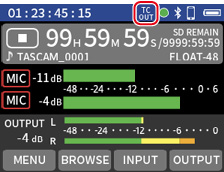
This shows the timecode that is being received or sent.
|
TIMECODE screen |
||
|
|
|
|
|
Select INFORMATION and press the F4 [ENTER] button. |
After confirming, press the F1 [BACK] button. |
This shows the timecode as hours: minutes: seconds: frames.
USERBITS
This shows the user bits (date, time, scene number or other chosen data) set with the AtomX SYNC/UltraSync BLUE or other device.
FPS
This shows the frame rate.
DEVICE
This shows the name of the AtomX SYNC/UltraSync BLUE or other device.
When MASTER is not “ATOMOS”, the frame rate (FPS) can be changed.
Options: 23.98, 24.00, 25.00, 29.97, 29.97DF (default), 30.00, 30.00DF, 50.00, 60.00
NOTE
When MASTER is “TC IN (JAM)”, the frame rate will be set automatically according to the timecode input through the  /EXT/TC IN jack.
/EXT/TC IN jack.
When MASTER is “ATOMOS”, the frame rate being used for operation will be shown.
When set to 50.00/60.00, timecode will actually be generated using a frame rate of 25.00/30.00.
Video can be set to a frame rate of 50.00/60.00, but LTC timecode is only specified up to 30.00 frames.
For this reason, when synchronizing timecode while recording video at 50.00/60.00 frames, a frame rate of half that value is normally used.
TIMECODE shows the current timecode (hours: minutes: seconds: frames).
The timecode can be started again by executing a RESTART.
|
TIMECODE Screen |
||
|
|
|
|
|
Select CUSTOM and press the F4 [ENTER] button. |
The timecode can be set as desired.
When the TIMECODE CUSTOM Screen is open, pressing up F4 [RESTART] button will restart from the set timecode.
This restarts timecode from the time of this unit’s internal clock (see “Set the date and time”).
NOTE
When MASTER is set to ATOMOS, these will be dimmed, and restarting will not be possible.
When MASTER is set to TC IN (JAM) and timecode is actually being input, restarting will be ignored.
16. Wireless audio monitoring functions
16-1. Wireless audio monitoring
Monitoring sound from this unit can be output to earphones, speakers and other devices that support Bluetooth.
 Enable Bluetooth transmission on the earphone, speaker or other device that supports Bluetooth. Then conduct pairing and connection operations.
Enable Bluetooth transmission on the earphone, speaker or other device that supports Bluetooth. Then conduct pairing and connection operations.
 The default value is “OFF”.
The default value is “OFF”.
|
HOME screen when stopped |
||
|
|
|
|
|
Press the F1 [MENU] button. |
Set BLUETOOTH > AUDIO MONITORING to “ON”. |
NOTE
See “Slider switches” for procedures to change settings.
Pairing this unit with an earphone, speaker or other device that supports Bluetooth is necessary to connect this unit the first time or to connect with a different Bluetooth-compatible device for the first time.
|
BLUETOOTH screen |
||
|
|
|
|
|
Select PAIRING and press the F4 [ENTER] button. |
Select the device to connect and press the F4 [ENTER] button. |
|
|
|
|
|
|
Press the F4 [YES] button. |
A check will appear next to the device name after connection completes. |
After connection, the normal monitoring sound will be output.
Use the OUTPUT > OUTPUT LEVEL setting or the  (headphone) volume buttons to adjust the volume.
(headphone) volume buttons to adjust the volume.
CAUTION
This display of this unit can only show half-width (normal) alphabet letters and numbers (single-byte). If a device name uses Japanese, Chinese or other full-width characters (double-byte characters), pairing is possible, but the name cannot be shown correctly.
NOTE
Up to 20 Bluetooth devices can be saved.
Connecting with already paired devices
|
BLUETOOTH screen |
Display example |
|
|
|
|
|
|
Select AUDIO MONITORING • DEVICE and press the F4 [ENTER] button. |
Select the device to connect and press the F4 [ENTER] button. |
|
|
|
|
|
|
Select CONNECT and press the F4 [ENTER] button. |
Press the F4 [YES] button. |
|
|
|
||
|
A check will appear next to the device name after connection completes. |
This unit can save pairings with up to 20 Bluetooth devices.
Delete this data to prevent automatic connection.
|
BLUETOOTH screen |
Display example |
|
|
|
|
|
|
Select AUDIO MONITORING • DEVICE and press the F4 [ENTER] button. |
Select the device to delete and press the F4 [ENTER] button. |
|
|
|
|
|
|
Select DELETE and press the F4 [ENTER] button. |
Press the F4 [YES] button. |
|
BLUETOOTH screen |
||
|
|
|
|
|
Select QUALITY and press the F4 [ENTER] button. |
Select the quality and press the F4 [ENTER] button. |
|
|
|
|
Connection will be interrupted after making the setting, so connect again. |
|
Press the F4 [YES] button. |
PRIME
This setting prioritizes quality. Connection stability could worsen depending on radio wave conditions.
STANDARD (default)
This setting balances audio quality and connection stability.
STABLE
This setting prioritizes connection stability. The audio quality will be worse compared to other settings because the transmission rate is lowered.
NOTE
The sound of wireless audio monitoring will be slightly delayed compared to the sound being recorded or played by the unit. The delay time could vary depending on the surrounding environment and radio wave conditions.
The delay time is also affected by the QUALITY setting. The order from most to least is STABLE, STANDARD, PRIME.
17-1. Showing various information
Card information
MENU screen > SYSTEM > CARD INFORMATION
This shows information about the microSD card.
System information
MENU screen > SYSTEM > SYSTEM INFORMATION
This shows the firmware and hardware versions.
17-2. Resetting the date and time
Select and use the MENU screen > SYSTEM > DATE/TIME item. See “Set the date and time” for operation procedures.
17-3. Resetting the unit to its factory defaults.
Select and use the MENU screen > SYSTEM > SYSTEM INITIALIZE item.
NOTE
This will also delete data added for AUDIO MONITORING. Conduct pairing again.
17-4. Formatting microSD cards
Select and use the MENU screen > SYSTEM > FORMAT SD item. See “Formatting (initializing) microSD cards” for operation procedures.
17-5. Using the automatic power saving function
Set this using MENU screen > POWER/DISPLAY > AUTO POWER SAVE.
When on, the unit automatically turns off after 30 minutes have elapsed since the last activity or operation.
OFF (default) / ON
NOTE
This function only works when the unit is stopped. This function will not cause the unit to turn off during recording or playback.
17-6. Selecting the power source
Set this using the MENU screen > POWER/DISPLAY > POWER SOURCE item.
BATTERY
Operate using battery power. Do not use USB power supply.
AUTO (default)
Use USB power supply when available.
CAUTION
When selecting BATTERY as the power source, always put batteries in this unit.
NOTE
When connecting this unit with an iOS device, set it to use batteries.
17-7. Setting the AA battery type (BATTERY)
Set this using MENU screen > POWER/DISPLAY > BATTERY.
Use this to set the type of battery used.
This setting is used to show the amount of remaining battery charge and determine if the unit has enough power for normal operation.
ALKALI (default)
Alkaline batteries
Ni-MH
Nickel-metal hydride batteries
LITHIUM
Lithium batteries
17-8. Saving and recalling user settings
Use MENU screen > OTHER SETTINGS > USER SETTINGS to do this.
All unit settings can be saved and recalled.
A maximum of 3 presets can be saved.
NOTE
 Before saving and when the system has been initialized, they will be set to their default values.
Before saving and when the system has been initialized, they will be set to their default values.
 The following three settings are not saved.
The following three settings are not saved.
POWER SOURCE (BATTERY / AUTO)
BATTERY (ALKALI / Ni-MH / LITHIUM)
FILE NUMBER
17-9. Power saving (energy conservation) mode
Set this using the MENU screen > POWER/DISPLAY > POWER SAVE MODE item.
POWER SAVE MODE
When the power saving mode is on, the following six functions are limited to reduce power consumption.
 Only 48 kHz can be selected as the sampling frequency. 96 kHz and higher cannot be selected.
Only 48 kHz can be selected as the sampling frequency. 96 kHz and higher cannot be selected.
 Phantom power is turned off. Condenser mics with balanced connections to XLR jacks cannot be used.
Phantom power is turned off. Condenser mics with balanced connections to XLR jacks cannot be used.
 The backlight illumination time of the display is fixed at 30 seconds.
The backlight illumination time of the display is fixed at 30 seconds.
 The display brightness setting is fixed to MID.
The display brightness setting is fixed to MID.
 The PEAK LED indicators on the rear of the unit will not light.
The PEAK LED indicators on the rear of the unit will not light.
 The CONTRAST of the display is fixed to 10.
The CONTRAST of the display is fixed to 10.
BACKLIGHT
This sets the display backlight.
OFF: Backlight always off
5–30 sec: Backlight turns off automatically after set time without operation
ALWAYS: Backlight always stays on (default)
NOTE
The backlight setting is only active during battery operation. The backlight will always stay lit when operating on USB bus power.
BRIGHTNESS
This sets the display brightness.
The default value is “MID”.
INDICATORS
This sets how the REC and PEAK indicators light.
ALL ON: Both REC and PEAK LEDs light. (default)
PEAK LED OFF: PEAK LEDs will not light.
REC LED OFF: REC LED will not light.
ALL OFF: REC and PEAK LEDs will not light.
NOTE
 When the POWER SAVE MODE setting is off, BACKLIGHT, BRIGHTNESS and INDICATORS settings can be made.
When the POWER SAVE MODE setting is off, BACKLIGHT, BRIGHTNESS and INDICATORS settings can be made.
 If the POWER SAVE MODE is on when operating using battery power, the backlight will dim after 30 seconds without use.
If the POWER SAVE MODE is on when operating using battery power, the backlight will dim after 30 seconds without use.
Pressing a button will cause the backlight to light, making operation possible.
17-10. Adjusting the display contrast (CONTRAST)
Set this using the MENU screen > POWER/DISPLAY > CONTRAST item.
The display contrast can be set between 0 and 20.
The default value is 10.
|
Category |
Menu item |
Settings |
Reference |
|
REC SETTINGS |
REC FORMAT |
48kHz (Default) / 96kHz / 192kHz |
|
|
BIT DEPTH |
24bit/32-bit float (Default) |
||
|
REC PAUSE MODE |
OFF (Default) / ON |
||
|
PRE REC |
OFF (Default) / ON |
||
|
REC HOLD |
OFF / ON (Default) |
||
|
I/O SETTINGS |
PHANTOM VOLTAGE |
+24V / +48V (Default) |
|
|
MS DECODE |
OFF (Default) / REC/MONITOR |
||
|
- WIDE |
0 / … / 50 (Default) / … / 100 |
||
|
BLUETOOTH |
AUDIO MONITORING |
OFF (Default) / ON |
|
|
- QUALITY |
STABLE / STANDARD (Default) / PRIME |
||
|
- PAIRING |
EXE |
||
|
- DEVICE |
EXE |
||
|
REMOTE CONTROL |
OFF (Default) / ON |
||
|
BLUETOOTH ID |
AV2-xxxxxxx (x: Serial No.) |
||
|
TIMECODE |
FRAME RATE |
23.98/24.00/25.00/29.97/29.97DF(Default)/30.00/30.00DF/50.00/60.00 |
|
|
MASTER |
INTERNAL (Default) / TC IN (JAM) / ATOMOS |
||
|
TIMECODE |
-- h -- m -- s --f |
||
|
- CUSTOM |
EXE |
||
|
- TIME OF DAY |
RESTART |
||
|
INFORMATION |
xx h xx m xx s xx f USER BITS : 00 00 00 00 FPS : 00.00 DEVICE: xxxxxx (ATOMOS only) |
||
|
COUNTER VIEW |
SUB (Default) / MAIN |
||
|
TC OUT LEVEL |
OFF (Default) / LTC / MIC |
||
|
ATOMOS |
- |
14-4. Wireless timecode synchronization with supported Atomos products |
|
|
- CONNECT |
EXE |
||
|
- FORGET |
EXE |
Connecting a different AtomX SYNC, UltraSync BLUE or similar device |
|
|
TC MODE |
OFF / FREE RUN (Default) |
||
|
SD CARD READER |
EXE |
- |
|
|
OTHER SETTINGS |
USER SETTINGS |
- |
|
|
- SAVE |
USER SETTINGS 1 / USER SETTINGS 2 / USER SETTINGS 3 |
||
|
- LOAD |
USER SETTINGS 1 / USER SETTINGS 2 / USER SETTINGS 3 |
||
|
SLATE TONE |
- |
||
|
- AUTO |
OFF (Default) / HEAD / HEAD+TAIL |
||
|
- LEVEL |
-12dB / -18dB (Default) / -24dB / -30dB / -36dB |
||
|
- OSCILLATOR |
EXE |
||
|
MARK |
- |
||
|
- MARK SKIP MODE |
ALL (Default) / MANUAL / TIME / PEAK / BOF |
||
|
- TIME MARK |
OFF (Default) / 5min / 10min / 15min / 30min / 60min |
||
|
- PEAK MARK |
OFF (Default) / ON |
||
|
SYSTEM |
FILE NAME |
TEXT / DATE (Default) / UNIT NAME |
|
|
- TEXT |
AV2-00000 (Default) |
||
|
- NUMBER |
EXE |
||
|
DATE/TIME |
EXE |
||
|
UNIT NAME |
This shows the value set in the app. If it has not been set, “--” will be shown. |
||
|
CARD INFORMATION |
CARD |
||
|
- TOTAL FILE |
|||
|
- TOTAL FOLDER |
|||
|
- TOTAL SIZE |
|||
|
- USED SIZE |
|||
|
- REMAIN SIZE |
|||
|
FORMAT SD |
QUICK FORMAT/FULL ERASE FORMAT |
||
|
SYSTEM INFORMATION |
SYSTEM |
||
|
- F/W VERSION |
|||
|
- H/W VERSION |
|||
|
- AK-BTx VERSION |
|||
|
SYSTEM INITIALIZE |
EXE |
||
|
POWER/DISPLAY |
AUTO POWER SAVE |
OFF (Default)/ON |
|
|
POWER SOURCE |
BATTERY / AUTO (Default) |
||
|
BATTERY |
ALKALI (Default) / Ni-MH / LITHIUM |
||
|
POWER SAVE MODE |
OFF (Default) / ON |
||
|
- BACKLIGHT |
OFF / 5sec / 10sec / 15sec / 30sec / ALWAYS (Default) |
||
|
- BRIGHTNESS |
LOW / MID (Default) / HIGH |
||
|
- INDICATORS |
ALL ON (Default) / PEAK LED OFF / REC LED OFF / ALL OFF |
||
|
CONTRAST |
0 / … / 10 (Default) / … / 20 |
|
Menu item |
Settings |
Reference |
|
FILE |
- |
|
|
- SELECT |
- |
|
|
- FILE DELETE |
- |
|
|
- RENAME |
EXE |
|
|
- CHANGE PROTECT |
- |
|
|
- FILE INFORMATION |
FILE |
|
|
FORMAT |
||
|
DATE |
||
|
DURATION |
||
|
TOTAL SIZE |
||
|
- MARK |
EXE |
|
|
FOLDER |
- |
|
|
- OPEN |
- |
|
|
- RENAME |
EXE |
|
|
- ALL FILES DELETE |
- |
|
|
- FOLDER DELETE |
- |
|
Menu item |
Settings |
Reference |
|
REC LEVEL |
0dB (Default) / … / +60.0dB (Step: 0.5dB) |
|
|
GANG |
OFF (Default) / ON |
|
|
REC ENABLE |
OFF / ON (Default) |
|
|
INPUT |
MIC (Default) / LINE / EXT / USB |
|
|
MIC (Default) / LINE / EXT (ST) / EXT (MONO) / USB |
||
|
STEREO LINK |
OFF (Default) / ON |
|
|
PHANTOM |
OFF (Default) / ON |
|
|
PLUG IN POWER |
OFF (Default) / 2.5V / 5V |
|
|
DELAY |
0 (Default) / … / 300ms |
|
|
LOW CUT |
OFF (Default) / 40Hz / 80Hz / 120Hz / 220Hz |
|
|
DYNAMICS |
OFF (Default) / LIMITER / COMP |
|
|
EQ |
OFF (Default) / INTERVIEW / MUSIC / MANUAL (EXE) |
|
|
NOISE GATE |
OFF (Default) / LOW / MID / HIGH |
|
|
PHASE INVERT |
OFF (Default) / ON |
|
|
MS WIDE |
0 / … / 50 (Default) / … / 100 |
|
|
PRESET SAVE |
PRESET1 / PRESET2 / PRESET3 |
|
|
PRESET LOAD |
PRESET1 / PRESET2 / PRESET3 |
|
Menu item |
Settings |
Reference |
|
LOW GAIN |
−12 dB / … / 0 dB (Default) / … / +12 dB (Step: 1 dB) |
|
|
LOW FREQ |
32 Hz–1.6 kHz (Default: 400 Hz) |
|
|
L-MID GAIN |
−12 dB / … / 0 dB (Default) / … / +12 dB (Step: 1 dB) |
|
|
L-MID FREQ |
32 Hz–18.0 kHz (Default: 1.7 kHz) |
|
|
L-MID Q |
0.25 / 0.5 / 1.00 / 2.00 (Default) / 4.00 / 8.00 / 16.00 |
|
|
H-MID GAIN |
−12 dB / … / 0 dB (Default) / … / +12 dB (Step: 1 dB) |
|
|
H-MID FREQ |
32 Hz–18.0 kHz (Default: 1.7 kHz) |
|
|
H-MID Q |
0.25/0.5/1.00/2.00(Default)/4.00/8.00/16.00 |
|
|
HIGH GAIN |
−12 dB/…/0 dB(Default)/…/ +12 dB (Step: 1 dB) |
|
|
HIGH FREQ |
1.7 kHz–18.0 kHz (Default: 5.5 kHz) |
|
Menu item |
Settings |
Reference |
|
OUTPUT LEVEL |
||
|
- L |
−60.0dB / … / 0.0dB (Default) (Step: 0.5dB) |
|
|
- R |
−60.0dB / … / 0.0dB (Default) (Step: 0.5dB) |
|
|
GANG |
OFF / ON (Default) |
|
|
OUTPUT |
MONO (Default) / STEREO |
|
|
- LINE OUT |
LINE (Default) / CAMERA |
|
|
- SOLO |
OFF (Default) / CH 1 / CH 2 |
|
|
MS WIDE |
0 / … / 50 (Default) / … / 100 |
|
|
LIMITER |
OFF (Default) / ON |
|
|
DELAY |
0 (Default) / … / 300ms |
The following is a list of the pop-up messages.
Refer to this list if one of these pop-up messages appears on the FR-AV2 and you want to check the meaning or determine a proper response.
|
Message |
Details and response |
|
No Card |
Load a microSD card. |
|
Card Error |
The microSD card could not be recognized. Change the microSD card. |
|
Card Full |
The microSD card has no remaining capacity. |
|
Format Error |
The microSD card might not be formatted properly, or it might be broken. Tap the screen to start formatting. Formatting will erase all data on the microSD card. |
|
Invalid Card |
Something might be wrong with the microSD card. Change the microSD card. |
|
MBR ERROR |
The microSD card might not be formatted properly, or it might be broken. Tap the screen to start formatting. Formatting will erase all data on the microSD card. If formatting is not possible, change the microSD card. |
|
Write error |
Writing to the microSD card timed out. This has caused audio to be interrupted and noise to occur. A BOF mark was added at the point when audio was interrupted. |
|
Card slow |
microSD card writing performance has become worse. A BOF mark has been added at the point when audio was interrupted because writing to the microSD card timed out. Check the audio around the BOF mark. Execute the erase format function or change the microSD card. |
|
Invalid SysFile |
The system file required to operate this unit is invalid. Tap the screen to create a system file. |
|
Non- Supported |
See the Reference Manual for file formats that this unit can use. (“Recording/playback formats”) |
|
File Num Full |
Recording is not possible because the total number of folders and files would exceed the limit of 1000. |
|
File Not Found |
The file was not found or might be damaged. Check the relevant file. |
|
Cannot delete because file |
Remove protection from a file before trying to delete it. |
|
Can’t delete |
Folders that contain files cannot be deleted. Delete all the files in the folder and try again. |
|
Adding marks not possible |
Marks cannot be added because the file is protected from writing. Remove protection from a file to add marks to it. |
|
Can’t MARK |
Marks cannot be added because the file is too short. |
|
File error |
If any of these errors occur, turn the unit off and restart it. If the unit cannot be turned off, remove the batteries, and disconnect the AC adapter (TASCAM PS-P520U, sold separately). If these error messages continue to appear frequently, please contact a TEAC Repair Center. |
|
Error occurred |
|
|
Playback Error |
|
|
Writing Failed |
|
|
System error AA (AA is a number) |
|
|
USB FS Mismatch |
The sampling frequency settings of this unit and the USB computer audio interface are not the same. Change the setting of one so that they are the same. |
|
Battery is overheated. |
The internal temperature has become higher when using AA batteries. You can continue to use the unit by powering it with a USB connection. |
|
Device is overheated. Turn off the power. |
The internal temperature has become higher. The system will shut down automatically. |
|
No track selected |
No recording track has been selected. Turn input on for tracks to be recorded on the Input Screen. (“Setting channels to record (REC ENABLE)”) |
If you are having trouble with the operation of this unit, please check the following before seeking repair. If these measures do not solve the problem, please contact the store where you bought the unit or TASCAM customer support service.
Power will not turn on
 Confirm that batteries are installed correctly.
Confirm that batteries are installed correctly.
 Confirm that the TASCAM PS-P520U AC adapter (sold separately) power plug and the USB connector are securely connected. The unit might not operate properly through a USB hub.
Confirm that the TASCAM PS-P520U AC adapter (sold separately) power plug and the USB connector are securely connected. The unit might not operate properly through a USB hub.
The unit turns off automatically
Confirm that the automatic power saving function is disabled.
The automatic power saving function can be turned on/off using the MENU screen > POWER/DISPLAY > AUTO POWER SAVE item. (“Using the automatic power saving function”)
Operation is not possible using the unit controls
Unit operations are not possible when “SD CARD READER” appears on the screen.
The microSD card is not recognized.
 Confirm that the microSD card is inserted completely.
Confirm that the microSD card is inserted completely.
 Format it with a computer, and reinsert it.
Format it with a computer, and reinsert it.
No sound is output
 Check the unit's headphone output level.
Check the unit's headphone output level.
 Check the monitoring system connections and volume level.
Check the monitoring system connections and volume level.
Recording is not possible
 Confirm that the microSD card has enough open space.
Confirm that the microSD card has enough open space.
 Recording becomes impossible when the total number of files reaches 1000.
Recording becomes impossible when the total number of files reaches 1000.
The input sound is extremely quiet or loud
 Check the recording level setting. (“Adjusting the recording level (REC LEVEL)”)
Check the recording level setting. (“Adjusting the recording level (REC LEVEL)”)
 Check the output levels of connected external equipment.
Check the output levels of connected external equipment.
A file cannot be erased
A protected (read only) file cannot be erased.
This unit’s files do not appear on the computer.
 Confirm that the unit is properly connected to the computer using its USB port. The unit might not operate properly if connected through a USB hub.
Confirm that the unit is properly connected to the computer using its USB port. The unit might not operate properly if connected through a USB hub.
 To show the unit’s files on a computer, after connecting the unit to the computer using a USB cable, operation from the MENU screen is necessary. (“Accessing microSD cards from a computer”)
To show the unit’s files on a computer, after connecting the unit to the computer using a USB cable, operation from the MENU screen is necessary. (“Accessing microSD cards from a computer”)
Noise is occurring
If this unit is near a mobile phone, TV, radio, power amplifier or other device with a large transformer, noise could occur with this unit or other devices nearby.
Headphone volume is low
Press the +  (headphone) volume button. (“Adjusting the headphone output volume”)
(headphone) volume button. (“Adjusting the headphone output volume”)
The date/time is incorrect
This can be set again using the MENU screen > SYSTEM > DATE/TIME item. (“Set the date and time”)
MENU screen cannot be opened
The MENU screen cannot be opened when the unit is recording, in recording standby, playing back or paused. Press the  /HOME button to stop the unit. Then, press the F1 [MENU] button.
/HOME button to stop the unit. Then, press the F1 [MENU] button.
A file is not recognized
 Recognizing files correctly becomes impossible when the total number of files exceeds 1000.
Recognizing files correctly becomes impossible when the total number of files exceeds 1000.
 Subfolders below the third level cannot be shown.
Subfolders below the third level cannot be shown.
 This unit cannot show files that are not in the SOUND folder. (“File and project structure overview”)
This unit cannot show files that are not in the SOUND folder. (“File and project structure overview”)
 Only wav files, including in BWF format, will be shown.
Only wav files, including in BWF format, will be shown.
 Files that are damaged cannot be shown correctly by this unit.
Files that are damaged cannot be shown correctly by this unit.
Batteries run out of power quickly
Try the following.
 Reduce the backlight time.
Reduce the backlight time.
(“Power saving (energy conservation) mode”)
 Turn off all indicators.
Turn off all indicators.
(“Power saving (energy conservation) mode”)
 Reduce the brightness.
Reduce the brightness.
(“Power saving (energy conservation) mode”)
 Reduce the contrast.
Reduce the contrast.
(“Power saving (energy conservation) mode”)
 Turn the recording pause function on.
Turn the recording pause function on.
 Lower the headphone volume.
Lower the headphone volume.
 Disconnect input and output devices that are not in use.
Disconnect input and output devices that are not in use.
The screen is dim
Set the backlight to stay lit always.
(“Power saving (energy conservation) mode”)
NOTE
The screen will always be dim if the MENU screen > POWER/DISPLAY • BACKLIGHT setting is “OFF”.
Volume is low when monitoring audio by Bluetooth (when using an AK-BT2)
 The volume of the Bluetooth headphones or speakers might be lowered. Try operating them to raise the volume.
The volume of the Bluetooth headphones or speakers might be lowered. Try operating them to raise the volume.
 Press the +
Press the +  (headphone) volume button. (“Adjusting the headphone output volume”)
(headphone) volume button. (“Adjusting the headphone output volume”)
Cannot connect to a Bluetooth device for audio monitoring (when using an AK-BT2)
 Confirm that the Bluetooth device is in a state that allows connection.
Confirm that the Bluetooth device is in a state that allows connection.
 Pairing might not be possible if the device and this unit are far apart. Try moving this unit and the other Bluetooth device closer together.
Pairing might not be possible if the device and this unit are far apart. Try moving this unit and the other Bluetooth device closer together.
 Confirm that the pairing data has not disappeared.
Confirm that the pairing data has not disappeared.
If it has disappeared, try pairing again.
 Depending on the status of the Bluetooth device, connection with this unit might not be possible.
Depending on the status of the Bluetooth device, connection with this unit might not be possible.
Turn on the power of the Bluetooth device and reconnect it. If it does not reconnect, conduct the connection procedures on this unit.
20-1. Specifications and rated values
Recording media
microSD cards (64 MB – 2 GB)
microSDHC cards (4 GB – 32 GB)
microSDXC cards (48 GB – 512 GB)
WAV (BWF): 48/96/192 kHz, 24-bit/32-bit float
Number of channels
Number of recording/playback tracks
2 tracks maximum
Mic/line inputs jacks 1–2 (balanced)
Connectors: XLR/TRS combo jacks
XLR3-31 equivalent (1: GND, 2: HOT, 3: COLD)
 Supports phantom power only when MIC input selected
Supports phantom power only when MIC input selected
6.3 mm standard TRS jacks (balanced)
(Tip: HOT, Ring: COLD, Sleeve: GND)
 TRS jacks do not support phantom power
TRS jacks do not support phantom power
When MIC input selected
|
Maximum input level: |
+4 dBu |
|
Minimum input level: |
−76 dBu |
|
Input impedance: |
2.0 kΩ or more |
|
Phantom power: |
+24 V / +48 V (selectable when MIC input selected) |
When LINE input selected
|
Maximum input level: |
+24 dBu |
|
Nominal input level: |
+4 dBu (GAIN setting at minimum) |
|
Input impedance: |
8 kΩ or more |
Line input (unbalanced):  /EXT/TC IN jack (can provide plug-in power)
/EXT/TC IN jack (can provide plug-in power)
Connector: 3.5 mm (1/8”) stereo mini jack
 /EXT (Tip: L ch, Ring: R ch, Sleeve: GND)
/EXT (Tip: L ch, Ring: R ch, Sleeve: GND)
|
Maximum input level: |
1 dBV |
|
Nominal input level: |
−19 dBV (GAIN setting at minimum) |
|
Minimum input level: |
−79 dBV |
|
Input impedance: |
6 kΩ or higher (when plug-in power is off) 1.6 kΩ or higher (when plug-in power is on) |
|
Plug-in power: |
+2.5 V / +5.0 V |
TC IN (Tip: Timecode IN, Ring: −, Sleeve: GND)
|
Input impedance: |
10 kΩ or more |
|
Input level: |
0.5 Vp-p – 5.0 Vp-p |
Line output (unbalanced):  /LINE/TC OUT jack
/LINE/TC OUT jack
Connector: 3.5 mm (1/8”) stereo mini jack
 /LINE (Tip: L ch, Ring: R ch, Sleeve: GND)
/LINE (Tip: L ch, Ring: R ch, Sleeve: GND)
|
Output impedance: |
210 Ω |
|
Nominal output level: |
−10 dBV (with −16 dBFS as standard) |
|
Maximum output level: |
+6 dBV |
TC OUT
 LTC selected (Tip: Timecode OUT, Ring: −, Sleeve: GND)
LTC selected (Tip: Timecode OUT, Ring: −, Sleeve: GND)
|
Output impedance: |
1.0 kΩ |
|
Output level: |
1.8 Vpp |
 When MIC selected (Tip: Timecode OUT, Ring: R ch, Sleeve: GND)
When MIC selected (Tip: Timecode OUT, Ring: R ch, Sleeve: GND)
|
Output impedance: |
110 Ω |
|
Output level: |
50 mVpp |
 0 dBu = 0.775 Vrms
0 dBu = 0.775 Vrms
 0 dBV = 1 Vrms
0 dBV = 1 Vrms
Headphone output: headphone jack
Connector: 3.5 mm (1/8”) stereo mini jack
|
Maximum output: |
50 mW + 50 mW (THD+N 0.1% or less, into 32 Ω load) |
|
Working impedance: |
16–400 Ω |
|
Port: |
USB Type-C |
|
Transfer rate: |
USB 2.0 High Speed |
|
Device classes: |
mass storage, USB audio 2.0 (USB class compliant) |
|
Sampling frequency: |
48/96 kHz |
|
Quantization bit depth: |
24-bit/32-bit float |
|
Number of input channels: |
2 (output from unit) |
|
Number of output channels: |
2 (input to unit) |
Timecode input/output
|
Format: |
SMPTE ST 12-1 compliant |
|
Frame rates: |
23.98, 24, 25 (50), 29.97 (59.94), 29.97DF (59.94DF), 30 (60) fps* |
* For video with frame rates of 50 fps and higher, timecode of half the frame rate is used.
For Bluetooth adapter (AK-BT2) only
Mic amp EIN (equivalent input noise)
–127 dBu or lower
Frequency response
Input jacks 1/ 2 to PCM data
|
When 48 kHz: |
20–20 kHz: |
+0 dB/−0.5 dB |
|
When 96 kHz: |
20–40 kHz: |
+0.5 dB/−1.0 dB |
|
When 192 kHz: |
20–60 kHz: |
+0.5 dB/−3.0 dB |
Dynamic range
Input jacks 1–2 to PCM data (20 kHz LPF, A-weighted, JEITA)
132 dB or higher
Total harmonic distortion ratio (THD+N)
Input jacks 1–2 (LINE/MIC IN) to PCM data (1 kHz sine wave −2 dBFS input, minimum recording level setting, 20 kHz LPF, JEITA)
0.02% or less
Note: JEITA indicates conformance to JEITA CP-2150
Recording times (in hours: minutes)
|
File format (recording setting) |
Card capacity |
||
|
32 GB (microSDHC) |
128 GB (microSDXC) |
||
|
WAV 24-bit |
48 kHz |
30:50 |
123:26 |
|
WAV 24-bit |
96 kHz |
15:25 |
61:43 |
|
WAV 24-bit |
192 kHz |
7:42 |
30:51 |
|
WAV 32-bit float |
48 kHz |
23:8 |
92:32 |
|
WAV 32-bit float |
96 kHz |
11:34 |
46:16 |
|
WAV 32-bit float |
192 kHz |
5:47 |
23:8 |
 The recording times shown above are estimates. They might differ depending on the microSD card in use.
The recording times shown above are estimates. They might differ depending on the microSD card in use.
 The recording times shown above are not continuous recording times, but rather they are the total possible recording times for the microSD card.
The recording times shown above are not continuous recording times, but rather they are the total possible recording times for the microSD card.
 When stereo linking is off and recording only 1 channel, the above recording times will be about twice as long.
When stereo linking is off and recording only 1 channel, the above recording times will be about twice as long.
Operating system and other requirements
Check the TASCAM website for the latest information about supported operating systems.
CAUTION
Operation with each OS was confirmed with standard system setups that met the following conditions.
Operation is not guaranteed, however, with all systems that meet the following conditions.
FR-AV2
Windows
Supported operating systems
Windows 11
Windows 10 64-bit
Computer hardware requirements
Windows computer with a USB 2.0 (or higher)
 Operation is not guaranteed using the TASCAM driver with ARM64 CPUs.
Operation is not guaranteed using the TASCAM driver with ARM64 CPUs.
Mac
Supported operating systems
macOS 14 Sonoma
macOS 13 Ventura
Computer hardware requirements
Mac with USB 2.0 (or higher)
iOS/iPadOS devices
iOS 17/iPadOS 17
iOS 16/iPadOS 16
TASCAM RECORDER CONNECT
iOS / iPadOS devices
iOS 17/iPadOS 17
iOS 16/iPadOS 16
Android devices
Android 14
Android 13
Android 12
 Compatibility has been confirmed, but this does not guarantee operation with all devices.
Compatibility has been confirmed, but this does not guarantee operation with all devices.
Power
3 AA batteries (alkaline, Ni-MH or lithium-ion)
USB bus power from a computer
AC adapter (TASCAM PS-P520U, sold separately)
Power consumption
3.8 W (maximum)
Battery operation time (continuous operation)
 Using alkaline batteries (EVOLTA)
Using alkaline batteries (EVOLTA)
|
Use conditions |
Operation time |
|
Input through input jacks 1–2 Phantom power unused 48 kHz stereo WAV (BWF) 24-bit recording |
About 9 hours |
|
Input through input jacks 1–2 Phantom power used (+48 V, 3 mA×2 load) 48 kHz stereo WAV (BWF) 32-bit float recording |
About 4:30 |
 Using Ni-MH batteries (eneloop)
Using Ni-MH batteries (eneloop)
|
Use conditions |
Operation time |
|
Input through input jacks 1–2 Phantom power unused 48 kHz stereo WAV (BWF) 24-bit recording |
About 8:30 |
|
Input through input jacks 1–2 Phantom power used (+48 V, 3 mA×2 load) 48 kHz stereo WAV (BWF) 32-bit float recording |
About 5:30 |
 Using lithium-ion batteries (Energizer Ultimate Lithium)
Using lithium-ion batteries (Energizer Ultimate Lithium)
|
Use conditions |
Operation time |
|
Input through input jacks 1–2 Phantom power unused 48 kHz stereo WAV (BWF) 24-bit recording |
About 15 hours |
|
Input through input jacks 1–2 Phantom power used (+48 V, 3 mA×2 load) 48 kHz stereo WAV (BWF) 32-bit float recording |
About 10 hours |
NOTE
When using phantom power, the operation time might be reduced depending on the mics being used.
Dimensions
99 × 80.4 × 40.3 mm (W x H x D, including protrusions)
Weight
267/195 g (with/without batteries)
Operating temperature range
0–40ºC
 Illustrations in this manual might differ in part from the actual product.
Illustrations in this manual might differ in part from the actual product.
 Specifications and external appearance might be changed without notification to improve the product.
Specifications and external appearance might be changed without notification to improve the product.
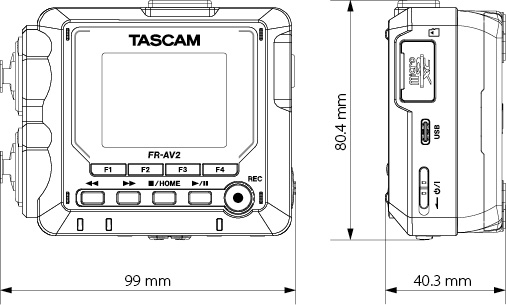
|
1124.MA-3926B |