|
|
D01451850A |

MEMORY PLAYER / INTERFACE
Owner's Manual
V1.00

|
|
D01451850A |

MEMORY PLAYER / INTERFACE
Owner's Manual
V1.00

Thank you very much for purchasing a TASCAM MP-800U DAB MEMORY PLAYER / INTERFACE.
Before using this unit, read this Owner's Manual carefully so that you will be able to use it correctly and enjoy working with it for many years. After you have finished reading this manual, please keep it in a safe place for future reference.
You can also download this Owner’s Manual from the TASCAM website.
|
|
MP-800U DAB |
 Playback of MP3, AAC and WAV files possible from SD cards and USB flash drives
Playback of MP3, AAC and WAV files possible from SD cards and USB flash drives
 Playback possible from smartphones, tablets and other Bluetooth® devices1
Playback possible from smartphones, tablets and other Bluetooth® devices1
 Built-in DAB/FM tuner
Built-in DAB/FM tuner
 Computer audio can be output via USB audio
Computer audio can be output via USB audio
 Analog outputs include pairs of XLR balanced and RCA unbalanced jacks
Analog outputs include pairs of XLR balanced and RCA unbalanced jacks
 "Incremental play" function jumps to the beginning of the next track
"Incremental play" function jumps to the beginning of the next track
 "Auto cue" function searches for the beginning of sound in a track and pauses at that point
"Auto cue" function searches for the beginning of sound in a track and pauses at that point
 "Auto ready" function pauses at the beginning of the next track after a track plays back
"Auto ready" function pauses at the beginning of the next track after a track plays back
 "Fade-in" and "fade-out" playback functions
"Fade-in" and "fade-out" playback functions
 Pitch control playback function with +/−16% range
Pitch control playback function with +/−16% range
 "Key original" function can be used to change the playback speed without changing the pitch
"Key original" function can be used to change the playback speed without changing the pitch
 "Power-on-play" function can automatically start playback when the unit is turned on
"Power-on-play" function can automatically start playback when the unit is turned on
 External control possible using Ethernet (Telnet)2
External control possible using Ethernet (Telnet)2
 Fader start and event start supported
Fader start and event start supported
 Remote control of this unit possible using an app1, 3
Remote control of this unit possible using an app1, 3
 Unbalanced RCA connectors dedicated for tuner output
Unbalanced RCA connectors dedicated for tuner output
 SD/USB direct track search function using number keys or a dedicated remote control
SD/USB direct track search function using number keys or a dedicated remote control
 "Panel lock" function can disable controls on the unit to increase security during use
"Panel lock" function can disable controls on the unit to increase security during use
 Headphone output jack enables audio monitoring
Headphone output jack enables audio monitoring
 1U rackmount size
1U rackmount size
1 This requires an AK-BT2 Bluetooth® adapter (sold separately).
2 This requires an IF-E100 Ethernet control card (sold separately).
3 This Requires TASCAM MEDIA CONTROL CENTER, which is a free iOS/Android app.
|
Information is given about products in this manual only for the purpose of example and does not indicate any guarantees against infringements of third-party intellectual property rights and other rights related to them. TEAC Corporation will bear no responsibility for infringements on third-party intellectual property rights or their occurrence because of the use of these products. |
|
Properties copyrighted by third parties cannot be used for any purpose other than personal enjoyment and the like without the permission of the right holders recognized by copyright law. Always use this equipment properly. TEAC Corporation will bear no responsibility for rights infringements committed by users of this product. |
Trademarks and copyrights
 TASCAM is a registered trademark of TEAC Corporation.
TASCAM is a registered trademark of TEAC Corporation.
 The SDXC logo is a trademark of SD-3C, LLC.
The SDXC logo is a trademark of SD-3C, LLC.

 Supply of this product does not convey a license nor imply any right to distribute MPEG Layer-3 compliant content created with this product in revenue-generating broadcast systems (terrestrial, satellite, cable and/or other distribution channels), streaming applications (via Internet, intranets and/or other networks), other content distribution systems (pay-audio or audio-on-demand applications and the like) or on physical media (compact discs, digital versatile discs, semiconductor chips, hard drives, memory cards and the like). An independent license for such use is required. For details, please visit http://mp3licensing.com.
Supply of this product does not convey a license nor imply any right to distribute MPEG Layer-3 compliant content created with this product in revenue-generating broadcast systems (terrestrial, satellite, cable and/or other distribution channels), streaming applications (via Internet, intranets and/or other networks), other content distribution systems (pay-audio or audio-on-demand applications and the like) or on physical media (compact discs, digital versatile discs, semiconductor chips, hard drives, memory cards and the like). An independent license for such use is required. For details, please visit http://mp3licensing.com.
 The Bluetooth® word mark and logos are registered trademarks owned by Bluetooth SIG, Inc. and any use of such marks by TEAC Corporation is under license.
The Bluetooth® word mark and logos are registered trademarks owned by Bluetooth SIG, Inc. and any use of such marks by TEAC Corporation is under license.
Other company names, product names and logos in this document are the trademarks or registered trademarks of their respective owners.
Conventions used in this manual
We use the following conventions in this manual.
 SD/SDHC/SDXC memory cards are called “SD cards”.
SD/SDHC/SDXC memory cards are called “SD cards”.
 "USB flash drives" are sometimes called "USB drives".
"USB flash drives" are sometimes called "USB drives".
 The input source that is currently selected is called the “current source”.
The input source that is currently selected is called the “current source”.
 The folder that is currently selected is called the "current folder".
The folder that is currently selected is called the "current folder".
 Smartphones, tablets, computers and other devices connected to this unit using Bluetooth are called “Bluetooth devices”.
Smartphones, tablets, computers and other devices connected to this unit using Bluetooth are called “Bluetooth devices”.
 As necessary, additional information is provided under TIP, NOTE, ATTENTION and CAUTION headings.
As necessary, additional information is provided under TIP, NOTE, ATTENTION and CAUTION headings.
TIP
These are tips about how to use the unit.
NOTE
These provide additional explanations and describe special cases.
ATTENTION
Failure to follow these instructions could result in damage to equipment or lost recording data, for example.
 CAUTION
CAUTION
Failure to follow these instructions could result in injury.
Items included with this product
This product includes the following items.
Take care when opening the package to avoid damaging the items. Keep the box and packing materials for transportation in the future.
Please contact the store where you purchased this unit if any of these items are missing or have been damaged during transportation.
 Main unit × 1
Main unit × 1
 Power cord × 1
Power cord × 1
 Wireless remote control (TASCAM RC-MP800) × 1
Wireless remote control (TASCAM RC-MP800) × 1
 AAA batteries × 2
AAA batteries × 2
 DAB/FM antenna × 1
DAB/FM antenna × 1
 Rackmounting kit
Rackmounting kit
Attachment screws × 4
Washers × 4
 TASCAM ID registration guide × 1
TASCAM ID registration guide × 1
 Safety guide including warranty × 1
Safety guide including warranty × 1
This product does not include the following items.
Please purchase any that you need for your uses.
 SD cards and USB flash drives
SD cards and USB flash drives
 USB cables (for communication or data transfer)
USB cables (for communication or data transfer)
 Bluetooth adapter (TASCAM AK-BT2)
Bluetooth adapter (TASCAM AK-BT2)
 Ethernet control card (TASCAM IF-E100)
Ethernet control card (TASCAM IF-E100)
 Direct play remote (TASCAM RC-20)
Direct play remote (TASCAM RC-20)
This unit can use SD cards and USB flash drives for playback. Prepare one for use.
A list of SD cards and USB flash drives that have been confirmed for use with this unit can be found on the TASCAM website. Please refer to the product page for this model. You can also contact TASCAM customer support.
https://tascam.jp/int/product/mp-800u_dab/docs
SD cards and USB flash drives are delicate media.
In order to avoid damaging SD cards and USB flash drives, please take the following precautions when handling them.
 Do not leave them in extremely hot or cold places.
Do not leave them in extremely hot or cold places.
 Do not leave them in extremely humid places.
Do not leave them in extremely humid places.
 Do not let them get wet.
Do not let them get wet.
 Do not put things on top of them or twist them.
Do not put things on top of them or twist them.
 Do not hit them.
Do not hit them.
 Do not remove or insert them during recording, playback, data transmission or other access.
Do not remove or insert them during recording, playback, data transmission or other access.
 Always put memory cards in cases when transporting them.
Always put memory cards in cases when transporting them.
A USB cable must be prepared to connect this unit to a computer (Windows/Mac) or smartphone. (We recommend a product that is USB-IF certified.)
This unit has a USB Type-C port. Prepare a USB cable suitable for the USB port of the computer or smartphone being used.
NOTE
 USB cables designed only for charging cannot be used.
USB cables designed only for charging cannot be used.
 Audio output will not be possible from a computer that is connected to the USB FLASH DRIVE (USB Type-A) port.
Audio output will not be possible from a computer that is connected to the USB FLASH DRIVE (USB Type-A) port.
Connecting to a computer with a USB Type-C port
A commercially-available Type-C to Type-C cable is necessary.
Connecting to a computer with a USB Type-A port
A commercially-available Type-A to Type-C cable is necessary.
Using an AK-BT2 Bluetooth adapter
Installing an AK-BT2 in this unit makes audio playback possible from smartphones, tablets and other Bluetooth devices.
In addition, this also enables wireless remote control using the dedicated TASCAM MEDIA CONTROL CENTER application.
Using a TASCAM IF-E100 Ethernet control card
If an IF-E100 Is installed in this unit and connected to a network, Telnet commands can be used from a computer or other device on the network to control this unit remotely.
See the IF-E100 Operation Manual and the MP-800U DAB TELNET protocol specifications for details about use.
Using a TASCAM RC-20 direct play remote
If an RC-20 is connected, files on USB flash drives and SD cards can be played directly.
See the RC-20 Operation Manual and "Using the REMOTE connector" for details about use.
Precautions for placement and use
 The operating temperature range of this unit is 0–40 °C.
The operating temperature range of this unit is 0–40 °C.
 Do not install this unit in the following types of locations. Doing so could make the sound quality worse or cause malfunction.
Do not install this unit in the following types of locations. Doing so could make the sound quality worse or cause malfunction.
Locations with frequent vibrations
Near windows or other places exposed to direct sunlight
Near heaters or other extremely hot places
Extremely cold places
Very humid or poorly ventilated places
Very dusty places
 Install the unit so that it is level.
Install the unit so that it is level.
 To enable good heat dissipation, do not place anything on top of the unit.
To enable good heat dissipation, do not place anything on top of the unit.
 Do not place the unit on top of a power amplifier or other device that generates heat.
Do not place the unit on top of a power amplifier or other device that generates heat.
|
In case of the failure of the Product caused by the tapes or other media (“Media”) you used, the repair for the failure shall not be covered by the warranty of the Product and must be done at your own expense. It is highly recommended that you shall avoid using the Media such as those not used for years or used after a long period of use or those with mold, blots, stickiness, folds, creases or twists. |
|
TEAC shall never be responsible for any damages due to the Media including but not limited to the corruption or breakage of the Product or the Media, dragging the tapes into the Product, and/or loss of data in whole or in part that arises out of or related to the use of the Media. That is the same for any damages such as lost profit, indirect or consequential damages, and/or special damages. It is highly recommended that you shall take appropriate measures to prepare for the unexpected loss of data along with the Copyright Act of your country or region. |
 Insert the included power cord all the way into the AC IN connector.
Insert the included power cord all the way into the AC IN connector.
 This unit can be used with AC 100–240V (50/60Hz) power supply voltage.
This unit can be used with AC 100–240V (50/60Hz) power supply voltage.
 Hold the power cord by its plug when connecting or disconnecting it.
Hold the power cord by its plug when connecting or disconnecting it.
Condensation could occur if the unit is moved from a cold place to a warm place, it is used immediately after a cold room has been heated or it is otherwise exposed to a sudden temperature change.
To prevent this, or if this occurs, let the unit sit for one or two hours at the new room temperature before using it.
Use a dry soft cloth to wipe the unit clean. Do not wipe with chemical cleaning cloths, thinner, alcohol or other chemical agents. Doing so could damage the surface or cause discoloration.
About TASCAM customer support service
TASCAM products are supported and warrantied only in their country/region of purchase.
To receive support after purchase, on the TASCAM Distributors list page of the TEAC Global Site, search for the local company or representative for the region where you purchased the product and contact that organization.
When making inquiries, the address (URL) of the shop or web shop where it was purchased and the purchase date are required. Moreover, the warranty card and proof of purchase might also be necessary.

 POWER switch
POWER switch
This turns the unit on and off
ATTENTION
 Do not turn the unit off when it is operating (including playing back).
Do not turn the unit off when it is operating (including playing back).
Doing so could cause data loss and sudden loud noises from monitoring equipment, which could damage the equipment or harm hearing.
 Before turning the unit on, lower the volumes of connected equipment to their minimum levels.
Before turning the unit on, lower the volumes of connected equipment to their minimum levels.
Failure to do so could result in a sudden loud noise that could harm hearing, for example.
 1 [LOCK] button
1 [LOCK] button
 Press this to input track number 1 when the current source is USB or SD and the play area is set to "ALL". (see "Selecting tracks directly")
Press this to input track number 1 when the current source is USB or SD and the play area is set to "ALL". (see "Selecting tracks directly")
 Press this to select preset number 1 when the current source is DAB or FM.
Press this to select preset number 1 when the current source is DAB or FM.
 When the unit is in shift mode (SHIFT indicator lit), press this to turn on/off the panel lock function (which disables button use to prevent misoperation). (see "Panel lock functions")
When the unit is in shift mode (SHIFT indicator lit), press this to turn on/off the panel lock function (which disables button use to prevent misoperation). (see "Panel lock functions")
NOTE
 The number buttons on the unit (1 [LOCK] – 0 [
The number buttons on the unit (1 [LOCK] – 0 [ (brightness adjustment)]) can be used to specify numbers for track selection. Track numbers can have up to 3 digits. (see "Selecting tracks directly")
(brightness adjustment)]) can be used to specify numbers for track selection. Track numbers can have up to 3 digits. (see "Selecting tracks directly")
 When in SHIFT mode (SHIFT indicator lit), pressing a number button will change the setting of the function shown in white lettering below the button.
When in SHIFT mode (SHIFT indicator lit), pressing a number button will change the setting of the function shown in white lettering below the button.
 2 [P.O.PLAY] button
2 [P.O.PLAY] button
 Press this to input track number 2 when the current source is USB or SD and the play area is set to "ALL". (see "Selecting tracks directly")
Press this to input track number 2 when the current source is USB or SD and the play area is set to "ALL". (see "Selecting tracks directly")
 Press this to select preset number 2 when the current source is DAB or FM.
Press this to select preset number 2 when the current source is DAB or FM.
 When in SHIFT mode (SHIFT indicator lit), press this to turn on/off the power-on-play function. (see "Using the power-on-play function")
When in SHIFT mode (SHIFT indicator lit), press this to turn on/off the power-on-play function. (see "Using the power-on-play function")
 3 [P.MODE] button
3 [P.MODE] button
 Press this to input track number 3 when the current source is USB or SD and the play area is set to "ALL". (see "Selecting tracks directly")
Press this to input track number 3 when the current source is USB or SD and the play area is set to "ALL". (see "Selecting tracks directly")
 Press this to select preset number 3 when the current source is DAB or FM.
Press this to select preset number 3 when the current source is DAB or FM.
 When the current source is USB or SD, and shift mode is active (SHIFT indicator lit), press this to cycle through the playback modes (ordinary, single and random). (see "Playback modes")
When the current source is USB or SD, and shift mode is active (SHIFT indicator lit), press this to cycle through the playback modes (ordinary, single and random). (see "Playback modes")
 4 [REPEAT] button
4 [REPEAT] button
 Press this to input track number 4 when the current source is USB or SD and the play area is set to "ALL". (see "Selecting tracks directly")
Press this to input track number 4 when the current source is USB or SD and the play area is set to "ALL". (see "Selecting tracks directly")
 Press this to select preset number 4 when the current source is DAB or FM.
Press this to select preset number 4 when the current source is DAB or FM.
 When the current source is USB or SD, and shift mode is active (SHIFT indicator lit) press this to turn on/off the repeat playback function. (see "Ordinary repeat playback settings")
When the current source is USB or SD, and shift mode is active (SHIFT indicator lit) press this to turn on/off the repeat playback function. (see "Ordinary repeat playback settings")
 5 [A-B REP] button
5 [A-B REP] button
 Press this to input track number 5 when the current source is USB or SD and the play area is set to "ALL". (see "Selecting tracks directly")
Press this to input track number 5 when the current source is USB or SD and the play area is set to "ALL". (see "Selecting tracks directly")
 Press this to select preset number 5 when the current source is DAB or FM.
Press this to select preset number 5 when the current source is DAB or FM.
 When the current source is USB or SD and shift mode is active (SHIFT indicator lit), press this to set the A-B repeat function starting (A) and ending (B) points. (see "A-B repeat playback settings")
When the current source is USB or SD and shift mode is active (SHIFT indicator lit), press this to set the A-B repeat function starting (A) and ending (B) points. (see "A-B repeat playback settings")
 6 [A. PRESET] button
6 [A. PRESET] button
 Press this to input track number 6 when the current source is USB or SD and the play area is set to "ALL". (see "Selecting tracks directly")
Press this to input track number 6 when the current source is USB or SD and the play area is set to "ALL". (see "Selecting tracks directly")
 Press this to select preset number 6 when the current source is DAB or FM.
Press this to select preset number 6 when the current source is DAB or FM.
 When the current source is FM and shift mode is active (SHIFT indicator lit), press this to automatically program the preset stations. (see "Setting radio station presets automatically")
When the current source is FM and shift mode is active (SHIFT indicator lit), press this to automatically program the preset stations. (see "Setting radio station presets automatically")
 7 [M.PRESET] button
7 [M.PRESET] button
 Press this to input track number 7 when the current source is USB or SD and the play area is set to "ALL". (see "Selecting tracks directly")
Press this to input track number 7 when the current source is USB or SD and the play area is set to "ALL". (see "Selecting tracks directly")
 Press this to select preset number 7 when the current source is DAB or FM.
Press this to select preset number 7 when the current source is DAB or FM.
 When the current source is DAB or FM and shift mode is active (SHIFT indicator lit), press this to manually program preset stations. (see "Setting radio station presets manually")
When the current source is DAB or FM and shift mode is active (SHIFT indicator lit), press this to manually program preset stations. (see "Setting radio station presets manually")
 8 [FM MODE] button
8 [FM MODE] button
 Press this to input track number 8 when the current source is USB or SD and the play area is set to "ALL". (see "Selecting tracks directly")
Press this to input track number 8 when the current source is USB or SD and the play area is set to "ALL". (see "Selecting tracks directly")
 Press this to select preset number 8 when the current source is DAB or FM.
Press this to select preset number 8 when the current source is DAB or FM.
 When the current source is FM and shift mode is active (SHIFT indicator lit), press this to switch between stereo and mono for FM broadcast reception. (see "Setting the FM mode")
When the current source is FM and shift mode is active (SHIFT indicator lit), press this to switch between stereo and mono for FM broadcast reception. (see "Setting the FM mode")
 9 [P.AREA] button
9 [P.AREA] button
 Press this to input track number 9 when the current source is USB or SD and the play area is set to "ALL". (see "Selecting tracks directly")
Press this to input track number 9 when the current source is USB or SD and the play area is set to "ALL". (see "Selecting tracks directly")
 Press this to select preset number 9 when the current source is DAB or FM.
Press this to select preset number 9 when the current source is DAB or FM.
 When the current source is USB or SD and shift mode is active (SHIFT indicator lit), press this to set the play area. (see "Setting the playback area")
When the current source is USB or SD and shift mode is active (SHIFT indicator lit), press this to set the play area. (see "Setting the playback area")
 0 [
0 [ (brightness adjustment)] button
(brightness adjustment)] button
 Press this to input track number 0 when the current source is USB or SD and the play area is set to "ALL". (see "Selecting tracks directly")
Press this to input track number 0 when the current source is USB or SD and the play area is set to "ALL". (see "Selecting tracks directly")
 Press this to select preset number 0 when the current source is DAB or FM.
Press this to select preset number 0 when the current source is DAB or FM.
 When the unit is in shift mode (SHIFT indicator lit), press this to adjust the display brightness. (see "Adjusting the display brightness")
When the unit is in shift mode (SHIFT indicator lit), press this to adjust the display brightness. (see "Adjusting the display brightness")
 DISPLAY/RDS/INFO button
DISPLAY/RDS/INFO button
 Press during playback to show a variety of information. (see "Time and text information display")
Press during playback to show a variety of information. (see "Time and text information display")
 Press when the current source is FM to switch the RDS mode. (see "RDS (Radio Data System)")
Press when the current source is FM to switch the RDS mode. (see "RDS (Radio Data System)")
 Press when the current source is DAB to switch the information mode. (see "Setting the DAB display")
Press when the current source is DAB to switch the information mode. (see "Setting the DAB display")
 Display
Display
Displays a variety of information.
 HOME/MENU button
HOME/MENU button
 When the Home Screen is open, press this to open the Menu Screen. (see "Menu structure") (see "Basic Menu Screen operations")
When the Home Screen is open, press this to open the Menu Screen. (see "Menu structure") (see "Basic Menu Screen operations")
 When the MENU Screen or a menu item settings screen is open, press this to return to the Home Screen.
When the MENU Screen or a menu item settings screen is open, press this to return to the Home Screen.
 MULTI JOG dial
MULTI JOG dial
This dial functions as a dial when turned and as a button when pressed.
Dial functions
 When the current source is USB or SD and the play area is set to "ALL", turn the MULTI JOG dial to skip tracks. (see "Skipping to earlier and later tracks")
When the current source is USB or SD and the play area is set to "ALL", turn the MULTI JOG dial to skip tracks. (see "Skipping to earlier and later tracks")
 The operation after selection depends on the auto cue function setting. (see "Auto cue function")
The operation after selection depends on the auto cue function setting. (see "Auto cue function")
 When the current source is USB or SD and the play area is folder (
When the current source is USB or SD and the play area is folder (![]() icon shown), turn the MULTI JOG dial to move between tracks and folders. (see "Folder playback")
icon shown), turn the MULTI JOG dial to move between tracks and folders. (see "Folder playback")
 When the current source is DAB, turn the MULTI JOG dial to change the received station. (see "Listening to DAB Radio")
When the current source is DAB, turn the MULTI JOG dial to change the received station. (see "Listening to DAB Radio")
 When the current source is DAB or FM, turn the MULTI JOG dial to change the received frequency. (see "Tuning in radio stations")
When the current source is DAB or FM, turn the MULTI JOG dial to change the received frequency. (see "Tuning in radio stations")
 When the current source is DAB or FM and preset mode is enabled, turn the MULTI JOG dial to move to the previous or next preset number. (see "Setting radio station presets")
When the current source is DAB or FM and preset mode is enabled, turn the MULTI JOG dial to move to the previous or next preset number. (see "Setting radio station presets")
 When the Menu Screen is open, turn to select items and change setting values. (see "Basic Menu Screen operations")
When the Menu Screen is open, turn to select items and change setting values. (see "Basic Menu Screen operations")
 While pressing and holding the SHIFT button on the unit, turn the MULTI JOG dial to adjust the display brightness. (see "Adjusting the display brightness")
While pressing and holding the SHIFT button on the unit, turn the MULTI JOG dial to adjust the display brightness. (see "Adjusting the display brightness")
Button function
 When the Menu Screen is open, press this to confirm selections and settings (ENTER button function).
When the Menu Screen is open, press this to confirm selections and settings (ENTER button function).
 When the current source is USB or SD and the play area is folder (
When the current source is USB or SD and the play area is folder (![]() icon shown), press and hold this to enable skip mode. (see "Activating skip mode")
icon shown), press and hold this to enable skip mode. (see "Activating skip mode")
 Remote control signal receiver
Remote control signal receiver
Signals from the remote control (TASCAM RC-MP800) are received here. When operating the remote control, point it toward this receiver.
 PHONES jack/knob
PHONES jack/knob
Use this standard stereo jack to connect stereo headphones.
Use a commercially-available adapter to connect headphones with a mini plug.
Use the PHONES knob to adjust the headphone output level.
PHONES jack output can be lowered up to −18 dB in 1 dB intervals using the A.Out Att. setting screen. (see "Adjusting the output level")
ATTENTION
Before connecting headphones, minimize the volume with the PHONES knob. Failure to do so could result in a sudden loud noise that could harm hearing, for example.
 REMOTE (2.5 mm TRS) jack
REMOTE (2.5 mm TRS) jack
Connect a TASCAM RC-20 direct play remote control (sold separately) here. This remote control enables direct starting and stopping of playback and other functions.
 USB AUDIO STREAM port
USB AUDIO STREAM port
This is a Type-C USB port.
By using a commercially-available USB cable to connect this unit to a computer or another device, audio from that device can be output by this unit. (see "9 – USB audio streaming")
 USB FLASH DRIVE port
USB FLASH DRIVE port
This is a Type-A USB port.
Connect (and disconnect) USB flash drives here. (see "Connecting and disconnecting USB flash drives")
 Bluetooth ADAPTER PORT (for connecting Bluetooth devices)
Bluetooth ADAPTER PORT (for connecting Bluetooth devices)
Connect a dedicated Bluetooth adapter (TASCAM AK-BT2, sold separately) here.
 SD card slot
SD card slot
Insert SD cards in this slot. (see "Inserting and removing SD cards")
 CLEAR button
CLEAR button
 When the current source is USB or SD, press this to clear values input with number buttons.
When the current source is USB or SD, press this to clear values input with number buttons.
 Press to close a warning message that has appeared on the Home Screen.
Press to close a warning message that has appeared on the Home Screen.
 When the current source is DAB or FM, press and hold this to clear all preset stations. (see "Clearing preset assignments")
When the current source is DAB or FM, press and hold this to clear all preset stations. (see "Clearing preset assignments")
 SHIFT button/indicator
SHIFT button/indicator
Press this button to light the indicator and enable shift mode, which activates the shift functions of other buttons. (These functions are shown below the buttons with white letters on dark blue backgrounds.)
To deactivate the shift mode (SHIFT indicator unlit), press the SHIFT button again.
 SOURCE button
SOURCE button
This opens the Source Select Screen where the current source can be switched. (see "Selecting the playback source")
 BACK [PAIRING] button
BACK [PAIRING] button
 When the Menu Screen is open, press this to return to the Home Screen.
When the Menu Screen is open, press this to return to the Home Screen.
 When a MENU setting screen is open, press this to go up one menu level.
When a MENU setting screen is open, press this to go up one menu level.
 When the current source is USB or SD and the play area is folder (
When the current source is USB or SD and the play area is folder (![]() icon shown), press this to move up one folder level. (see "Playback area")
icon shown), press this to move up one folder level. (see "Playback area")
 When the current source is BLUETOOTH, press and hold this to activate Bluetooth pairing mode. When a Bluetooth connection is active (“Connected” shown), press this to force disconnection. (see "Pairing")
When the current source is BLUETOOTH, press and hold this to activate Bluetooth pairing mode. When a Bluetooth connection is active (“Connected” shown), press this to force disconnection. (see "Pairing")
 PITCH button/indicator
PITCH button/indicator
Press this button to open the Pitch Control Screen where the pitch control function can be set.
The indicator lights when the pitch control function is turned on. (see "Pitch control function")
 STOP button
STOP button
 Press to stop playback.
Press to stop playback.
 When the incremental playback function is on, press this button during playback to jump to the beginning of the next track and pause. (see "Incremental playback function")
When the incremental playback function is on, press this button during playback to jump to the beginning of the next track and pause. (see "Incremental playback function")
 When the current source is DAB or FM, press this to switch between frequency and preset modes. (see "Changing the received frequency")
When the current source is DAB or FM, press this to switch between frequency and preset modes. (see "Changing the received frequency")
 PLAY button/indicator
PLAY button/indicator
 Press when stopped or in playback standby to start playback.
Press when stopped or in playback standby to start playback.
 When the incremental playback function setting is ON, press this button during playback to start playback of the next track. (see "Incremental playback function")
When the incremental playback function setting is ON, press this button during playback to start playback of the next track. (see "Incremental playback function")
 This indicator lights during playback.
This indicator lights during playback.
 PAUSE button/indicator
PAUSE button/indicator
 Press this when playing to pause playback.
Press this when playing to pause playback.
 When stopped, pressing this will pause playback at the moment when sound begins in track 1 if the auto cue function is on. If the auto cue function is off, playback will be paused at the beginning of track 1.
When stopped, pressing this will pause playback at the moment when sound begins in track 1 if the auto cue function is on. If the auto cue function is off, playback will be paused at the beginning of track 1.
 This indicator lights when playback is paused.
This indicator lights when playback is paused.

 /
/ [FAST] [A.CUE] [A.READY] buttons
[FAST] [A.CUE] [A.READY] buttons
 Press and hold these buttons to search backward/forward. (see "Searching backward and forward")
Press and hold these buttons to search backward/forward. (see "Searching backward and forward")
 If the current source is USB or SD and the opposite search
If the current source is USB or SD and the opposite search  or
or  button is pressed and held while searching forward or backward, this will start high-speed searching. (see "Searching backward and forward")
button is pressed and held while searching forward or backward, this will start high-speed searching. (see "Searching backward and forward")
 When the current source is FM, press these to automatically search received frequencies. (see "Changing the received frequency")
When the current source is FM, press these to automatically search received frequencies. (see "Changing the received frequency")
 When in SHIFT mode (SHIFT indicator lit), press the
When in SHIFT mode (SHIFT indicator lit), press the  button to turn on/off the auto cue function. (see "Auto cue function")
button to turn on/off the auto cue function. (see "Auto cue function")
 When in SHIFT mode (SHIFT indicator lit), press the
When in SHIFT mode (SHIFT indicator lit), press the  button to turn on/off the auto ready function. (see "Auto ready function")
button to turn on/off the auto ready function. (see "Auto ready function")

 ANTENNA: DAB/FM connector
ANTENNA: DAB/FM connector
Connect the included DAB/FM antenna here.
Extend the antenna and attach it to a window frame, wall or other surface where it provides the best reception.
 TUNER OUT jacks
TUNER OUT jacks
These analog RCA pin output jacks always output the sound from the tuner.
The default nominal output level is –10 dBV (OFF tuner output level setting), but it can also be lowered in 1 dB increments to −28 dBV (–18 dB tuner output level setting). (see "Adjusting the output level")
 CONTROL: IN/OUT jacks
CONTROL: IN/OUT jacks
These stereo mini jacks are for control input and output.
Connect switches and indicator LEDs, for example. (see "Using the CONTROL IN/OUT jacks")
 Option slot
Option slot
This slot is for installation of an Ethernet card (sold separately).
 ANALOG OUT (UNBALANCED) L/R jacks
ANALOG OUT (UNBALANCED) L/R jacks
These are analog RCA pin output jacks.
The default nominal output level is –10 dBV (OFF analog output level setting), but it can also be lowered in 1 dB increments to −28 dBV (–18 dB analog output level setting). (see "Adjusting the output level")
 ANALOG OUT (BALANCED) L/R jacks
ANALOG OUT (BALANCED) L/R jacks
These are balanced XLR (1: GND, 2: HOT, 3: COLD) analog output jacks.
The default nominal output level is +4 dBu (OFF analog output level setting), but it can also be lowered in 1 dB increments to −14 dBu (–18 dB analog output level setting). (see "Adjusting the output level")
 AC IN connector
AC IN connector
Connect the included power cord here.
Wireless remote control (TASCAM RC-MP800)
.jpg)
 HOME/MENU button
HOME/MENU button
This has the same function as the HOME/MENU button on the main unit.

 button
button
This has the same function as the PLAY button on the main unit.

 button
button
This has the same function as the STOP button on the main unit.
 REPEAT button
REPEAT button
Press this to turn the repeat playback function on/off. (see "Ordinary repeat playback settings")

 /
/ buttons
buttons
 Press and hold these buttons to search backward/forward. (see "Searching backward and forward")
Press and hold these buttons to search backward/forward. (see "Searching backward and forward")
 When the current source is FM, press these to automatically search received frequencies for that frequency mode. (see "Changing the received frequency")
When the current source is FM, press these to automatically search received frequencies for that frequency mode. (see "Changing the received frequency")

 /
/ buttons
buttons
 When the current source is USB or SD and the play area is folder (
When the current source is USB or SD and the play area is folder (![]() icon shown), press the
icon shown), press the  button to move up one folder level. (see "Playback area")
button to move up one folder level. (see "Playback area")
 When the current source is DAB or FM press the
When the current source is DAB or FM press the  or
or  button to select a preset station.
button to select a preset station.
 When a Menu setting screen is open, press the
When a Menu setting screen is open, press the  button to go up one menu level.
button to go up one menu level.
 The
The  button has the same function as the remote control ENTER button.
button has the same function as the remote control ENTER button.
 Number (0–9) buttons
Number (0–9) buttons
 When the current source is USB or SD and the play area is set to "ALL", use the number buttons to select tracks by their track numbers. (see "Selecting tracks directly")
When the current source is USB or SD and the play area is set to "ALL", use the number buttons to select tracks by their track numbers. (see "Selecting tracks directly")
 When the current source is DAB or FM, press and hold these to recall preset stations.
When the current source is DAB or FM, press and hold these to recall preset stations.
 PRESET button
PRESET button
 When the current source is DAB or FM, press this to manually program preset stations. (see "Setting radio station presets manually")
When the current source is DAB or FM, press this to manually program preset stations. (see "Setting radio station presets manually")
 When the current source is FM, press and hold this to automatically program preset stations. (see "Setting radio station presets automatically")
When the current source is FM, press and hold this to automatically program preset stations. (see "Setting radio station presets automatically")
 PITCH ON/OFF button
PITCH ON/OFF button
This turns the pitch control function on/off. (see "Pitch control function")
 PITCH +/− buttons
PITCH +/− buttons
Use these to set the pitch control value. (see "Pitch control function")
 SOURCE button
SOURCE button
This has the same function as the SOURCE button on the main unit. (see "Selecting the playback source")

 button
button
This has the same function as the PAUSE button on the main unit.
 DISPLAY/RDS/INFO [PAIRING] button
DISPLAY/RDS/INFO [PAIRING] button
 Press during playback to show a variety of information. (see "Time and text information display")
Press during playback to show a variety of information. (see "Time and text information display")
 When the current source is BLUETOOTH, press and hold this to activate Bluetooth pairing mode. Press when pairing to end pairing mode. (see "Pairing")
When the current source is BLUETOOTH, press and hold this to activate Bluetooth pairing mode. Press when pairing to end pairing mode. (see "Pairing")
 Please ignore RDS and INFO on the remote control unit. (RDS and INFO functions does not work on this unit.)
Please ignore RDS and INFO on the remote control unit. (RDS and INFO functions does not work on this unit.)

 /
/ [
[ /
/ ] buttons
] buttons
 When the current source is USB or SD and the play area is set to "ALL", use these to skip tracks. (see "Skipping to earlier and later tracks")
When the current source is USB or SD and the play area is set to "ALL", use these to skip tracks. (see "Skipping to earlier and later tracks")
 The operation after selection depends on the auto cue function setting. (see "Auto cue function")
The operation after selection depends on the auto cue function setting. (see "Auto cue function")
 When the current source is USB or SD and the play area is folder (
When the current source is USB or SD and the play area is folder (![]() icon shown),use these to move between tracks and folders. (see "Playback area")
icon shown),use these to move between tracks and folders. (see "Playback area")
 When the current source is FM, use these to change the received frequency. (see "Tuning in radio stations")
When the current source is FM, use these to change the received frequency. (see "Tuning in radio stations")
 When the current source is DAB, use these to change the received service. (see "Listening to DAB Radio")
When the current source is DAB, use these to change the received service. (see "Listening to DAB Radio")
 When the Menu Screen is open, use these to select items and change setting values. (see "Basic Menu Screen operations")
When the Menu Screen is open, use these to select items and change setting values. (see "Basic Menu Screen operations")
 ENTER button
ENTER button
When a Menu Screen is open, press to confirm selections and settings.
 A-B REP button
A-B REP button
When the current source is USB or SD, press this to set the A-B repeat function starting (A) and ending (B) points. (see "A-B repeat playback settings")
 P.MODE button
P.MODE button
Press to cycle through the playback modes (ordinary, single and random). (see "Playback modes")
 P.AREA button
P.AREA button
When the current source is USB or SD, press this to set the play area. (see "Setting the playback area")
 A.CUE button
A.CUE button
This turns the auto cue function on and off. (see "Auto cue function")
 CLEAR button
CLEAR button
This has the same function as the CLEAR button on the main unit.
 A.READY button
A.READY button
This turns the auto ready function on and off. (see "Auto ready function")
|
|
|
Home Screen when USB/SD selected |
|
|
|
Home Screen when Bluetooth selected |
|
|
|
Home screen when DAB selected |
|
|
|
Home Screen when FM selected |
|
|
|
Home Screen when AUDIO STREAM selected |
 Current source
Current source
This shows the name of the currently selected input source. (see "Selecting the playback source")
 Playback repeat status
Playback repeat status
This shows the playback mode and repeat mode. (see "Playback modes") (see "Repeat playback function")
 Transport/playback file format
Transport/playback file format
When the current source is USB/SD, this shows the playback file format.
 Playback function setting state
Playback function setting state
The playback functions that are currently on are shown.
C: Shown when auto cue function is on
R: Shown when auto ready function is on
P: Shown when power-on-play function is on
 PITCH (pitch control)
PITCH (pitch control)
“P” is shown if the pitch control function is on and the setting is not 0.
“0” is shown if the pitch control function is on and the setting is 0.
The pitch setting value is shown if it is not 0. (see "Pitch control function")
 Track number
Track number
This shows the number of the currently playing track.
 Elapsed time from track beginning
Elapsed time from track beginning
This shows the elapsed time from the beginning of the current track (hours: minutes: seconds).
When stopped, “STOP” appears.
 Connection status
Connection status
When the current source is “BLUETOOTH”, this shows the connection status with other Bluetooth devices and other messages.
When the current source is “AUDIO STREAM”, this shows the connection status with the computer and messages.
 Preset number
Preset number
When the current source is DAB or FM in preset mode, this shows the preset number.
 Station name
Station name
When the current source is DAB, this shows the name of the station being received.
 DLS message
DLS message
When the current source is DAB, this shows the DLS message.
 FM mode
FM mode
If the current source is “FM”, this shows whether the reception is in stereo or mono.
|
Indicator |
Meaning |
|
None |
Stereo reception is not possible. The unit Is receiving in mono. |
|
STEREO |
The unit Is receiving in stereo. |
|
MONO |
The unit Is receiving in mono because the FM mode is set to MONO. |
 Frequency received
Frequency received
When the current source is FM, this shows the received frequency.
Press the main unit HOME/MENU button or remote control MENU button to open the Menu Screen.
The various menu items are as follows.
|
Menu item |
Function |
Refer |
|
APS Setting |
Automatic power saving function setting |
|
|
A.Out Att. |
Analog output attenuation function setting |
|
|
Tuner Out Att. |
Tuner output attenuation function setting |
|
|
Resume Setting |
Resume playback function setting |
|
|
Inc. Play |
Incremental playback function setting |
|
|
Auto Cue Level |
Set the auto cue level |
|
|
Fade-in |
Fade in time setting |
|
|
Fade-out |
Fade out time setting |
|
|
Key Original |
Key original function setting |
See "Key original function (changing playback speed without changing pitch)" |
|
Tuner Out Sel. |
Tuner broadcast sound output setting |
|
|
Information |
Show information about the unit |
|
|
IR Remote Lock |
Infrared remote control lock function setting |
|
|
BT Remote Lock |
Bluetooth remote control lock function setting |
|
|
Control I/O |
Control function selection |
|
|
Network Set. (When an IF-E100 Ethernet control card (sold separately) is installed) |
Network settings |
See the IF-E100 Owner's Manual for details. |
|
Factory Preset |
Restore factory default settings |
NOTE
The settings for all menu items are retained even when the unit is turned off.
Operations are conducted on the Menu Screen as follows.
Selecting items (moving vertically on a page)
Turn the MULTI JOG dial on the main unit.
Use the  /
/ [
[ /
/ ] buttons on the remote control.
] buttons on the remote control.
Confirming selected items
Press the MULTI JOG dial on the main unit.
Press the remote control ENTER button.
Opening a submenu not shown on screen
Press the MULTI JOG dial on the main unit.
Press the remote control ENTER button.
Selecting items in submenus
Turn the MULTI JOG dial on the main unit.
Use the  /
/ [
[ /
/ ] buttons on the remote control.
] buttons on the remote control.
Going back one menu level
Press the main unit BACK [PAIRING] button.
Press the remote control  button.
button.
Returning directly to the Home Screen from a menu screen
Press the main unit HOME/MENU button.
This example explains how to set the analog output attenuation function.
1.Press the main unit HOME/MENU button or remote control MENU button to open the Menu Screen.
|
|
|
APS Setting menu item shown |
2.Turn the main unit MULTI JOG dial or use the remote control  /
/ [
[ /
/ ] buttons to select the setting item.
] buttons to select the setting item.
|
|
|
A.Out Att. selected |
3.Press the main unit MULTI JOG dial or remote control ENTER button to open the various setting screens.
|
|
|
A.Out Att. screen open |
4.Turn the main unit MULTI JOG dial or use the remote control  /
/ [
[ /
/ ] buttons to change the setting.
] buttons to change the setting.
5.Press the main unit MULTI JOG dial or remote control ENTER button to confirm the setting and return to the Menu Screen.
6.Repeat steps 2 to 5 as necessary to set each item.
7.Press the main unit BACK [PAIRING] button or remote control  button to return to the Home Screen.
button to return to the Home Screen.
This is an example of MP-800U DAB connections.
Precautions before making connections
 Carefully read the operation manuals of the devices to be connected and then connect them correctly.
Carefully read the operation manuals of the devices to be connected and then connect them correctly.
 Before making connections, turn this unit and all equipment to be connected off (standby).
Before making connections, turn this unit and all equipment to be connected off (standby).
 Install all connected devices, including this unit, so that they are powered from the same line. When using a power strip or similar device, be sure to use one that has high current capacity (thick cable) in order to minimize fluctuations in power voltage.
Install all connected devices, including this unit, so that they are powered from the same line. When using a power strip or similar device, be sure to use one that has high current capacity (thick cable) in order to minimize fluctuations in power voltage.
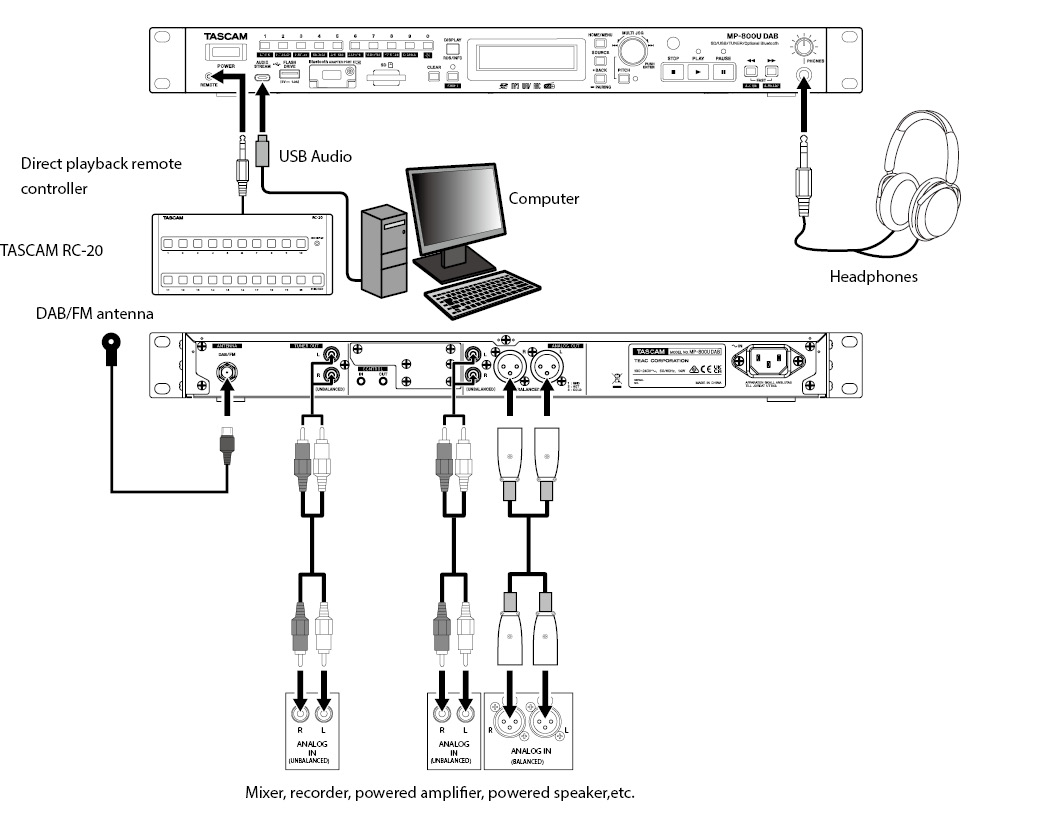
1.Open the cover on the back.
2.Insert two AAA batteries, being certain to use the correct  and
and  orientations.
orientations.
3.Close the cover.
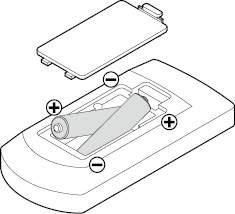
Replace both batteries with new ones if the distance from the main unit that the remote can be used decreases or if the unit stops responding to the remote buttons.
Misuse of batteries could cause them to leak or rupture, for example. Carefully read and follow the battery caution labels. (see "CAUTIONS ABOUT BATTERIES" on Safety guide)
Using the wireless remote control
See "Wireless remote control (TASCAM RC-MP800)" for the button functions.
When using the remote control, point it toward the receiver on the unit and use it within the range shown below.

Remote control operation range
From any angle within 15° of front: 5 m
ATTENTION
 Remove the batteries if not using the remote control for a long time (a month or more).
Remove the batteries if not using the remote control for a long time (a month or more).
 It battery fluid should leak, wipe away any fluid inside the case thoroughly and install a new battery.
It battery fluid should leak, wipe away any fluid inside the case thoroughly and install a new battery.
NOTE
 Operation might not be possible if there are obstacles.
Operation might not be possible if there are obstacles.
 When using other devices that can be controlled by infrared rays, operation of this remote control could cause those devices to function improperly.
When using other devices that can be controlled by infrared rays, operation of this remote control could cause those devices to function improperly.
Installing a Bluetooth adapter (sold separately)
1.Turn off the unit.
2.Use a Phillips (+) screwdriver to remove the security screw and open the Bluetooth ADAPTER PORT ( ) cover.
) cover.
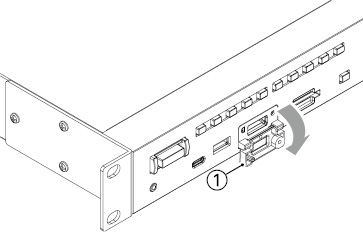
3.Remove the plug ( ).
).
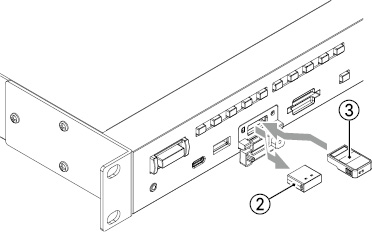
4.Insert an AK-BT2 Bluetooth adapter ( ) into the Bluetooth ADAPTER PORT. (Insert the AK-BT2 so that its connector is facing down.)
) into the Bluetooth ADAPTER PORT. (Insert the AK-BT2 so that its connector is facing down.)
5.Close the Bluetooth ADAPTER PORT ( ) cover.
) cover.
Close cover until it clicks into place.
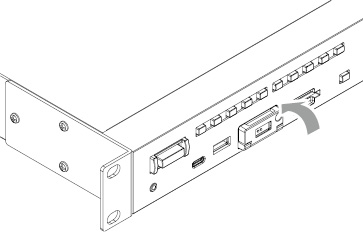
You can use the security screw to lock the Bluetooth adapter port cover.
Use a Phillips (+) driver to install/remove the security screw.
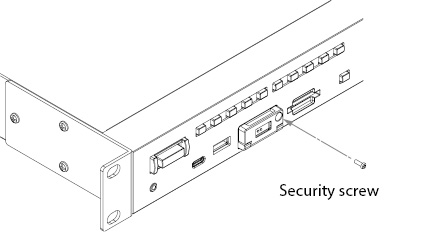
Press the POWER switch on the front of the unit.
|
|
|
Startup screen |
|
|
|
Home Screen |
After the unit starts and the startup screen is shown, the Home Screen will open.
Turning the unit off
No special operations are necessary.
Press the POWER switch to turn the unit off.
ATTENTION
Do not turn the power off or disconnect the power cord when the unit is operating (including playing back). Doing so could cause, data to be lost, and sudden loud noises from monitoring equipment, which might damage the equipment, harm hearing or cause other trouble.
Adjusting the display brightness
When the unit is in shift mode (SHIFT indicator lit), press the 0 [ (brightness adjustment)] button to adjust the display and LED brightness.
(brightness adjustment)] button to adjust the display and LED brightness.
The brightness will change in the following order each time this button is pressed.

Inserting and removing SD cards
Insert an SD card into the SD card slot on the front of the unit to enable playback.
NOTE
SD cards can be inserted whether or not the unit is on or off.
 Inserted SD cards with the correct orientation.
Inserted SD cards with the correct orientation.
 The label should be up and the connector should be inserted toward the back.
The label should be up and the connector should be inserted toward the back.
Turn the unit off or stop operation before removing an SD card.
ATTENTION
Do not remove an SD card when the unit is operating (including playing back). Doing so could cause data loss and sudden loud noises from monitoring equipment, which could damage the equipment or harm hearing.
1.Press the SD card in gently to make it to come forward.
2.Pull the SD card out by hand.
Connecting and disconnecting USB flash drives
Connect a USB flash drive to the USB FLASH DRIVE port on the front of the unit to enable playback with this unit.
NOTE
You can connect a USB flash drive when the unit is on or off.
Disconnecting USB flash drives
Turn the unit off or stop operation before disconnecting a USB flash drive.
ATTENTION
Do not remove a USB flash drive when the unit is operating (including playing back). Doing so could, for example, cause data loss and sudden loud noises from monitoring equipment, which could damage the equipment or harm hearing.
Setting remote control reception
In order to prevent misoperation, the unit can be set to not accept remote control commands.
Use the IR Remote Lock and BT Remote Lock items on the Menu Screen to set whether or not the unit accepts remote control commands.
(They are set to Unlock by default.)
NOTE
 If a remote control reception setting is "Lock", "IR Remote Locked" or “BT Remote Locked” will appear on the display when a remote control button is pressed.
If a remote control reception setting is "Lock", "IR Remote Locked" or “BT Remote Locked” will appear on the display when a remote control button is pressed.
 The remote-control reception on/off setting is retained even when the unit is turned off.
The remote-control reception on/off setting is retained even when the unit is turned off.
When the unit is in shift mode (SHIFT indicator lit), press the 1 [LOCK] button to turn the front panel lock function on/off. This disables front panel button operations.
When the panel is locked, if a front panel button (excluding the SHIFT and 1 [LOCK] buttons) is used, "Panel Locked" will appear on the display.
NOTE
 Even when the panel is locked, external control operations will still be received through the CONTROL I/O jacks on the back of the unit, from the remote control app and through the Ethernet.
Even when the panel is locked, external control operations will still be received through the CONTROL I/O jacks on the back of the unit, from the remote control app and through the Ethernet.
 External control using a remote control app requires a TASCAM AK-BT2 Bluetooth adapter (sold separately).
External control using a remote control app requires a TASCAM AK-BT2 Bluetooth adapter (sold separately).
 External control from the Ethernet requires an optional TASCAM IF-E100 card (sold separately).
External control from the Ethernet requires an optional TASCAM IF-E100 card (sold separately).
 Even when the panel is locked, operations can be received from the remote control. This behavior depends, however, on the IR Remote Lock item setting on the Menu Screen.
Even when the panel is locked, operations can be received from the remote control. This behavior depends, however, on the IR Remote Lock item setting on the Menu Screen.
 The panel lock function on/off setting is retained even when the unit is turned off.
The panel lock function on/off setting is retained even when the unit is turned off.
Use the SOURCE button on the unit or remote control to select the playback source.
1.Press the SOURCE button to open the SOURCE SELECT Screen.
2.Press the SOURCE button to select the medium to use.
Pressing the SOURCE button will cycle through the options in the following order.
Source Select Screen
|
|
|
Current source switching order |
NOTE
Selection is also possible by turning the main unit MULTI JOG dial or using the remote  /
/ [
[ /
/ ] buttons.
] buttons.
3.Press the main unit MULTI JOG dial or remote control ENTER button to confirm.
4.The name of the selected source (USB, SD, BLUETOOTH, DAB, FM or AUDIO STREAM) appears in the current media area on the Home Screen.
NOTE
 If the SOURCE button is pressed when a file on a USB flash drive or SD card is playing or paused, “Now playing!” will appear on the display and the SOURCE SELECT Screen will not open. Stop playback before doing this.
If the SOURCE button is pressed when a file on a USB flash drive or SD card is playing or paused, “Now playing!” will appear on the display and the SOURCE SELECT Screen will not open. Stop playback before doing this.
 When the current source is switched from BLUETOOTH or AUDIO STREAM to another input source, the previous source will not stop even if it was playing back or paused. (Listening to Bluetooth audio requires a TASCAM AK-BT2 Bluetooth adapter (sold separately).)
When the current source is switched from BLUETOOTH or AUDIO STREAM to another input source, the previous source will not stop even if it was playing back or paused. (Listening to Bluetooth audio requires a TASCAM AK-BT2 Bluetooth adapter (sold separately).)
 The playback mode setting is not cleared when the current source changes.
The playback mode setting is not cleared when the current source changes.
This chapter explains functions for playing back audio files stored on SD cards and USB flash drives.
This explanation assumes that an SD card or USB flash drive with audio files is already loaded in the unit, that the unit is on, and that the current source is set appropriately. (see "Selecting the playback source")
This unit can play back files in the following formats.
|
Files that can be played back |
File formats |
|
AAC |
.m4a, .M4A |
|
MP3 |
.mp3, .MP3 |
|
WAV |
.wav, .WAV |
NOTE
 For information about sampling frequencies and bit rates that can be played back, see "Playback file formats" at the end of this manual. (see "Ratings")
For information about sampling frequencies and bit rates that can be played back, see "Playback file formats" at the end of this manual. (see "Ratings")
 This display of this unit can only show half-width (normal) alphabet letters and numbers (single-byte). If a file name uses Japanese, Chinese or other full-width (double-byte) characters, playback is possible but those characters will be replaced with "*" on the display.
This display of this unit can only show half-width (normal) alphabet letters and numbers (single-byte). If a file name uses Japanese, Chinese or other full-width (double-byte) characters, playback is possible but those characters will be replaced with "*" on the display.
 MP3 files are recognized by the ".mp3" extension. Always add the ".mp3" extension to file names. This unit cannot play MP3 files without the “.mp3” extension. Furthermore, this unit cannot play files that have the ".mp3" extension if they are not in the MP3 data format.
MP3 files are recognized by the ".mp3" extension. Always add the ".mp3" extension to file names. This unit cannot play MP3 files without the “.mp3” extension. Furthermore, this unit cannot play files that have the ".mp3" extension if they are not in the MP3 data format.
 WAV files are recognized by the ".wav" extension. Always add the ".wav" extension to file names. This unit cannot play WAV files without the “.wav” extension. Furthermore, this unit cannot play files that have the ".wav" extension if they are not in the WAV data format.
WAV files are recognized by the ".wav" extension. Always add the ".wav" extension to file names. This unit cannot play WAV files without the “.wav” extension. Furthermore, this unit cannot play files that have the ".wav" extension if they are not in the WAV data format.
 Media with more than 999 files or 50 folders might not play properly.
Media with more than 999 files or 50 folders might not play properly.
 Depending on the media condition, playback might skip or not be possible.
Depending on the media condition, playback might skip or not be possible.
Tracks and folders on SD cards and USB flash drives
This unit handles audio files on SD cards and USB flash drives as "tracks".
Some SD cards and USB flash drives store files in folders in the same way that ordinary computer files are handled. Some also store multiple folders within a single folder, creating a multi-level structure.
This unit assigns track numbers to audio files for management.
Track numbers are assigned in the following order.
1.Playable files in each folder are sorted in Unicode order. Folders, including empty folders and folders that do not contain playable files, are sorted in Unicode order.
2.If the root folder contains playable files, those files are assigned numbers first.
3.After all playable files in the root folder are assigned numbers, if there are lower-level folders with playable files in them, those files are assigned numbers
4.If there are more folders at an even lower level with playable files in them, those files are assigned numbers If there are no folders in the lower level, the unit searches for folders on the same level, and then assigns numbers to the files in those folders.
During ordinary playback of SD cards and USB flash drives, tracks are played in order.
Folders and files are sorted in UNICODE order.
|
|
|
Track and folder structure example |
The range of tracks that can be selected for playback on the Home Screen is called the "playback area".
When using SD cards and USB flash drives, you can set folders as the play area.
Limiting the play area makes selection of playback tracks easier when you have numerous recorded files on an SD card or USB flash drive.
When the current source is USB or SD, press the 9 [P.AREA] button with the shift mode active (SHIFT indicator lit) or press the remote control P.AREA button to set the play area.
|
Play area |
Folder icon |
Meaning |
|
All |
Not shown |
Play all the files on the medium. |
|
Folder |
Indicator |
Play all the files in the folder that contains the currently selected file. |
The ![]() icon appears at the right side of the Home Screen when the play area is folder.
icon appears at the right side of the Home Screen when the play area is folder.
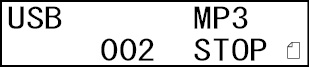
This section explains basic playback operations, including starting, stopping and pausing.
This explanation assumes that you have already made necessary connections, turned the unit on, loaded a medium that contains audio files, selected the current source, and opened the Home Screen on the display.
Press the main unit PLAY button or the remote control  button to start playback.
button to start playback.
Stopping playback
Press the main unit STOP button or remote control  button.
button.
Pausing playback
Press the main unit PAUSE button or remote control  button.
button.
This is an explanation of how to select tracks if there are multiple tracks when the current source is USB or SD and the play area is "All".
The two ways to select tracks are moving (skipping) backward/forward by track number and specifying track numbers directly.
NOTE
When the current source is USB or SD and the play area is folder (![]() icon shown), the number buttons on the main unit and remote cannot be used to designate tracks.
icon shown), the number buttons on the main unit and remote cannot be used to designate tracks.
Skipping to earlier and later tracks
Turn the main unit MULTI JOG dial or use the remote control  /
/ [
[ /
/ ] buttons to skip to the previous or next track.
] buttons to skip to the previous or next track.
 During track playback, turn the main unit MULTI JOG dial counterclockwise or press the remote control
During track playback, turn the main unit MULTI JOG dial counterclockwise or press the remote control  [
[ ] button to return to the track beginning. When already at the beginning of a track, turn the MULTI JOG dial counterclockwise or press the remote control
] button to return to the track beginning. When already at the beginning of a track, turn the MULTI JOG dial counterclockwise or press the remote control  [
[ ] button) to skip to the beginning of the previous track.
] button) to skip to the beginning of the previous track.
 When at the beginning or middle of a track, turn the main unit MULTI JOG dial clockwise or press the remote control
When at the beginning or middle of a track, turn the main unit MULTI JOG dial clockwise or press the remote control  [
[ ] button) to skip to the next track.
] button) to skip to the next track.
After selecting a track, press the PLAY button or remote control  button to start playing it back. To pause at the beginning of the selected track, instead of pressing the main unit PLAY button or remote control
button to start playing it back. To pause at the beginning of the selected track, instead of pressing the main unit PLAY button or remote control  button, press the main unit PAUSE button or remote control
button, press the main unit PAUSE button or remote control  button.
button.
The operation after selection depends on the auto cue function setting. (see "Auto cue function")
NOTE
 Only tracks in the current playback area can be played back.
Only tracks in the current playback area can be played back.
 The track number, file name and other file information for the currently playing file appear on the display.
The track number, file name and other file information for the currently playing file appear on the display.
 Turn the main unit MULTI JOG dial or use the remote control
Turn the main unit MULTI JOG dial or use the remote control  /
/ [
[ /
/ ] buttons as necessary to move between tracks.
] buttons as necessary to move between tracks.
The number buttons on the main unit and the remote control can be used to directly enter track numbers.
Track numbers can have up to 3 digits.
1.Use the number buttons on the main unit or the remote control to enter track numbers.
Enter the track number digits in order, starting with the largest.
Set with three digits.
Example 1: for track 105, input 1 0
0 5
5
Example 2: for track 4, input 0 0
0 4
4
2.Press the main unit PLAY button or remote control  button.
button.
The selected track will start to play.
Playback can also be started by pressing the main unit MULTI JOG dial or remote control ENTER button.
3.Press the main unit STOP button or remote control  button to end track number input and return to the regular display.
button to end track number input and return to the regular display.
NOTE
 If you input the wrong number, you can press the CLEAR button to delete the input value.
If you input the wrong number, you can press the CLEAR button to delete the input value.
 The largest number that can be shown for the currently playing track is 999.
The largest number that can be shown for the currently playing track is 999.
 In random mode, the number buttons cannot be used to set tracks.
In random mode, the number buttons cannot be used to set tracks.
 Numbers for tracks that do not exist cannot be input.
Numbers for tracks that do not exist cannot be input.
When the current source is USB or SD and the play area is folder (![]() icon shown), the selected folder (the current folder) can be set as the play area.
icon shown), the selected folder (the current folder) can be set as the play area.
In the procedure explained below, you can select a track and set the folder that contains that track as the current folder.
1.Select USB or SD as the current source. (see "Selecting the playback source")
2.Set the play area to folder (![]() icon shown). (see "Setting the playback area")
icon shown). (see "Setting the playback area")
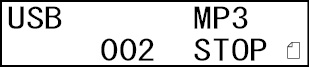
3.Turn the main unit MULTI JOG dial or use the remote control  /
/ [
[ /
/ ] buttons to select a track/folder.
] buttons to select a track/folder.
The top line of the Home Screen shows the file or folder name, and the ![]() icon starts to blink.
icon starts to blink.
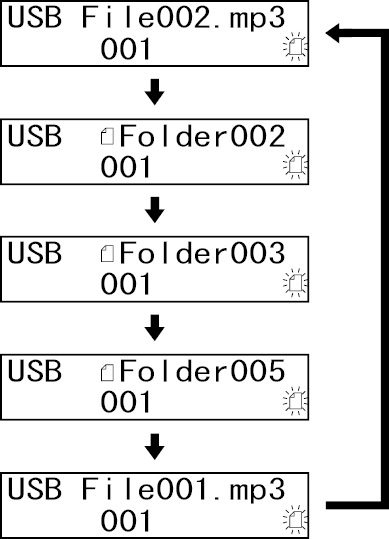
NOTE
 To cancel track/folder selection, press the CLEAR button on the main unit or remote control.
To cancel track/folder selection, press the CLEAR button on the main unit or remote control.
 If a folder that does not contain any audio files is selected, “NO FILE” will be shown. At this time, if the main unit MULTI JOG dial is turned or a
If a folder that does not contain any audio files is selected, “NO FILE” will be shown. At this time, if the main unit MULTI JOG dial is turned or a  /
/ [
[ /
/ ] button is pressed, the name of the currently selected file will be shown and movement might become impossible. If this happens, press the CLEAR button on the main unit or remote control to cancel selection. Then, try again.
] button is pressed, the name of the currently selected file will be shown and movement might become impossible. If this happens, press the CLEAR button on the main unit or remote control to cancel selection. Then, try again.
4.When the ![]() icon is blinking, press the main unit MULTI JOG dial or remote control ENTER button to start playback if a track is selected or to move down one level if a folder is selected.
icon is blinking, press the main unit MULTI JOG dial or remote control ENTER button to start playback if a track is selected or to move down one level if a folder is selected.
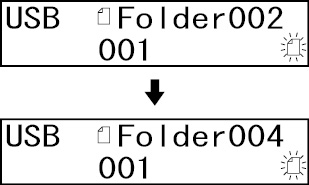
TIP
 To move down one level, select a folder and press the main unit MULTI JOG dial or remote control ENTER button.
To move down one level, select a folder and press the main unit MULTI JOG dial or remote control ENTER button.
 To move up one level, press the main unit BACK [PAIRING] button or remote control
To move up one level, press the main unit BACK [PAIRING] button or remote control  button.
button.
5.Turn the main unit MULTI JOG dial or use the remote control  /
/ [
[ /
/ ] buttons to select a track/folder.
] buttons to select a track/folder.
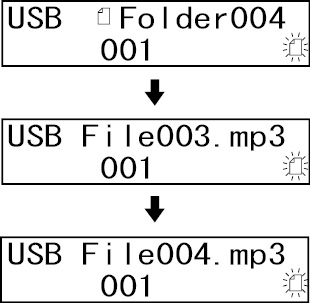
6.When the ![]() icon is blinking, press the main unit MULTI JOG dial or remote control ENTER button to select that track and start playback.
icon is blinking, press the main unit MULTI JOG dial or remote control ENTER button to select that track and start playback.
The folder that contains the selected track becomes the current folder.
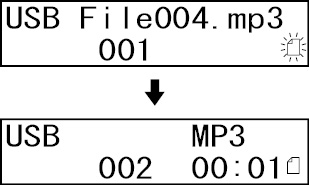
NOTE
 If repeat playback is activated during folder playback, the tracks in the current folder will be played repeatedly.
If repeat playback is activated during folder playback, the tracks in the current folder will be played repeatedly.
 If random playback is activated during folder playback, the tracks in the current folder will be played randomly.
If random playback is activated during folder playback, the tracks in the current folder will be played randomly.
When the play area is folder (![]() icon shown), press and hold the main unit MULTI JOG dial or remote control ENTER button to activate skip mode. An "S" will appear on the Home Screen.
icon shown), press and hold the main unit MULTI JOG dial or remote control ENTER button to activate skip mode. An "S" will appear on the Home Screen.
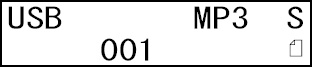
In this mode, turn the main unit MULTI JOG dial or use the remote control  /
/ [
[ /
/ ] buttons to skip to earlier and later tracks that are on the same level. Tracks on the same level can also be designated directly. (see "Selecting tracks directly")
] buttons to skip to earlier and later tracks that are on the same level. Tracks on the same level can also be designated directly. (see "Selecting tracks directly")
NOTE
When in skip mode, press and hold the main unit MULTI JOG dial or remote control ENTER button to make "S" disappear and return to ordinary folder mode.
This unit has three playback modes.
The current playback mode is shown on the Home Screen.
Continuous playback mode (default setting)
Tracks in the playback area will be played in track number order.
NOTE
When using an SD card or USB flash drive and the play area is folder (![]() icon shown), tracks in the currently playing folder will be played in numerical order.
icon shown), tracks in the currently playing folder will be played in numerical order.
Single playback mode
The selected track will be played and stop after playback.
Random playback mode
All tracks in the playback area will be played in random order regardless of track number.
NOTE
When using an SD card or USB flash drive and the play area is folder (![]() icon shown), tracks in the current folder will be played in random order. (see "Folder playback")
icon shown), tracks in the current folder will be played in random order. (see "Folder playback")
When shift mode is active (SHIFT indicator lit), press the main unit 3 [P.MODE] button or the remote control P.MODE button to change the playback mode.
Each time you press this button, the playback mode will change.
|
Indicator |
Playback mode |
|
Not shown |
Continuous playback mode |
|
1 |
Single playback mode |
|
RND |
Random playback mode |
|
|
|
Single playback mode active |
|
|
|
Random playback mode active |
NOTE
 Unless otherwise specified, explanations in this manual assume that the playback mode is set to continuous playback mode.
Unless otherwise specified, explanations in this manual assume that the playback mode is set to continuous playback mode.
 The current playback mode appears on the Home Screen.
The current playback mode appears on the Home Screen.
Searching backward and forward
You can search backward and forward within a track while listening to it.
1.Play or pause the desired track.
2.Press and hold the main unit  /
/ [FAST] buttons or the remote control
[FAST] buttons or the remote control  /
/ buttons to start searching backward/forward.
buttons to start searching backward/forward.
3.To stop searching, release the button you are pressing.
The state (playing or paused) before searching started will resume.
NOTE
 If the end of a track is reached when searching forward, the unit skips to the next track and starts searching it from the beginning.
If the end of a track is reached when searching forward, the unit skips to the next track and starts searching it from the beginning.
 If the end of the last track is reached when searching forward, the unit stops.
If the end of the last track is reached when searching forward, the unit stops.
 If the beginning of a track is reached when searching backward, the unit skips to the track before it and starts searching it from the end.
If the beginning of a track is reached when searching backward, the unit skips to the track before it and starts searching it from the end.
 If the beginning of the first track is reached when searching backward, playback pauses, but will resume when the button is released.
If the beginning of the first track is reached when searching backward, playback pauses, but will resume when the button is released.
 When searching backward/forward by pressing the
When searching backward/forward by pressing the  /
/ button, press and hold the other
button, press and hold the other  /
/ button for the opposite direction to search at high speed. (This function only works with the main unit buttons.)
button for the opposite direction to search at high speed. (This function only works with the main unit buttons.)
All tracks in the playback area can be played back repeatedly. Specified intervals within a track can also be played back (A-B repeat playback).
Ordinary repeat playback settings
When the repeat playback function is on, operation depends on the playback mode setting.
|
Playback mode setting |
Function |
|
Continuous playback mode |
Repeat playback of the tracks in the set play area |
|
Single playback mode |
Repeat playback of the current track |
To turn the repeat playback function on/off, activate the shift mode (SHIFT indicator lit) and press the main unit 4 [REPEAT] button or remote control REPEAT button.
"REP" appears on the Home Screen when the repeat function is on.
|
|
|
Continuous playback mode active |
|
|
|
Single playback mode active |
NOTE
 The repeat playback setting is retained even when the unit is turned off.
The repeat playback setting is retained even when the unit is turned off.
 The repeat playback function cannot be turned on when the random playback mode is active (RND shown on display).
The repeat playback function cannot be turned on when the random playback mode is active (RND shown on display).
Specified intervals within a track can be played back (A-B repeat playback). Follow the procedures below to use A-B repeat playback.
1.Select USB or SD as the current source. (see "Selecting the playback source")
2.When playing back or when playback is paused at the point where you want the repeat playback interval to start (A), press the main unit 5 [A-B REP] button when the shift mode is activated (SHIFT indicator lit) or press the remote control A-B REP button.
"A-" appears on the Home Screen.
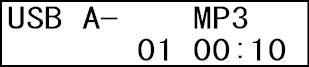
3.At the point where you want the repeat playback interval to stop (B), press the main unit 5 [A-B REP] button when the shift mode is activated (SHIFT indicator lit) or press the remote control A-B REP button.
"A-B" appears on the Home Screen.
This confirms the set interval (A-B) and starts A-B repeat playback.
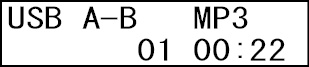
NOTE
 Press the main unit STOP button or remote control
Press the main unit STOP button or remote control  button to stop the unit and clear the set A-B repeat interval. Changing the track or the current source will also clear the repeat interval.
button to stop the unit and clear the set A-B repeat interval. Changing the track or the current source will also clear the repeat interval.
 The A-B repeat playback interval cannot include more than one track.
The A-B repeat playback interval cannot include more than one track.
 The A-B repeat setting is not retained when the unit is turned off.
The A-B repeat setting is not retained when the unit is turned off.
If the auto cue function is on, when a track is selected, the unit will skip any silence at the beginning of the track and pause at the point where sound actually starts. As a result, sound will be output immediately after playback starts.
NOTE
When the auto cue function is on, operation will be as follows.
 If a track is selected by directly entering its number with the unit or the remote, it will start playing from the point where sound starts.
If a track is selected by directly entering its number with the unit or the remote, it will start playing from the point where sound starts.
 Tracks will also start playing from the point where sound starts if a TASCAM RC-20 is used to directly play files.
Tracks will also start playing from the point where sound starts if a TASCAM RC-20 is used to directly play files.
 If a track is selected during playback or when paused, playback will pause at the point where sound starts.
If a track is selected during playback or when paused, playback will pause at the point where sound starts.
 After selecting a track when stopped, pressing the main unit PLAY button or remote control
After selecting a track when stopped, pressing the main unit PLAY button or remote control  button will start playing that track normally from its beginning.
button will start playing that track normally from its beginning.
Pressing the main unit MULTI JOG dial or remote control ENTER button will also start normal playback.
 After selecting a track when stopped, pressing the main unit PAUSE button or remote control
After selecting a track when stopped, pressing the main unit PAUSE button or remote control  button will pause at the point where sound starts.
button will pause at the point where sound starts.
 The threshold level (auto cue level) for audio signal detection used by the auto cue function can be set. The unit will treat signals above the auto cue level as sound and signals below the auto cue level as silence.
The threshold level (auto cue level) for audio signal detection used by the auto cue function can be set. The unit will treat signals above the auto cue level as sound and signals below the auto cue level as silence.
To turn the auto cue function on/off, activate the shift mode (SHIFT indicator lit) on the main unit and press the  [FAST] [A.CUE] button or remote control A.CUE button.
[FAST] [A.CUE] button or remote control A.CUE button.
"C" appears at the top right of the Home Screen when the auto cue function is on.
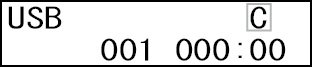
1.Select the Auto Cue Level item on the Menu Screen to open the Auto Cue Level Screen. (see "Menu operation procedures")
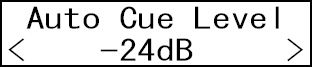
2.Set the auto cue level.
|
Options: |
−24dB, −30dB, −36dB,−42dB, −48dB, −54dB (default), −60dB, −66dB, −72dB |
The point in the selected track when the signal first exceeds the auto cue level will be identified as the cue point.
3.Confirm the setting and return to the Menu Screen.
NOTE
The auto cue level setting is retained when the unit is turned off.
If the auto ready function is on, after playback of a track completes, playback will pause at the beginning of the next track.
NOTE
If the auto cue function is also on, playback will pause at the point where sound starts rather than the beginning of the track.
To turn the auto ready function on/off, activate the shift mode (SHIFT indicator lit) on the main unit and press the  [FAST] [A.READY] button or remote control A.READY button.
[FAST] [A.READY] button or remote control A.READY button.
"R" appears at the top right of the Home Screen when the auto ready function is on.
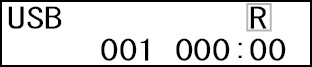
NOTE
The auto ready function on/off setting is retained when the unit is turned off.
This function can change the pitch (sound frequency and playback speed) of playback.
Follow the procedures below to use pitch control.
1.Press the PITCH button.
This opens the Pitch Control Screen.
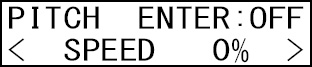
2.Turn the main unit MULTI JOG dial (or use the remote control PITCH + and − buttons) to set the pitch.
Setting range: −16% – +16% (1% increments)
3.Press the main unit PITCH button (or remote control PITCH ON/OFF button) to turn on/off the pitch control playback function.
4.Press the PITCH button to return to the Home Screen.
 The PITCH indicator lights and "P" appears at the bottom left of the Home Screen when the pitch control function is on.
The PITCH indicator lights and "P" appears at the bottom left of the Home Screen when the pitch control function is on.
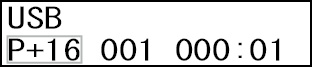
 When the pitch setting value is 0, “0” will be shown instead of “P”.
When the pitch setting value is 0, “0” will be shown instead of “P”.
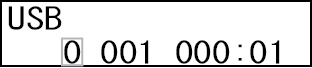
NOTE
Using the remote control, the pitch control function can be turned on/off and its value set without opening the Pitch Control Screen.
Key original function (changing playback speed without changing pitch)
 When the playback speed is changed using the pitch control function, normally the pitch changes along with the speed.
When the playback speed is changed using the pitch control function, normally the pitch changes along with the speed.
 When the key original function is on, the pitch will not change when the playback speed is changed.
When the key original function is on, the pitch will not change when the playback speed is changed.
 Use the menu to turn the key original function on/off.
Use the menu to turn the key original function on/off.
1.Select the Key Original item on the Menu Screen to open the Key Original Screen. (see "Menu operation procedures")
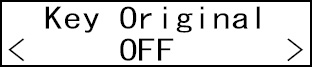
2.Turn the key original function on/off.
Options: OFF, ON (default)
3.Confirm the setting and return to the Menu Screen.
NOTE
The key original function on/off setting is retained when the unit is turned off.
Fade-in and fade-out playback functions
When playing files on SD cards and USB flash drives, playback can fade in at the start and fade out before stopping or pausing.
The fade in and fade out times can be set in seconds separately.
1.Select the Fade In item on the Menu Screen to open the Fade In Screen. (see "Menu operation procedures")

2.Set the fade in time.
Options: OFF (default), 0.5 – 10 seconds (in 0.5-second increments)
3.Confirm the setting and return to the Menu Screen.
NOTE
The fade in time is retained when the unit is turned off.
1.Select the Fade Out item on the Menu Screen to open the Fade Out Screen. (see "Menu operation procedures")
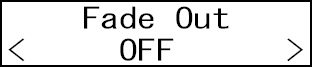
2.Set the fade out time.
Options: OFF (default), 0.5 – 10 seconds (in 0.5-second increments)
3.Confirm the setting and return to the Menu Screen.
NOTE
The fade out time is retained when the unit is turned off.
Using the power-on-play function
By using a commercially-available timer, for example, to turn this unit on, you can make it start playing at a desired time.
1.Connect the unit to the timer so that it receives power from the timer power output in advance.
2.Select the current source for playback. (see "Selecting the playback source")
3.Press the main unit 2 [P.O.PLAY] button when shift mode is active (SHIFT indicator lit) to turn the power-on-play function on. (Default: off)

4.With this unit's POWER switch set to on, turn the power off from the timer, and set the timer to turn on at the desired time.
The power will turn on at the desired time, and the unit will automatically start playback.
NOTE
 The P icon appears on the Home Screen when the power-on-play function is on.
The P icon appears on the Home Screen when the power-on-play function is on.
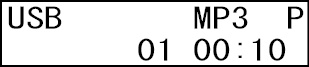
 The power-on-play function on/off setting is retained even when the unit is turned off.
The power-on-play function on/off setting is retained even when the unit is turned off.
When the resume playback function is on, playback can restart from the point where it was last stopped (resume point).
The following actions will clear the resume point.
 The medium is ejected
The medium is ejected
 The playback area is changed
The playback area is changed
 The unit is turned off when the playback area is set to folder (
The unit is turned off when the playback area is set to folder (![]() icon shown)
icon shown)
 The playback mode is set to random
The playback mode is set to random
Use the menu to turn the resume playback function on/off.
1.Select the Resume Setting item on the Menu Screen to open the Resume Setting Screen. (see "Menu operation procedures")
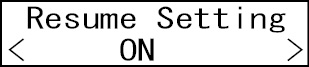
2.Turn the resume playback function on or off.
Options: OFF, ON (default)
3.Confirm the setting and return to the Menu Screen.
NOTE
 If there is no resume point (no time has been set as the resume point), the beginning of the playback track will become the resume point.
If there is no resume point (no time has been set as the resume point), the beginning of the playback track will become the resume point.
 The resume playback function on/off setting is retained even when the unit is turned off.
The resume playback function on/off setting is retained even when the unit is turned off.
When the incremental playback function is on, press the main unit PLAY button or remote control  button during playback to start playback from the beginning of the next track. Press the main unit STOP button or remote control
button during playback to start playback from the beginning of the next track. Press the main unit STOP button or remote control  button during playback to pause at the beginning of the next track.
button during playback to pause at the beginning of the next track.
1.Select the Inc. Play item on the Menu Screen to open the Inc. Play Screen. (see "Menu operation procedures")
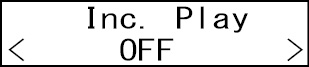
2.Turn the incremental playback function on or off.
Options: OFF (default), ON
3.Confirm the setting and return to the Menu Screen.
NOTE
 When the incremental playback function is on and playback is paused, press the main unit PLAY button or remote control
When the incremental playback function is on and playback is paused, press the main unit PLAY button or remote control  button to start playback from where it is paused.
button to start playback from where it is paused.
When playback is paused, press the main unit STOP button or remote control  button to stop playback. When the last track is playing back, press the main unit PLAY button or remote control
button to stop playback. When the last track is playing back, press the main unit PLAY button or remote control  button to start playback from the beginning of the first track in the play area. Press the main unit STOP button or remote control
button to start playback from the beginning of the first track in the play area. Press the main unit STOP button or remote control  button to pause at the first track in the play area.
button to pause at the first track in the play area.
 The incremental play function on/off setting is retained even when the unit is turned off.
The incremental play function on/off setting is retained even when the unit is turned off.
Time and text information display
When the current source is USB or SD, press the main unit DISPLAY button or remote control DISPLAY/RDS/INFO [PAIRING] button to select the time or text information shown on the Home Screen.
Press the main unit DISPLAY button or remote control DISPLAY/RDS/INFO [PAIRING] button to cycle through the types of information shown.
The types of information shown change according to the type and status of the media set as the current source as well as the unit operation status.
When playing back, paused or stopped, you can cycle through what is displayed: track elapsed time  file name of current track
file name of current track  title of current track
title of current track  name of current track artist
name of current track artist  name of current track album
name of current track album  folder name.
folder name.
|
Indicator |
Meaning |
|
Not shown |
Track elapsed time |
|
“–” to left of time |
Track remaining time |
|
FILE |
File name of current track |
|
TITLE |
Title of current track |
|
ARTIST |
Name of current track artist |
|
ALBUM |
Name of current track album |
|
FOLDER |
Folder name |
NOTE
 MP3 ID3 tag data can be used for the text information shown on the display. WAV and AAC tag data cannot be shown.
MP3 ID3 tag data can be used for the text information shown on the display. WAV and AAC tag data cannot be shown.
If this is information is not stored with the file, nothing will appear after TITLE: and ARTIST:.
If characters that cannot be displayed are included in the data, they will be replaced with "*".
 The content displayed is set to “Not shown” when the unit is turned off.
The content displayed is set to “Not shown” when the unit is turned off.
 On SD cards and USB flash drives written by Mac computers, the numbers of tracks in folders and the track numbers might not match. This is an existing problem in Mac system files, but it does not affect playback by this unit.
On SD cards and USB flash drives written by Mac computers, the numbers of tracks in folders and the track numbers might not match. This is an existing problem in Mac system files, but it does not affect playback by this unit.
 “999:59” will continue to be shown if the elapsed track time exceeds this time.
“999:59” will continue to be shown if the elapsed track time exceeds this time.
Connecting an AK-BT2 Bluetooth adapter (sold separately) to the Bluetooth device port on this unit enables playback of audio from smartphones, tablets, computers and other Bluetooth devices.
 If the Bluetooth device supports AVRCP, the PLAY button and other controls on this unit can be used to control playback on the Bluetooth device.
If the Bluetooth device supports AVRCP, the PLAY button and other controls on this unit can be used to control playback on the Bluetooth device.
 Install the AK-BT2 Bluetooth adapter beforehand, referring to "Installing a Bluetooth adapter (sold separately)".
Install the AK-BT2 Bluetooth adapter beforehand, referring to "Installing a Bluetooth adapter (sold separately)".
Follow the procedures below to enable communication with a Bluetooth device.
NOTE
Pairing also requires operation of the Bluetooth device.
Refer to the operation manual of the Bluetooth device for procedures.
1.Select BLUETOOTH as the current source. (see "Selecting the playback source")
At this time, confirm that “No Connection” is shown.
 If “No Device” is shown, an AK-BT2 Bluetooth adapter is not installed or has not been recognized properly. Correctly insert an AK-BT2 into the Bluetooth ADAPTER PORT.
If “No Device” is shown, an AK-BT2 Bluetooth adapter is not installed or has not been recognized properly. Correctly insert an AK-BT2 into the Bluetooth ADAPTER PORT.
 If “Need AK-BT2” is shown, an AK-BT1 Bluetooth adapter, which is not compatible with audio output, is installed. Correctly insert an AK-BT2 Bluetooth adapter into the Bluetooth ADAPTER PORT.
If “Need AK-BT2” is shown, an AK-BT1 Bluetooth adapter, which is not compatible with audio output, is installed. Correctly insert an AK-BT2 Bluetooth adapter into the Bluetooth ADAPTER PORT.
2.Press and hold the main unit BACK [PAIRING] button or remote control DISPLAY/RDS/INFO [PAIRING] button.
A "PAIRING" message will blink on the display.

3.Enable Bluetooth transmission on the other Bluetooth device.
4.Select this unit (MP800U_----1) on the other Bluetooth device.
When pairing succeeds, this unit and that device will be connected and "Connected" will appear on the Home Screen.
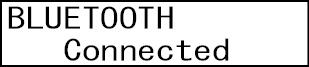
NOTE
 Simultaneous connection with another device is not possible. Use one-to-one connection.
Simultaneous connection with another device is not possible. Use one-to-one connection.
 This unit will be shown with the name “MP800U_----” on the other Bluetooth device. “----” is a 4-digit hexadecimal number that is different for each unit.
This unit will be shown with the name “MP800U_----” on the other Bluetooth device. “----” is a 4-digit hexadecimal number that is different for each unit.
This makes it possible to identify units.
In addition, the name of this unit can be changed using the functions of iOS, iPadOS and Android devices.2 However, this changed name will only be used on that iOS, iPadOS or Android device. Be aware that this will not change the name shown on other Bluetooth devices.
 Some older Bluetooth devices require the input of a passkey. Enter "0000" in such cases.
Some older Bluetooth devices require the input of a passkey. Enter "0000" in such cases.
 Pairing will automatically end if connection is not confirmed within two minutes.
Pairing will automatically end if connection is not confirmed within two minutes.
 When this unit is turned on, it will automatically try to connect with the Bluetooth device to which it was previously connected. At this time, pairing will automatically end after five minutes if connection is not possible because that Bluetooth device is not turned on or its Bluetooth function is turned off.
When this unit is turned on, it will automatically try to connect with the Bluetooth device to which it was previously connected. At this time, pairing will automatically end after five minutes if connection is not possible because that Bluetooth device is not turned on or its Bluetooth function is turned off.
1 “----” is a 4-digit hexadecimal number
2 Check the operation procedures for the name changing functions of each device.
Controls on the main unit and included wireless remote control (TASCAM RC-MP800) can be used to control the connected Bluetooth device if it supports AVRCP.
|
Main unit |
Remote control |
Function |
|
PLAY button |
|
Playback |
|
PAUSE button |
|
Pause |
|
STOP button |
|
Stop (or pause with some playback apps) |
|
Turn MULTI JOG dial |
|
Selects tracks |
|
|
|
Searching backward and forward |
NOTE
Operation might not occur properly depending on the connected Bluetooth device.
Playback from Bluetooth devices
After pairing with the other Bluetooth device in advance, follow the procedures below for playback from it.
1.Select BLUETOOTH as the current source. (see "Selecting the playback source")
2.Connect to "MP800U_----" (this unit) on the other Bluetooth device.
"Connected" appears on the Home Screen when connection completes.
Controls on the main unit and included wireless remote control (TASCAM RC-MP800) can be used to control the connected Bluetooth device, and this unit can output the playback sound from the Bluetooth device.
The Bluetooth device that is currently connected can be unpaired from the unit.
1.Select BLUETOOTH as the current source. (see "Selecting the playback source")
2.Press and hold the main unit BACK [PAIRING] button or remote control DISPLAY/RDS/INFO [PAIRING] button.
A "Disconnect?" message will appear on the display.
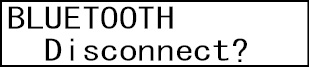
3.Press the main unit MULTI JOG dial or remote control ENTER button to unpair the device.
Press the main unit or remote control CLEAR button to cancel pairing.
4.After unpairing, the pairing operation will start.
6 – Remote control functions
By connecting an AK-BT2 Bluetooth adapter (sold separately) to the Bluetooth device connector of this unit, the TASCAM MEDIA CONTROL CENTER app can be used on an iOS/iPadOS/Android device to control this unit.
|
Connection operations are not guaranteed with all devices that support Bluetooth. TEAC CORPORATION will bear no responsibility should any data loss occur when using Bluetooth functions. |
NOTE
 Install the AK-BT2 Bluetooth adapter beforehand, referring to "Installing a Bluetooth adapter (sold separately)".
Install the AK-BT2 Bluetooth adapter beforehand, referring to "Installing a Bluetooth adapter (sold separately)".
 The unobstructed transmission distance of the AK-BT2 Bluetooth adapter is about 10 m.
The unobstructed transmission distance of the AK-BT2 Bluetooth adapter is about 10 m.
(The transmission distance is only an estimate. The transmission distance may vary depending on the surrounding environment and radio wave conditions.)
Installing the dedicated control app
1.Connect the device to the Internet.
2.Search for “TASCAM MEDIA CONTROL CENTER” on Google Play for an Android device or on the App Store for an iOS device. Then, download and install it.
Please be aware that you are responsible for any transmission costs related to Internet connection.
Connecting with the dedicated control app
1.Enable Bluetooth connection on the smartphone or tablet.
2.Use the smartphone or tablet to launch TASCAM MEDIA CONTROL CENTER.
|
|
|
|
|
Bluetooth device screen |
If the unit is not turned on, turn it on.
NOTE
 When using an Android device, set Location to “On”, and set “Location permission” for TASCAM MEDIA CONTROL CENTER to “Allow” or “Allow only while in use”.
When using an Android device, set Location to “On”, and set “Location permission” for TASCAM MEDIA CONTROL CENTER to “Allow” or “Allow only while in use”.
 See the TASCAM MEDIA CONTROL CENTER operation manual for details about using the control app.
See the TASCAM MEDIA CONTROL CENTER operation manual for details about using the control app.
Password setting
Set the password (default: None).
Input up to 11 characters, using only numbers.
1.Select BT Password on the Menu screen to open the BT Password screen.
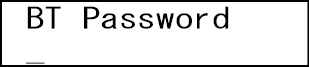
2.Use the number buttons on the main unit or the remote control to input the password.
The blinking character shows the cursor (editing point) where a number can be input.
Turn the MULTI JOG dial or press the  /
/ [
[ /
/ ] remote control buttons to move the cursor.
] remote control buttons to move the cursor.
3.Press the main unit MULTI JOG dial or remote control ENTER button to confirm the setting and return to the Menu screen.
NOTE
 The Password setting is retained even when the unit is turned off.
The Password setting is retained even when the unit is turned off.
 Press the CLEAR button to delete characters. All the numbers to the right of the cursor (editing point) will be deleted.
Press the CLEAR button to delete characters. All the numbers to the right of the cursor (editing point) will be deleted.
 Press the BACK [PAIRING] button to return to the Menu screen without changing the setting.
Press the BACK [PAIRING] button to return to the Menu screen without changing the setting.
Setting up your DAB tuner
The first time you listen to the DAB radio, it will scan for DAB stations and build a station list.
The unit will scan for broadcast services in the local area and add them to the station list as they are found.
1.Select DAB as the current source. (see "Selecting the playback source")
When the scanning process has finished, the DLS (Dynamic Label Segment) will appear on the second line of the display.
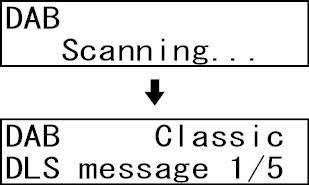
2.Select the station you want to listen to turning the main unit MULTI JOG dial or using the remote control  /
/ [
[ /
/ ] buttons.
] buttons.
You can change what is shown on the second line of the display while listening to DAB.
Press the main unit DISPLAY/RDS/INFO button or remote control DISPLAY/RDS/INFO [PAIRING] button to cycle through the types of information shown.
DLS message
The Dynamic Label Segment (DLS) is a scrolling text label supplied by the radio station. It may be information about music titles or details regarding the program or station.
Program type
This is a description of the type of music broadcast by the radio station such as Pop, Rock or Classical music.
Ensemble name
This is the name of the ensemble that is broadcasting the program.
Channel and frequency
This is the station and frequency of the currently playing broadcast.
Bit rate
The is the bit rate and sound mode of the broadcast currently being received.
Date and time
This is the current date and time.
Signal strength
Use this to check the signal strength of the current station.
Using the DAB menu
In DAB mode, use the DAB menu to access various functions.
1.In DAB mode, press the main unit HOME/MENU button or remote control MENU button.
2.Turn the main unit MULTI JOG dial or use the remote control  /
/ [
[ /
/ ] buttons to select the menu item you want, and press the main unit MULTI JOG dial or remote control ENTER button.
] buttons to select the menu item you want, and press the main unit MULTI JOG dial or remote control ENTER button.
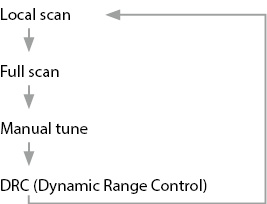
Local scan
The unit will scan the DAB bands between 10A and 13F and add the stations found to the station list.
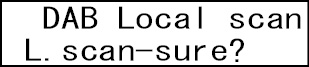
Press the main unit HOME/MENU button or remote control MENU button to start scanning.

Full scan (auto scan)
The unit will scan the DAB bands between 5A and 13F and add the stations found to the station list.
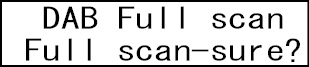
Press the main unit HOME/MENU button or remote control MENU button to start scanning.
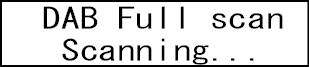
Manual tune
This option allows you to manually tune in a station and view the strength of the signal as it changes. This could be useful when adjusting or positioning an antenna for better reception.
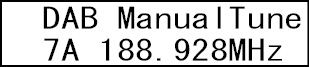
Turn the main unit MULTI JOG dial or use the remote control  /
/ [
[ /
/ ] buttons to select the desired station, and press the main unit HOME/MENU button or remote control MENU button to show the signal strength of that station.
] buttons to select the desired station, and press the main unit HOME/MENU button or remote control MENU button to show the signal strength of that station.
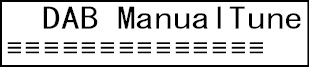
Press the main unit HOME/MENU button or remote control MENU button again to return to the ordinary display.
DRC
Use this option to adjust the amount of Dynamic Range Control (DRC) applied to received broadcasts. DRC is used to reduce the range between high and low volumes of audio and is sometimes applied at the broadcast source. Pop music might have a high value of DRC applied, appropriate for constantly high listening levels, while classical music broadcasts might have no DRC applied to allow the listener to hear the full dynamic range of the source volume.
You can select one of the three DRC settings: OFF, LOW, HIGH.
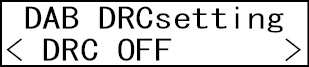
When set to HIGH, the broadcast DRC is applied. Set to LOW, only half the broadcast DRC value is applied. Set to OFF, no DRC is applied.
This unit can have up to 20 DAB station presets.
Setting radio station presets manually
1.Select DAB as the current source. (see "Selecting the playback source")
2.Tune in the station that you want to add as a preset. (see "Changing the received frequency")
3.Press the main unit 7 [M.PRESET] button when shift mode is active (SHIFT indicator lit) or press the remote control PRESET button.
P01 will blink at the top of the Home Screen.
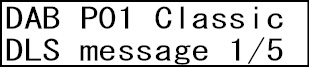
NOTE
 The blinking P01 will disappear after some time passes.
The blinking P01 will disappear after some time passes.
 If * appears, the preset already has an assigned frequency.
If * appears, the preset already has an assigned frequency.
4.Turn the main unit MULTI JOG dial or use the remote control  /
/ [
[ /
/ ] buttons to select the preset number to assign.
] buttons to select the preset number to assign.
5.Press the main unit MULTI JOG dial or remote control ENTER button to confirm the preset.
Selecting presets
 When in preset mode, turn the main unit MULTI JOG dial or use the remote control
When in preset mode, turn the main unit MULTI JOG dial or use the remote control  and
and  buttons to select a preset station.
buttons to select a preset station.
 You can also use the main unit or remote control number buttons to directly enter a preset number, and press the ENTER button to select that station.
You can also use the main unit or remote control number buttons to directly enter a preset number, and press the ENTER button to select that station.
NOTE
 There is no automatic preset function.
There is no automatic preset function.
 Using Local scan or Full scan will erase presets that have already been added.
Using Local scan or Full scan will erase presets that have already been added.
The first station found using Local scan or Full scan will automatically be added to P01.
 Presets that have not had a station assigned to them will be skipped and cannot be selected.
Presets that have not had a station assigned to them will be skipped and cannot be selected.
In the following example, P01, P05, P06 and P08 have stations assigned, while P02-04 and P07 do not.
|
|
|
|
||||
|
P01 |
|
P05 |
|
P06 |
|
P08 |
|
|
|
|
Clearing preset assignments
1.Select the current source for the presets to be cleared (DAB). (see "Selecting the playback source")
2.Press and hold the main unit or remote control CLEAR button.
The following message will appear on the Home Screen.
|
|
|
Before clearing DAB station presets |
3.Press the main unit MULTI JOG dial or remote control ENTER button.
After all preset assignments for the current source have been cleared, the Home Screen reopens.
NOTE
Press the main unit or remote control CLEAR button to cancel the operation and return to the Home Screen.
This unit can be used to listen to FM radio.
The following instructions assume that the current source has been set to "FM". (see "Selecting the playback source")
Changing the received frequency
Changing the frequency
Press the main unit STOP or remote control  button to switch between frequency selection mode (preset numbers not shown) and preset mode (preset numbers shown).
button to switch between frequency selection mode (preset numbers not shown) and preset mode (preset numbers shown).
When in preset mode, "PXX" appears on the Home Screen.
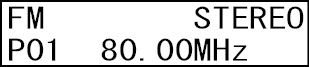
Raising the received frequency
When in frequency selection mode, turn the main unit MULTI JOG dial clockwise or use the remote control  [
[ ] button to raise the received frequency by one step.
] button to raise the received frequency by one step.
When in frequency selection mode, press the main unit  [FAST] button or remote control
[FAST] button or remote control  button to automatically search for received frequencies in the higher direction.
button to automatically search for received frequencies in the higher direction.
Lowering the received frequency
When in frequency selection mode, turn the main unit MULTI JOG dial clockwise or use the remote control  [
[ ] button to lowers the received frequency by one step.
] button to lowers the received frequency by one step.
When in frequency selection mode, press the main unit  [FAST] button or remote control
[FAST] button or remote control  button to automatically search for received frequencies in the lower direction.
button to automatically search for received frequencies in the lower direction.
Activate shift mode (SHIFT indicator lit) and press the main unit 8 [FM MODE] button, or press the remote control FM MODE button to switch between stereo and mono reception.
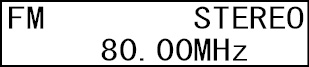
STEREO (stereo, default)
The unit will receive stereo FM broadcasts in stereo.
If reception is poor, switch to MONO (mono) reception.
MONO (mono)
The unit will receive FM broadcasts in mono. When the reception of an FM stereo broadcast is poor, select this mode. The sound becomes mono, but noise is also reduced, making it sound better.
NOTE
 Mono reception mode will automatically be disabled when the received frequency is changed.
Mono reception mode will automatically be disabled when the received frequency is changed.
 When stereo reception is not possible, reception will occur in mono. In this case, however, neither STEREO nor MONO will be shown.
When stereo reception is not possible, reception will occur in mono. In this case, however, neither STEREO nor MONO will be shown.
This unit can save up to 20 stations as presets.
NOTE
Unless the preset memory is cleared, preset radio stations will be retained even when the unit is turned off. (see "Clearing preset assignments")
Setting radio station presets automatically
1.Select the current source for the presets (FM). (see "Selecting the playback source")
2.Press the main unit 6 [A.PRESET] button when shift mode is active (SHIFT indicator lit) or press and hold the remote control PRESET button.
The following message will appear on the Home Screen.
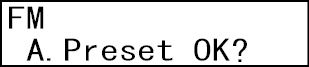
3.Press the main unit MULTI JOG dial or remote control ENTER button to start automatically setting presets.
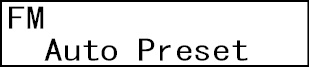
The unit will automatically search for radio stations and set them in order, starting with preset 01 (P01). The unit will stop automatically adding presets when 20 have been added or the reception frequency range has been searched completely.
Setting radio station presets manually
1.Select the current source for the presets (FM). (see "Selecting the playback source")
2.Tune in the station that you want to add as a preset. (see "Changing the received frequency")
3.Press the main unit 7 [M.PRESET] button when shift mode is active (SHIFT indicator lit) or press the remote control PRESET button.
"P01" will blink at the top of the Home Screen.

NOTE
 The blinking "P01" will disappear after some time passes.
The blinking "P01" will disappear after some time passes.
 When an * is shown, that preset number already has a set station.
When an * is shown, that preset number already has a set station.
4.Turn the main unit MULTI JOG dial or use the remote control  /
/ [
[ /
/ ] buttons to select the preset number to assign.
] buttons to select the preset number to assign.
5.Press the main unit MULTI JOG dial or remote control ENTER button to confirm the preset.
 When in preset mode, turn the main unit MULTI JOG dial or use the remote control
When in preset mode, turn the main unit MULTI JOG dial or use the remote control  and
and  buttons to select a preset station.
buttons to select a preset station.
 You can also use the main unit or remote control number buttons to directly enter a preset number, and press the ENTER button to select that station.
You can also use the main unit or remote control number buttons to directly enter a preset number, and press the ENTER button to select that station.
1.Select the current source for the preset to be cleared (FM). (see "Selecting the playback source")
2.Press and hold the main unit or remote control CLEAR button.
The following message will appear on the Home Screen.
|
|
|
Before clearing FM station presets |
3.Press the main unit MULTI JOG dial or remote control ENTER button.
After all preset assignments for the current source have been cleared, the Home Screen reopens.
NOTE
Press the main unit or remote control CLEAR button to cancel the operation and return to the Home Screen.
Setting the tuner broadcast outputs
You can set whether tuner broadcast signals are output from the TUNER OUT jacks only or from all the main unit jacks (TUNER OUT, ANALOG OUT and PHONES jacks).
1.Select the Tuner Out Sel. item on the Menu screen to open the Tuner Out Sel. screen. (see "Menu operation procedures")
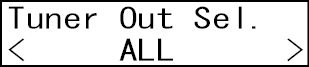
2.Set the outputs for sounds from the tuner.
|
Options |
Meaning |
|
TUNER OUT |
Tuner broadcasts sounds are output only from the TUNER OUT jacks. |
|
ALL (default) |
Tuner broadcast signals are output from all the main unit jacks (TUNER OUT, ANALOG OUT and PHONES jacks). |
3.Confirm the setting and return to the Menu Screen.
NOTE
The tuner audio output setting is retained even when the unit is turned off.
The Radio Data System (RDS) is a broadcasting service that allows stations to send additional information along with the regular radio program signal.
RDS works on the FM frequency band in Europe only.
1.Tune in to an FM RDS station. (see "Tuning in radio stations")
2.Press the main unit DISPLAY/RDS/INFO button or remote control DISPLAY/RDS/INFO [PAIRING] button to cycle through the following RDS modes.
Program service (PS)
When you select Program service, PS will appear to the right of FM and then the program service name or station's name will be displayed. If there is no program service data, the frequency will be displayed.
RDS Program type (PTY)
When you select RDS Program type, PTY will appear to the right of FM and then the program type will be displayed.
RDS Radio text (RT)
When you select RDS Radio text, RT will appear to the right of FM and then information from the station consisting of up to 64 characters will be displayed.
PTY search
You can search for stations by program type. This function is available only through the RDS services of FM frequency stations in Europe.
1.Press the main unit 5 [A-B REP] button when shift mode is active (SHIFT indicator lit) or press the remote control A-B REP button.
PTY SEARCH appears on the display.
2.Turn the main unit MULTI JOG dial or use the remote control  /
/ [
[ /
/ ] buttons to select the desired program.
] buttons to select the desired program.
You can select from 31 program types (PTY).
3.Press the main unit MULTI JOG dial or remote control ENTER button to confirm the selection.
The unit starts searching.
 When the program type that you have selected is found, searching stops and the program type will be displayed.
When the program type that you have selected is found, searching stops and the program type will be displayed.
 If a matching program type is not found during PTY Search, it will stop at the frequency set before searching started.
If a matching program type is not found during PTY Search, it will stop at the frequency set before searching started.
 To stop searching, press the main unit 5 [A-B REP] button when shift mode is active (SHIFT indicator lit) or press the remote control A-B REP button.
To stop searching, press the main unit 5 [A-B REP] button when shift mode is active (SHIFT indicator lit) or press the remote control A-B REP button.
RDS Program type
NEWS:
Brief announcements, events, public opinion, reports and real situations.
AFFAIRS:
Suggestions, including practical announcements other than news, documents, discussion and analysis.
INFO:
Useful and reference information, such as weather forecasts, consumer guides and medical advice.
SPORT:
Sports-related programs.
EDUCATE:
Educational and cultural information.
DRAMA:
All kinds of radio concerts and serial dramas.
CULTURE:
All aspects of national or local culture, including religious events, philosophy, social science, language and theatre.
SCIENCE:
Programs on natural science and technology.
VARIED:
Popular programs such as quizzes, entertainment news, interviews, comedy and satire.
POP M:
Programs of commercial and popular songs, including music sales volumes, etc.
ROCK M:
Modern music generally composed and played by young musicians.
EASY M:
Popular music usually lasting for less than 5 minutes.
LIGHT M:
Classical music, instrumental music, chorus, and light music favored by general audiences.
CLASSICS:
Orchestral music including great operas and symphonies,
chamber music and so on.
OTHER M:
Other music styles, including rhythm & blues and reggae.
WEATHER:
Weather reports and forecasts.
FINANCE:
Financial reports, commerce and trading.
CHILDREN:
Children’s programs.
SOCIAL:
Social affairs.
RELIGION:
Religious programs.
PHONE IN:
Programs in which the public expresses its views by phone.
TRAVEL:
Travel reports.
LEISURE:
Programs concerning recreational activities.
JAZZ:
Jazz music.
COUNTRY:
Country music.
NATION M:
National music.
OLDIES:
Music from the so-called golden age of popular music.
FOLK M:
Folk music.
DOCUMENT:
Documentaries.
TEST:
Broadcast when testing emergency broadcast equipment or receivers. Not intended for searching or dynamic switching for consumer receivers.
ALARM!:
A program with notifications about emergencies and natural disasters.
USB audio can be output from this unit by connecting it to a computer using a USB cable.
ATTENTION
The unit should be connected directly to the computer, not through a USB hub.
NOTE
Audio played by this unit cannot be sent to the computer.
Select a USB cable to connect this unit to the computer that suits the computer and OS being used. Connect this unit to a USB 2.0 or USB 3.0 port on the computer.
 A USB cable must be prepared to connect this unit to a computer (Windows/Mac) or smartphone. (see "USB cables")
A USB cable must be prepared to connect this unit to a computer (Windows/Mac) or smartphone. (see "USB cables")
 We recommend turning this unit off before connecting or disconnecting USB cables.
We recommend turning this unit off before connecting or disconnecting USB cables.
Outputting audio played back on a computer from this device
1.Turn the computer on.
Confirm that the operating system has started up normally.
2.Set the POWER switch to ON.
3.Select AUDIO STREAM as the current source. (see "Selecting the playback source")
4.Start playback of an audio file on the computer.
 To use headphones with this unit, after connecting them, turn the PHONES knob counterclockwise to minimize the volume before putting them on. Then, gradually raise the volume.
To use headphones with this unit, after connecting them, turn the PHONES knob counterclockwise to minimize the volume before putting them on. Then, gradually raise the volume.
 This unit cannot be controlled from the computer, nor can it control the computer.
This unit cannot be controlled from the computer, nor can it control the computer.
 When playing an audio file over a USB connection, do not do the following. Doing these operations could cause the computer to malfunction. Always quit music playback software before doing these operations.
When playing an audio file over a USB connection, do not do the following. Doing these operations could cause the computer to malfunction. Always quit music playback software before doing these operations.
 Disconnect the USB cable
Disconnect the USB cable
 Put this unit into standby or turn it off
Put this unit into standby or turn it off
 Change the input of this unit
Change the input of this unit
 If you connect this unit to the computer or set its current input source to “AUDIO STREAM” after launching music playback software, music files might not play back properly. If this happens, restart the music playback software or restart the computer.
If you connect this unit to the computer or set its current input source to “AUDIO STREAM” after launching music playback software, music files might not play back properly. If this happens, restart the music playback software or restart the computer.
Automatic power saving function setting
When the automatic power saving function is on, the unit will enter standby mode under the following conditions.
 If 30 minutes pass while stopped or paused when the current source is USB or SD.
If 30 minutes pass while stopped or paused when the current source is USB or SD.
 If 30 minutes pass without pairing when the current source is BLUETOOTH.
If 30 minutes pass without pairing when the current source is BLUETOOTH.
 If 8 hours pass when the current source is AUDIO STREAM, regardless of whether or not there is an input signal.
If 8 hours pass when the current source is AUDIO STREAM, regardless of whether or not there is an input signal.
NOTE
When the current source is DAB or FM, the unit will not enter standby even if the automatic power saving function is on.
1.Select the APS Setting item on the MENU screen to open the APS Setting screen. (see "Menu operation procedures")
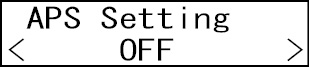
2.Turn the automatic power saving function on/off.
Options: OFF, ON (default)
3.Confirm the setting and return to the Menu Screen.
Press any button to awaken the unit from standby.
NOTE
Pressing the POWER switch when in standby will turn the power off. Press any button instead to awaken the unit from standby.
If the sound distorts when the output destination device for this unit is at maximum output level, adjust the analog output level function and tuner output level adjustment of this unit to reduce the output level so that it does not distort.
1.To adjust the analog output level, select the A.Out Att. item on the MENU screen to open the A.Out Att. Screen.
To adjust the tuner output level, select the Tuner Out Att. item to open the Tuner Out Att. Screen. (see "Menu operation procedures")
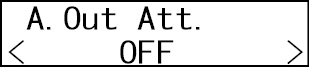
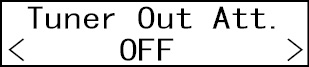
2.Set the analog output or tuner output level.
Options: OFF (default), −1dB – −18dB (in 0.5 dB intervals)
3.Confirm the setting and return to the Menu Screen.
NOTE
This adjusts the output level from the ANALOG OUT (UNBALANCED) L/R, ANALOG OUT (BALANCED) L/R and PHONES jacks. They cannot be set independently.
Using the CONTROL IN/OUT jacks
By connecting other devices to the CONTROL IN and OUT jacks, playback, pausing and stopping can be controlled externally. PLAY, PAUSE and STOP tallies can also be output.
The IN/OUT TRS jacks are TIP: IN/OUT 1 and RING: IN/OUT 2.
The functions of IN 1, IN 2, OUT 1 and OUT 2 can be set separately.
By connecting an external fader switch, fader starting and stopping can be enabled.
Wire the fader switch and a 3.5 mm mini plug as shown below and connect the 3.5 mm mini plug to the CONTROL IN jack on the back of this unit.
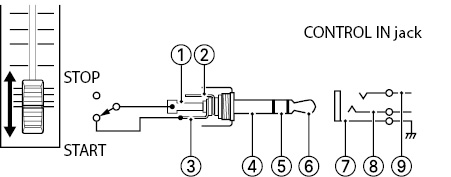
|
|
|
|
|
|
|
|
|
|
|
|
When using IN 1 for fader start
Playback will start when put to the START side (connection made).
Playback will pause when it becomes open (connection broken). When the incremental playback function is on, playback will pause at the beginning of the next track.
To use IN 2, conduct wiring in a similar manner with the RING.
1.Select the Control I/O item on the Menu Screen to open the Control I/O Screen. (see "Menu operation procedures")
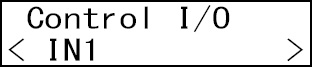
2.On the Control I/O Screen, select the desired jack (IN1 or IN2) to open its settings screen.
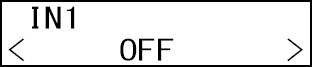
3.Set it to FADER.
Options: OFF (default), FADER, PLAY, STOP, PAUSE
4.Confirm the setting and return to the Menu Screen.
Playback, pausing and stopping can be controlled for this unit using the CONTROL IN jack.
The IN jack operates with active low external command reception (30 ms or longer ground).
1.Select the Control I/O item on the Menu Screen to open the Control I/O Screen. (see "Menu operation procedures")
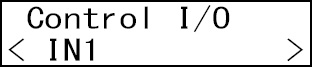
2.On the Control I/O Screen, select the desired jack (IN1 or IN2) to open its settings screen.
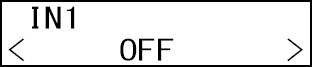
3.Set the desired function.
Options: OFF (default), FADER, PLAY, STOP, PAUSE
See "Fader start/stop" for details about FADER.
4.Confirm the setting and return to the Menu Screen.
Tally output of playback, pausing and stopping by this unit is possible using the CONTROL OUT jack.
The OUT jack sends transport status display signals by open collector (10 Ω output impedance, 15 V withstand voltage, 35 mA maximum current).
1.Select the Control I/O item on the Menu Screen to open the Control I/O Screen. (see "Menu operation procedures")
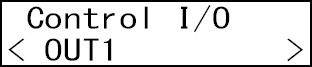
2.On the Control I/O Screen, select the desired jack (OUT1 or OUT2) to open its settings screen.
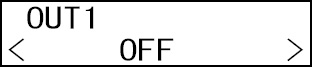
3.Set the desired function.
Options: OFF (default), Play Tally, Stop Tally, Pause Tally
4.Confirm the setting and return to the Menu Screen.
NOTE
Output will not occur during preliminary operations, including when reading files.
If an RC-20 (sold separately) is connected, files on USB flash drives and SD cards can be played directly.
Playback of the first 20 files in ASCII order on the USB flash drive or SD card can be started directly using the RC-20 keys.
1.Select USB or SD as the current source. (see "Selecting the playback source")
2.Press a number key on the RC-20.
The file assigned to that key will start playing.
3.Press the STOP button to stop playback.
The system firmware versions and serial number used by the unit can be checked.
1.Select the Information item on the Menu Screen to open the Information confirmation screen. (see "Menu operation procedures")
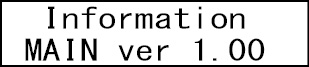
The Information confirmation screen shows the main system and sub system firmware versions along with the serial number.
Turn the main unit MULTI JOG dial or use the remote control  /
/ [
[ /
/ ] buttons to switch between showing MAIN, SUB and S/N.
] buttons to switch between showing MAIN, SUB and S/N.
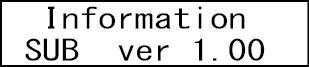
2.Press the main unit MULTI JOG dial or remote control ENTER button and return to the Menu Screen.
Restoring factory default settings
You can restore the various settings stored in the backup memory of the unit to their factory default values.
Use the following menu procedures to do so.
1.Select the Factory Preset item on the Menu Screen. (see "Menu operation procedures")
2.Press the main unit MULTI JOG dial or remote control ENTER button.
A confirmation message will appear.
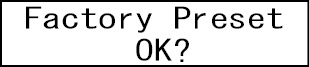
NOTE
To cancel, press the main unit CLEAR button.
3.Press the main unit MULTI JOG dial or remote control ENTER button to reset the unit to its factory settings.
Turn the power off and on again.
11 – Troubleshooting
If you are having trouble with the operation of this unit, please try the following before seeking repair.
If these measures do not solve the problem, please contact the store where you purchased this unit or TASCAM customer support service.
The unit will not turn on
Confirm that the power plug and other connectors are inserted completely.
Media are not recognized
 Confirm that the SD card or USB flash drive is inserted securely.
Confirm that the SD card or USB flash drive is inserted securely.
 Stop playback or recording once.
Stop playback or recording once.
The unit does not function
Confirm that the lock function is not on.
The remote control (TASCAM RC-MP800) does not function
 Is the remote control reception setting set to "Lock"?
Is the remote control reception setting set to "Lock"?
 Confirm that a battery is installed and has not died.
Confirm that a battery is installed and has not died.
Playback is not possible
If a WAV file will not play, confirm that it uses a sampling frequency (44.1/48 kHz) and a bit depth (16/24-bit) that are supported by this unit.
If you are trying to play an MP3 file, confirm that it uses a sampling frequency (44.1/48 kHz) and a bit rate (32–320 kbps or VBR) that are supported by this unit.
All the tracks on an SD card or USB flash drive cannot be played back
Confirm that it is not in folder playback mode.
No sound is output
Check connections with the monitoring system again. Check the volume of the amplifier as well.
There is noise
Confirm that the connection cables do not have contact issues.
Nothing appears on the display or it is dim
Confirm that the display brightness setting is not set to dim. (see "Adjusting the display brightness")
Sound breaks up or is noisy
 Are there any wireless LAN devices, other Bluetooth devices, microwave ovens or similar equipment nearby?
Are there any wireless LAN devices, other Bluetooth devices, microwave ovens or similar equipment nearby?
Keep such devices as far away as possible during use.
 Try reducing the distance between this unit and the other Bluetooth device. Try changing the positions of this unit and the other Bluetooth device.
Try reducing the distance between this unit and the other Bluetooth device. Try changing the positions of this unit and the other Bluetooth device.
 The operation of apps other than for music playback on the smartphone could cause the sound to break up. In this case, stop operation of apps other than the one used for music playback.
The operation of apps other than for music playback on the smartphone could cause the sound to break up. In this case, stop operation of apps other than the one used for music playback.
 The processing load on the computer could cause sound to break up and noise to occur. Reduce the load on the computer.
The processing load on the computer could cause sound to break up and noise to occur. Reduce the load on the computer.
Cannot connect or communication is interrupted
 Confirm that the other Bluetooth device power is on and that its Bluetooth function is on.
Confirm that the other Bluetooth device power is on and that its Bluetooth function is on.
 Confirm that the other Bluetooth device is not too far away.
Confirm that the other Bluetooth device is not too far away.
Are there walls or other obstacles, for example, between this unit and the other Bluetooth device?
The body of this unit itself could interrupt transmission if the other Bluetooth device is behind it.
Try changing the positions of this unit and the other Bluetooth device.
 Try turning this unit's power off and on again.
Try turning this unit's power off and on again.
 Remove the "MP800U_----" pairing record from the other Bluetooth device, and try pairing the unit with that Bluetooth device again.
Remove the "MP800U_----" pairing record from the other Bluetooth device, and try pairing the unit with that Bluetooth device again.
Cannot pair with another device
 Confirm that the other Bluetooth device supports A2DP and AVRCP.
Confirm that the other Bluetooth device supports A2DP and AVRCP.
 Confirm that the other Bluetooth device is in a state that allows transmission. For details, check the operation manual of that Bluetooth device.
Confirm that the other Bluetooth device is in a state that allows transmission. For details, check the operation manual of that Bluetooth device.
 Turn the power off for both this unit and the other Bluetooth device once, turn them both on again and try pairing them.
Turn the power off for both this unit and the other Bluetooth device once, turn them both on again and try pairing them.
 Turn off Bluetooth devices other than the one that you are trying to pair with.
Turn off Bluetooth devices other than the one that you are trying to pair with.
 Remove the "MP800U_----" pairing record from the other Bluetooth device, and try pairing the unit with that Bluetooth device again.
Remove the "MP800U_----" pairing record from the other Bluetooth device, and try pairing the unit with that Bluetooth device again.
Cannot receive radio or reception is poor
 Select a broadcast station.
Select a broadcast station.
 If reception is poor, try repositioning the antenna.
If reception is poor, try repositioning the antenna.
 If a TV is near the unit, turn the TV off.
If a TV is near the unit, turn the TV off.
 Reception conditions are poor in reinforced concrete buildings, basements and similar locations. Place this unit and its antenna near a window facing outside the building, for example.
Reception conditions are poor in reinforced concrete buildings, basements and similar locations. Place this unit and its antenna near a window facing outside the building, for example.
Stereo FM broadcasts become mono
Confirm that the FM mode is not set to mono reception.
The unit is connected, but the computer does not recognize it
 This unit cannot be used with USB 1.1. Use a port that supports at least USB 2.0 or USB 3.0.
This unit cannot be used with USB 1.1. Use a port that supports at least USB 2.0 or USB 3.0.
 Do not use a USB hub with this unit. Always connect the unit directly to a USB port on the computer.
Do not use a USB hub with this unit. Always connect the unit directly to a USB port on the computer.
 If the above methods do not resolve the problem, connect the unit to a different USB port on the computer.
If the above methods do not resolve the problem, connect the unit to a different USB port on the computer.
No sound is output from this unit when playing back from the computer
Check the status of the unit's connection with the computer.
Moreover, if the following settings are made, sound will be output through this unit, but no sound will be output by the computer’s speakers or headphone jack.
When using Windows
1.Open the Sound settings screen using the procedures for the OS being used.
2.On the “Playback” page, right-click “MP-800U DAB”, and click “Set as Default Device” in the pop-up menu that appears.
At this time, the green check mark ( ) will move next to the selected device.
) will move next to the selected device.
3.When done setting, click the “OK” button.
4.Start an audio application and play an audio file.
 If the setting was changed while the audio application was running, it will not recognize that the device has been changed. In this case, restart the audio application.
If the setting was changed while the audio application was running, it will not recognize that the device has been changed. In this case, restart the audio application.
 If you still cannot hear sound after making the settings and completing the procedures above, restart the computer.
If you still cannot hear sound after making the settings and completing the procedures above, restart the computer.
When using macOS
1.Quit all applications and open “System Preferences…” from the Apple menu.
2.Open “Sound”.
3.On the Output tab, select “MP-800U DAB”.
 After completing the above setting, restart the computer and check the sound of playback. Depending on the application that you are using, you might need to make additional device settings.
After completing the above setting, restart the computer and check the sound of playback. Depending on the application that you are using, you might need to make additional device settings.
 Please see the manuals for the applications that you are using for detailed setting procedures.
Please see the manuals for the applications that you are using for detailed setting procedures.
Operations sometimes becomes unstable
When using Windows, the power management settings could cause operation to become unstable.
In this case, try the following.
1.Open the Control Panel using the procedures for the OS being used.
2.Click “Hardware and Sound”.
3.Click “Power Options”.
4.Select “High Performance” from the “Power Options”.
NOTE
If an item is not shown, select the “Show Additional Plans“ downward triangular button. Alternatively, click “Create a power plan”.
12 – Specifications
Supported media
SD cards (512 MB – 2 GB)
SDHC cards (4 GB – 32 GB)
SDXC cards (64 GB – 512 GB)
USB flash drives (512 MB – 512 GB)
Media must be formatted as FAT16, FAT32 or exFAT.
Playback file formats
WAV: 44.1/48 kHz, 16/24 bit (LPCM)
MP3: 44.1/48 kHz, 32/64/96/128/192/256/320 kbps, VBR
AAC: 44.1/48 kHz, 32–320 kbps, VBR (MPEG4 AAC-LC (audio stream), DRM not supported)
Maximum file size: 4 GB
Maximum number of files: 999 (including folders)
Maximum number of folder levels: 16 (The full path, including the file name, must not exceed 260 characters.)
Number of channels
2 channels (stereo)
1 channel (mono)
ANALOG OUTPUT (BALANCED) jacks
Connectors: XLR-3-32 (1: GND, 2: HOT, 3: COLD)
Rated output level: +4 dBu (1.23 Vrms, when analog output level setting OFF)
Maximum output level (switchable): +20 dBu (7.75 Vrms, when analog output level setting OFF)
Output impedance: 100 Ω
ANALOG OUTPUT (UNBALANCED) jacks
Connectors: RCA pin jacks
Rated output level: −10 dBV (0.316 Vrms, when analog output level setting OFF)
Maximum output level (switchable): +6 dBV (2.0 Vrms, when analog output level setting OFF)
Output impedance: 210 Ω
TUNER OUTPUTS (UNBALANCED) jacks
Connectors: RCA pin jacks
Rated output level: −10 dBV (0.316 Vrms, when −16 dBFS DAC output and tuner output level setting OFF)
Maximum output level (switchable): +6 dBV (2.0 Vrms, when 0 dBFS DAC output and tuner output level setting OFF)
Output impedance: 210 Ω
PHONES jack
Connector: 6.3 mm (1/4") standard stereo jack
Maximum output level: 20 mW + 20 mW or higher (THD+N 0.1% or less, into 32 Ω load)
Note: 0 dBu = 0.775 Vrms, 0 dBV = 1 Vrms
REMOTE jack
Connector: 2.5 mm TRS jack (Tip: Signal 1, Ring: Signal 2, Sleeve: GND)
CONTROL IN/OUT jacks
IN connector: 3.5 mm TRS jack
Active low external command reception (30 ms or longer ground)
OUT connector: 3.5 mm TRS jack
Open collector (15 V maximum voltage, 35 mA maximum current, 250 mW maximum output)
USB FLASH DRIVE port
Connector: 4-pin USB Type-A
Protocol: USB 2.0 HIGH SPEED (480 Mbps)
Device class: Mass storage
USB AUDIO STREAM port
Connector: USB Type-C
Protocol: USB 2.0 HIGH SPEED (480 Mbps)
Device class: USB audio 2.0 (USB class compliant)
Bluetooth device connector
For Bluetooth adapter (AK-BT2) only
Frequency response
20 Hz – 20 kHz: +0.5 dB / −1.0 dB (during SD/USB playback to analog output, JEITA)
Distortion
0.005% or less (during SD/USB playback to analog output, JEITA)
S/N ratio
95 dB or higher (during SD/USB playback to analog output, JEITA)
Dynamic range
95 dB or higher (during SD/USB playback to analog output, JEITA)
Channel separation
95 dB or higher (during SD/USB playback to analog output, 1 kHz sine wave, JEITA)
Frequency range
DAB: Band III, 174 MHz – 240 MHz
FM: 87.5 – 108.0 MHz
Antenna connector
Connector: F-type jack
Operating system and other requirements
Check the TASCAM website for the latest information about supported operating systems.
https://tascam.jp/int/product/mp-800u_dab/spec#osmedia
NOTE
Operation with each OS was confirmed with standard system setups that met the following conditions.
Operation is not guaranteed, however, with all systems that meet the following conditions.
Windows
Supported operating systems
Windows 11
Windows 10 64-bit
Computer hardware requirements
Windows computer with a USB 2.0 or USB 3.0 port
CPU/processor speed
2 GHz or faster dual core processor (x86)
Memory
2 GB or more
Mac
Supported operating systems
macOS Sequoia (15 and higher)
macOS Sonoma (14 and higher)
macOS Ventura (13 and higher)
Computer hardware requirements
Mac with USB 2.0 or higher
CPU/processor speed
2 GHz or faster dual core processor
Memory
2 GB or more
Power
AC 100–240 V, 50/60 Hz
Power consumption
14 W
Dimensions
482.8 × 46.5 × 297.1 mm (W x H x D, including protrusions)
Weight
2.7 kg
Operating temperature range
0 – 40°C
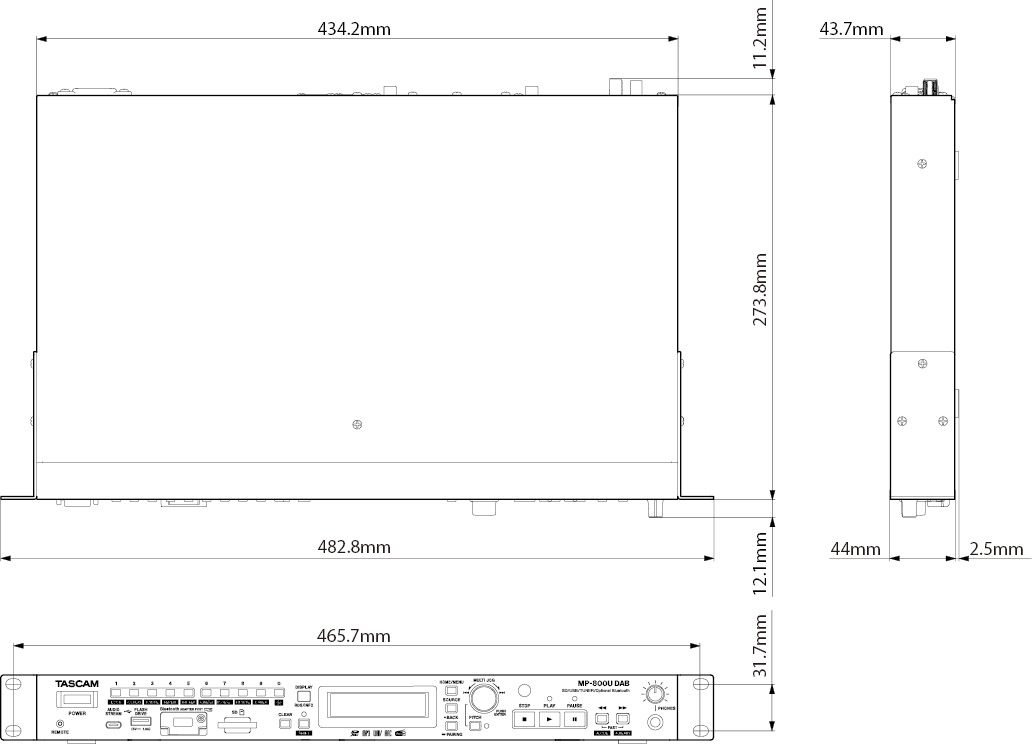
 Illustrations in this manual might differ in part from the actual product.
Illustrations in this manual might differ in part from the actual product.
 Specifications and external appearance might be changed without notification to improve the product.
Specifications and external appearance might be changed without notification to improve the product.